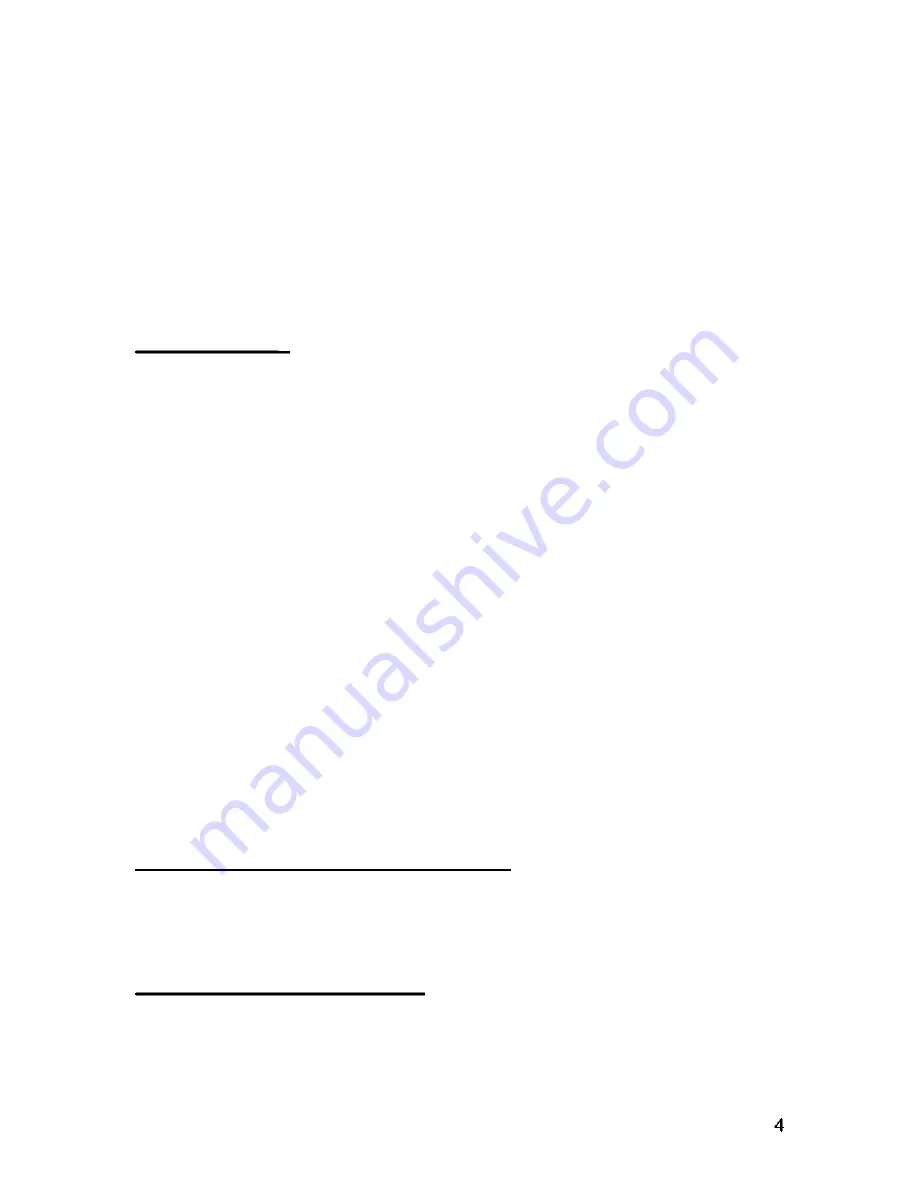
Setting Up and Displaying Laptop Computers in
Room 111
Instructions on setting up and projecting a laptop computer display in room 111
Please note that most laptops cannot be connected to the network and
may not be able to access the Internet. Contact Justin or David for more
info.
1.0 Initial setup
1.1 Be sure to have the dark gray cable which has both monitor and
speaker connections on each end, and which is labeled for laptops
(kept on the podium in Room 111).
1.2 The laptop should be kept on or by the podium so that the cable can
easily reach the wall jacks.
1.3 Two wall jacks are beneath the white board near the podium; one is
labeled CPU 1, the other CPU 2. These are the jacks to connect the
projectors to the laptop using the dark gray cable. Either jack may be
used.
The wall jacks labeled 101D1 and 101D2 are for network connections
and often cannot be used with laptops. Contact Justin or David.
Plug the computer's power cord into the wall outlet to the right of the
101D1 and 101D2 jacks.
1.4 Connect one end of the dark gray cable to the back of the laptop.
Connect the other end to CPU1 or CPU2, and the speaker port.
1.5 Once all cables are connected, turn on laptop.
2.0 On PRIMARY CONTROL (Console #1)
2.1 Select Power ON (button lit).
2.2 Select Ceiling speakers ON (button lit).
3.0 On RECEIVER (Console #1)
3.1 RECEIVER should be ON (text is shown in display window).
3.2 Select SWITCHER button (displayed text: DVD/TV).



















