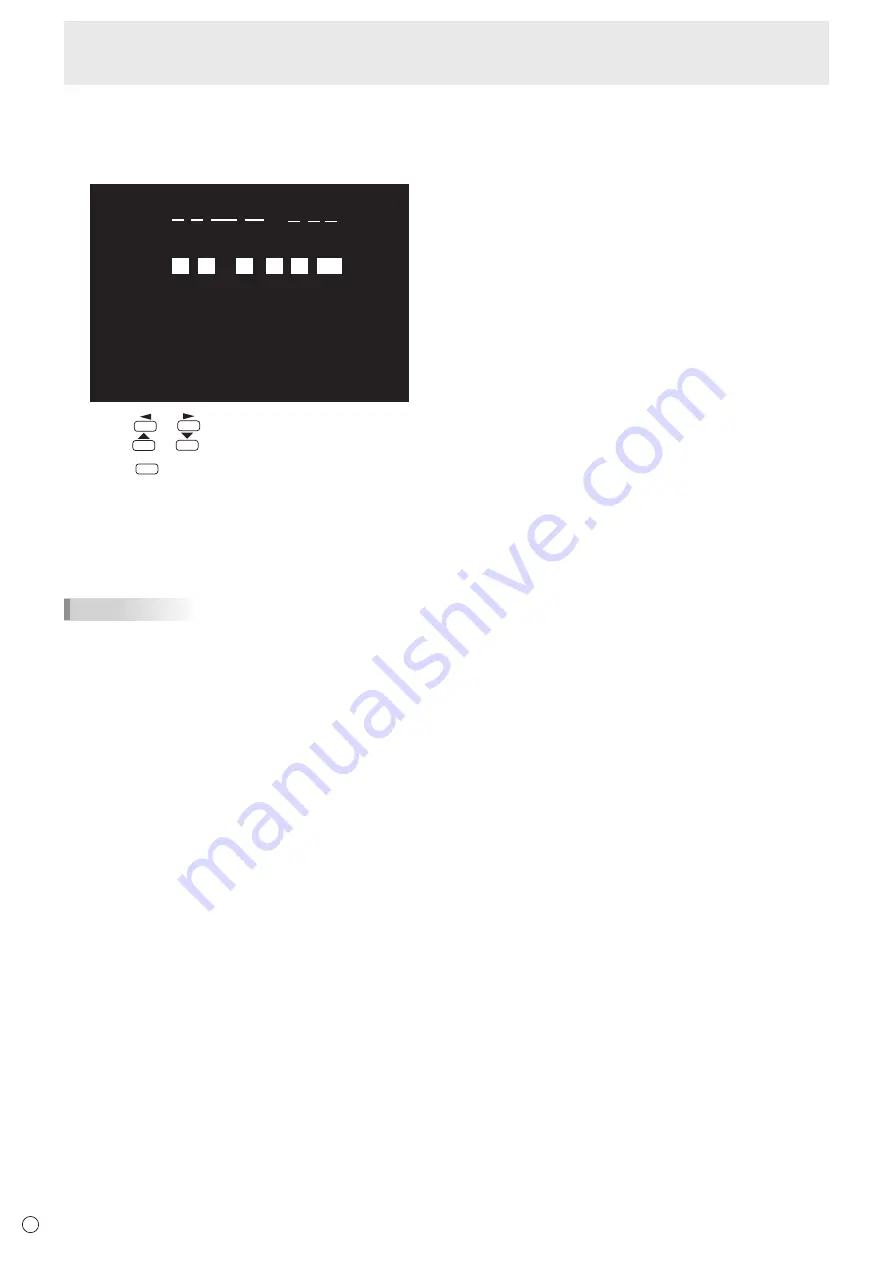
18
E
Turning Power On/Off
n
Date/time setting
• If the time has yet to be set when the monitor is first turned
on, the date/time setting screen appears. Set the date and
time.
DATE/TIME SETTING
/
/
OK···[ENTER] CANCEL···[RETURN]
:
:
01
01
15
/
12
AM
00
:
/ 20
1. Press
or
to select the date and time, and
press
or
to change the numerical values.
2. Press
ENTER
.
• Be sure to set the date and time.
• The date/time setting screen will close automatically if
no operation is performed for about 15 seconds. The
date and time can be set using DATE/TIME SETTING
from the SETUP menu when the date/time setting screen
disappears.
TIPS
•
Set the date in “Month/Day/Year” order.
•
Set the time on a 12-hour basis.
•
The clock is maintained by the internal battery.
•
If you already set the time but the date/time setting
screen appears when the power is turned on, the
internal battery may be exhausted. Please contact
your local SHARP servicing dealer or service center for
assistance with battery replacement.
•
Estimated service life of the internal battery: About 5
years (depending on monitor operation)
•
The initial battery was inserted at the factory when the
monitor was shipped, so it may run out of power before
its expected operation life.
Summary of Contents for PN-L803CA
Page 1: ...PN L803CA LCD MONITOR OPERATION MANUAL ...
Page 69: ...PN L803CA M EN17H 1 ...
















































