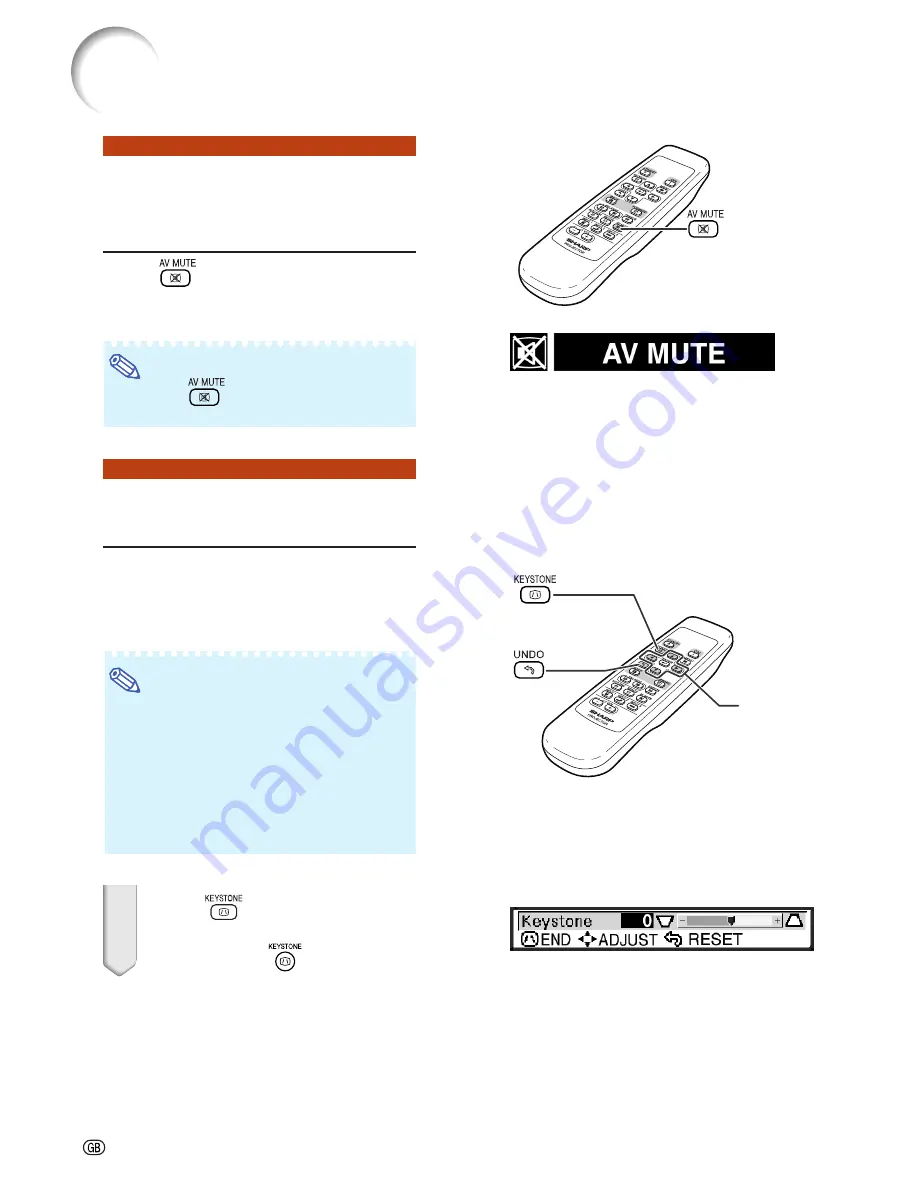
-20
Image Projection
Displaying the Black
Screen and Turning off
the Sound Temporarily
Press
on the remote control to
temporarily display a black screen
and turn off the sound.
Note
•
Pressing
again will turn the projected
image and sound back on.
Correcting Trapezoidal
Distortion
When the image is projected either from the top
or from the bottom towards the screen at an
angle, the image becomes distorted trapezoidally.
The function for correcting trapezoidal distortion
is called
Keystone Correction
.
Note
•
The Keystone Correction can be adjusted
up to an angle of approximately ±35 degrees
and the screen can also be set up to an
angle of approximately ±35 degrees (when
the resize mode is set to “NORMAL” (see
page
26
)).
•
The Keystone Correction cannot be ad-
justed in the lateral direction.
1
Press
to enter the Key-
stone Correction mode.
•
You can also use
on the projector.
AV MUTE button
"
On-screen display (Keystone Correction mode)
'
,
"
,
\
,
|
buttons
KEYSTONE
button
UNDO
button
Summary of Contents for Notevision PG-B10S
Page 82: ...SHARP CORPORATION ...
















































