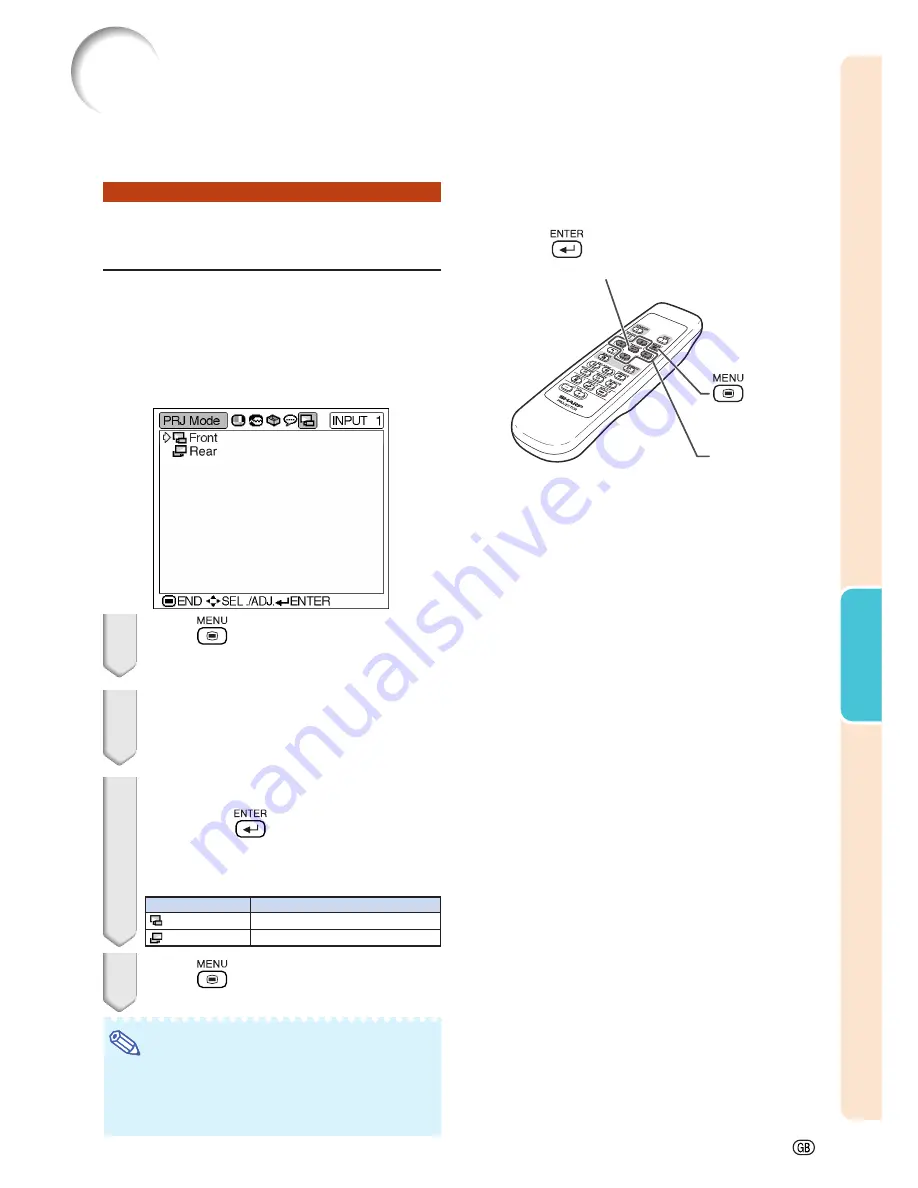
-49
Using the
Menu
Using the “PRJ Mode” Menu
ENTER button
MENU button
'
,
"
,
\
,
|
buttons
Description
Normal image
Reversed image
Selectable settings
Front
Rear
Reversing the Projected
Image
You can reverse the projected image for various
applications using the “PRJ Mode” menu.
Display the “PRJ Mode” menu and select the
desired projection mode.
Example: “PRJ Mode” menu screen for
INPUT 1 (RGB) mode
1
Press
on the remote control.
•
The “Picture” menu will be displayed.
2
Press
\
or
|
to select the “PRJ
Mode” menu icon.
•
The “PRJ Mode” menu will be displayed.
3
Press
'
or
"
to select “Rear”, and
then press
.
•
The projected image will be reversed.
Description of Projection Modes
4
Press
.
•
The “PRJ Mode” menu will disappear.
Note
•
This function is used for the reversed image
setup. See page
58
for this setup.
•
This procedure can also be performed by using
the buttons on the projector.
Summary of Contents for Notevision PG-B10S
Page 82: ...SHARP CORPORATION ...






























