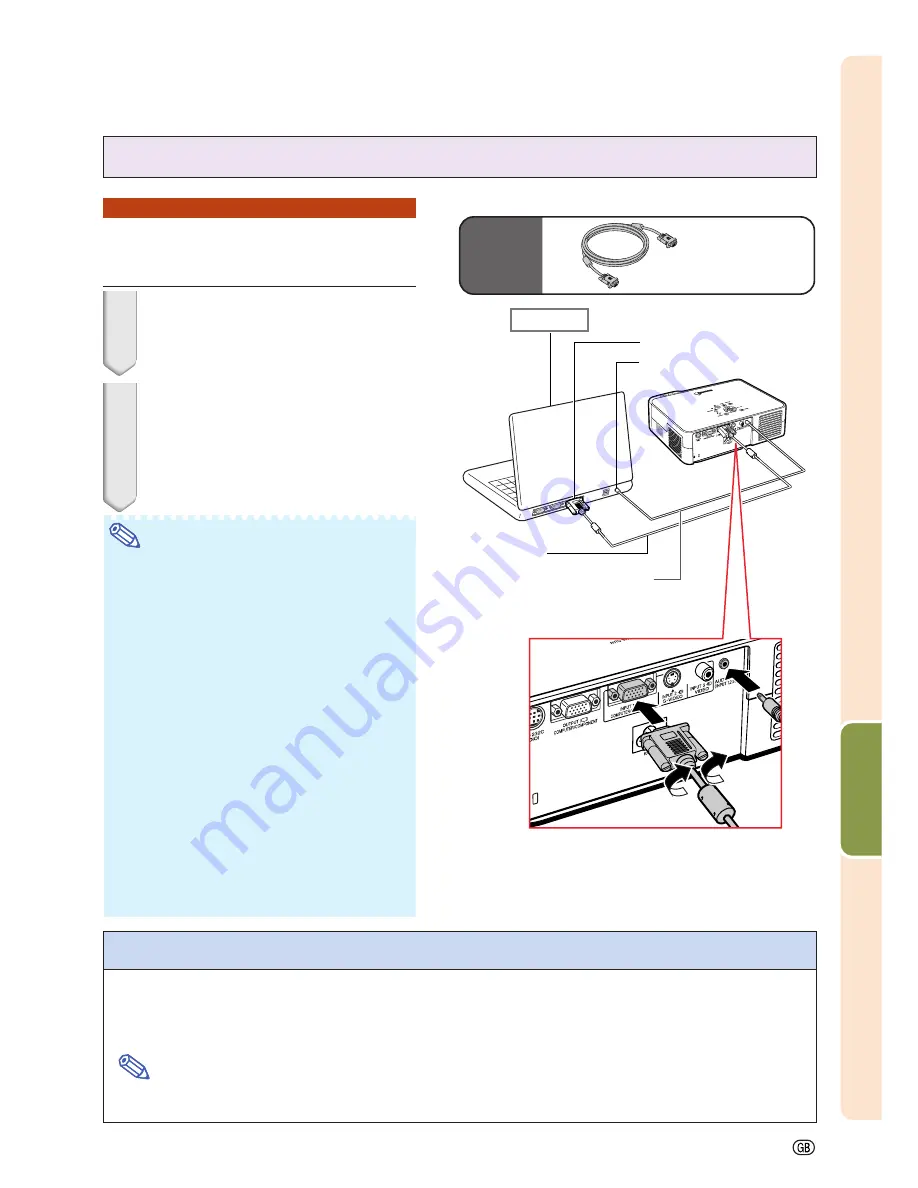
-51
Connections
Connecting the Projector to a Computer
Connecting to a Computer
Using the RGB Cable
1
Connect the projector to the com-
puter using the supplied RGB cable.
•
Secure the connectors by tightening the
thumbscrews.
2
To input an audio signal, connect
the projector to the computer using
a ø3.5 mm stereo or mono audio
cable (commercially available or
available as Sharp service part
QCNWGA038WJPZ).
Note
•
If the projector does not automatically detect
a RGB signal, the projected image will appear
distorted. To correct, change the menu setting
from “Auto” to “RGB”. The menu setting can
be found in the “Picture” menu. See page
38
.
•
See page
70
“Computer Compatibility Chart”
for a list of computer signals compatible with
the projector. Use with computer signals other
than those listed may cause some of the func-
tions to not work.
•
A Macintosh adaptor may be required for use with
some Macintosh computers. Contact your nearest
Sharp Authorized Projector Dealer or Service Center.
•
Depending on the computer you are using,
an image may not be projected unless the sig-
nal output setting of the computer is switched
to the external output. Refer to the computer
operation manual for switching the computer
signal output settings.
•
When using the ø3.5 mm mono audio cable,
the volume level will be half of when using
the ø3.5 mm stereo audio cable.
Supplied
accessory
RGB cable
Computer
2
ø3.5 mm stereo or mono audio
cable (commercially available or
available as Sharp service part
QCNWGA038WJPZ)
1
RGB cable
To RGB output terminal
To audio output terminal
“Plug and Play” function (when connecting to a 15-pin terminal)
■
This projector is compatible with VESA-standard DDC 1/DDC 2B. The projector and a VESA DDC
compatible computer will communicate their setting requirements, allowing for quick and easy setup.
■
Before using the “Plug and Play” function, be sure to turn on the projector first and the connected
computer last.
Note
•
The DDC “Plug and Play” function of this projector operates only when used in conjunction with a VESA
DDC compatible computer.
Summary of Contents for Notevision PG-B10S
Page 82: ...SHARP CORPORATION ...
















































