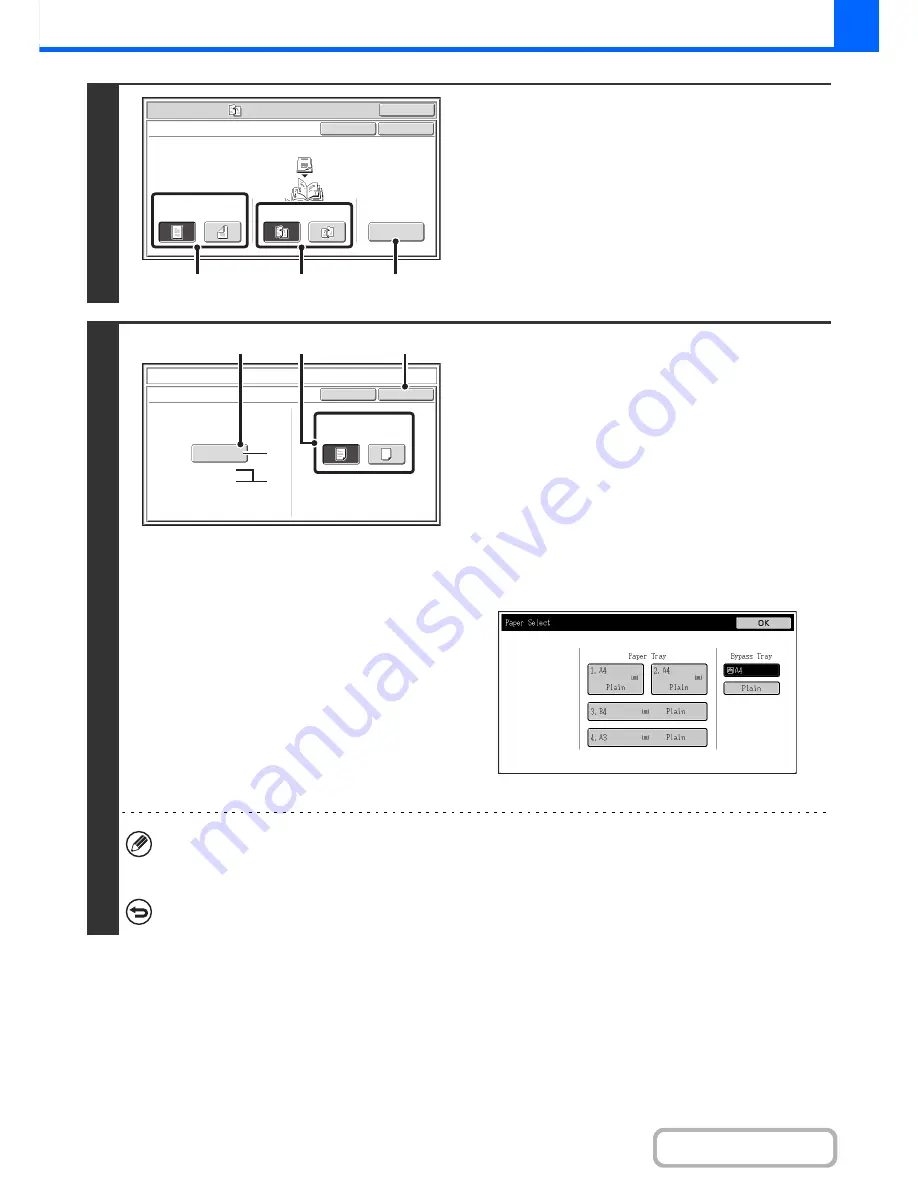
2-52
COPIER
Contents
3
Select pamphlet copy settings.
(1) If the original is 1-sided, touch the [1-Sided]
key. If the original is 2-sided, touch the
[2-Sided] key.
(2) Select the binding edge ([Left Binding] or
[Right Binding]).
(3) To insert a cover, touch the [Cover Setting]
key.
If you do not want to add a cover, go to step 5.
4
Select cover settings.
(1) If the cover sheet will be copied on, touch
the [Yes] key. Otherwise, touch the [No]
key.
(2) Select paper settings for the cover.
(A) The currently selected paper tray for the cover is
displayed.
(B) The size and type of paper in the currently selected
tray is displayed.
To change the paper tray for the cover, touch the "Paper
Tray" key.
When the "Paper Tray" key is touched, a tray selection
screen appears. Select the paper tray for the cover in the
tray selection screen and touch the [OK] key.
(3) Touch the [OK] key.
• When the cover paper is fed from the inserter, the cover cannot be copied on.
• Two-sided copying is not possible on label sheets, transparency film, and tabbed paper. When copying on a cover,
do not select a tray that has one of these types of paper.
To cancel cover settings...
Touch the [Cancel] key.
Special Modes
OK
Pamphlet Copy
1-Sided
2-Sided
Left
Binding
Right
Binding
Original
OK
Cover
Setting
Cancel
(1)
(2)
(3)
Cover Setting
Pamphlet Copy
OK
Cancel
Bypass
Tray
Paper Tray
A3
Plain
Print on Cover(2-Sided)
Yes
No
(2)
(3)
(1)
(A)
(B)
















































