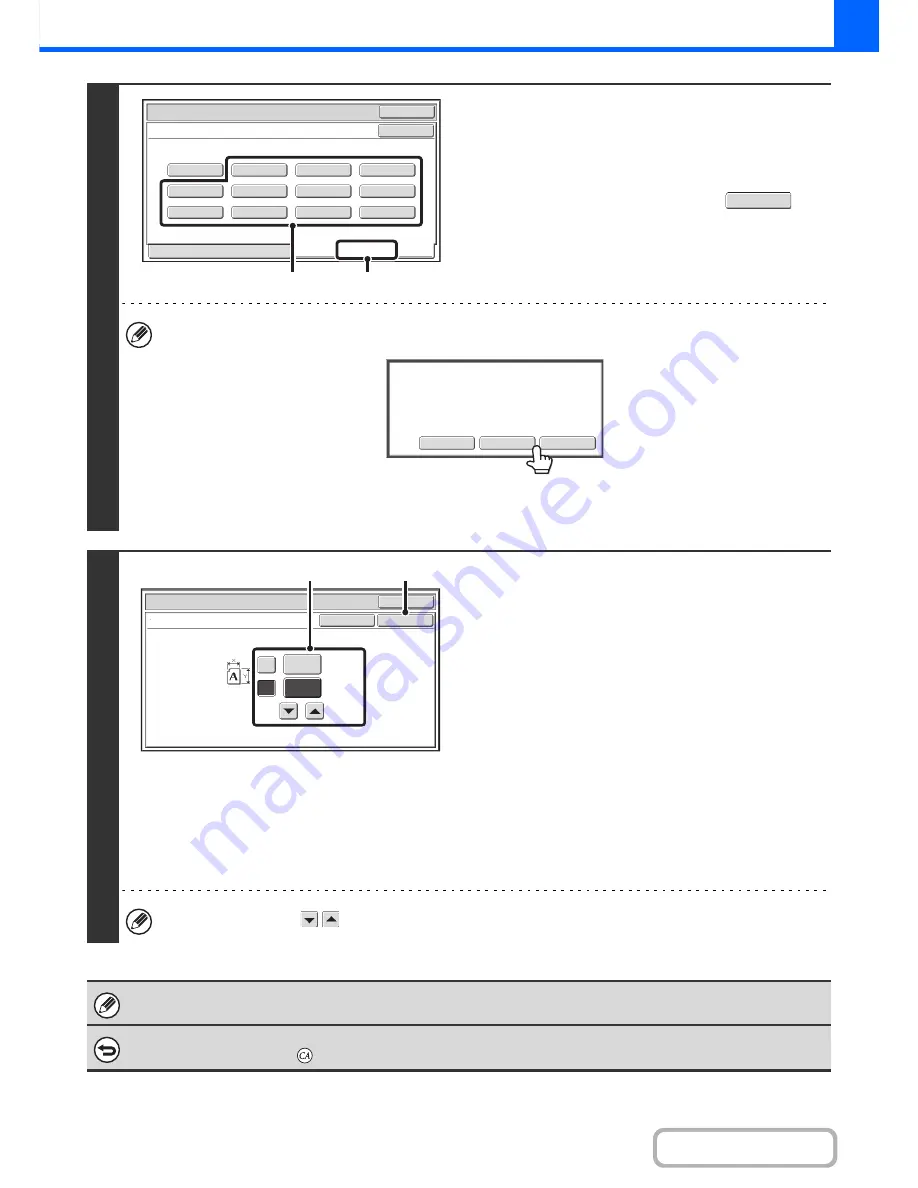
2-30
COPIER
Contents
2
Store the original size.
(1) Touch the [Store/Delete] tab.
(2) Touch a key for storing a custom original
size.
Touch a key that does not show a size (
).
If you wish to edit or clear a previously stored key...
Touch the key that you want to edit or clear. The following screen will appear.
• To edit the key, touch the [Amend] key and go to the next step.
• To clear the key, touch the [Delete] key. Make sure that the original size has been cleared and touch the [OK] key.
3
Enter the original size.
(1) Enter the X (horizontal) dimension of the
original.
Touch the X (width) numeric value display key to open a
number entry screen. Enter the width of the original with
the numeric keys, and touch the [OK] key in the number
entry screen. A dimension from 25 mm to 432 mm (1" to
17") can be entered.
(2) Enter the Y (vertical) dimension of the
original.
Touch the X (width) numeric value display key to open a
number entry screen. Enter the width of the original with
the numeric keys, and touch the [OK] key in the number
entry screen. A dimension from 25 mm to 432 mm (1" to
17") can be entered.
(3) Touch the [OK] key.
You can also touch the
keys to change the number.
Original
OK
OK
X254 Y210
Recall
Store/Delete
Custom Size
(1)
(2)
Modify
Delete
Cancel
A custom size has already been stored
in this location.
OK
OK
Size Input
Cancel
Original
(25~432)
mm
(25~297)
mm
420
X
Y
297
(3)
(1), (2)
The stored original size will be retained even if the main power is turned off.
To cancel the operation...
Press the [CLEAR ALL] key (
).
















































