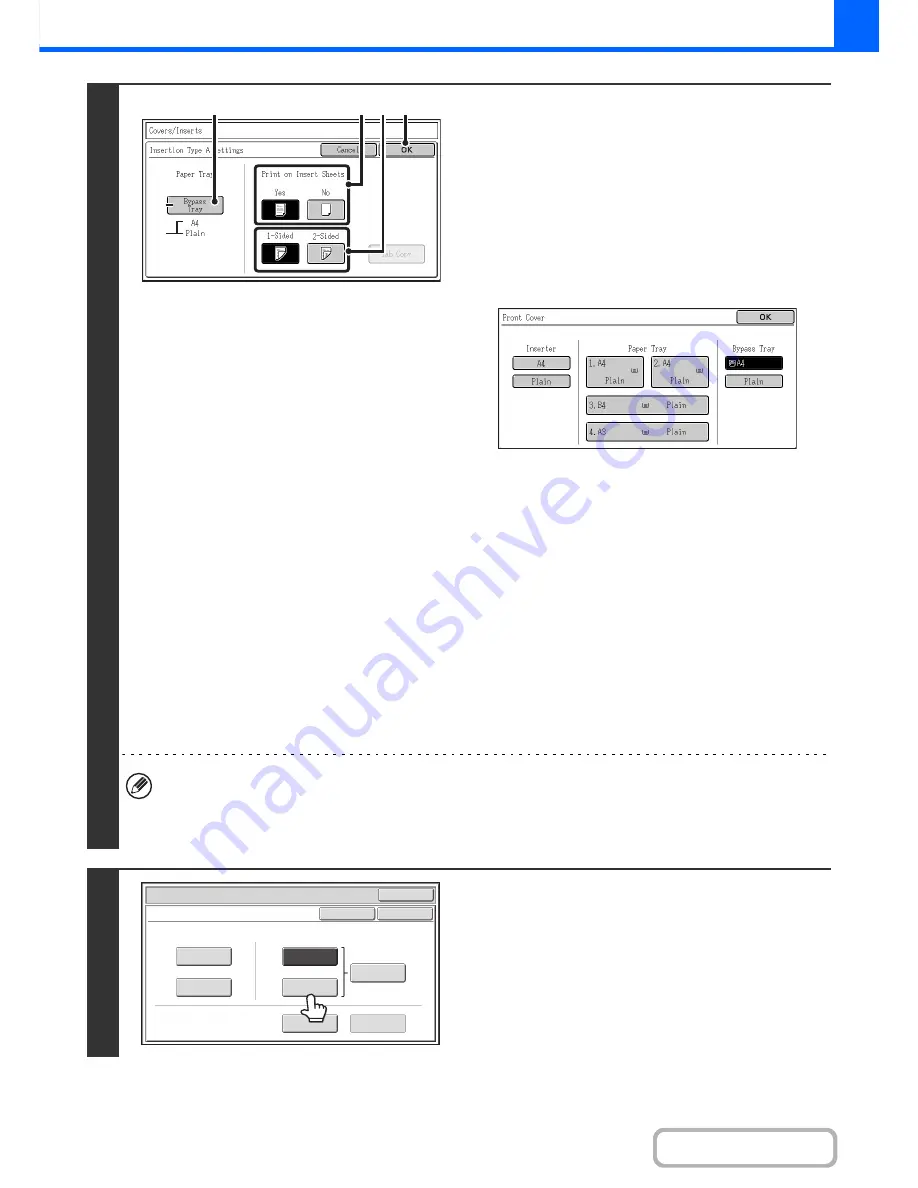
2-65
COPIER
Contents
4
Select insert settings.
(1) Select insert paper settings.
(A) The currently selected paper tray for the insert is
displayed.
(B) The size and type of paper in the currently selected
tray is displayed.
To change the paper tray for the inserts, touch the "Paper
Tray" key.
When the "Paper Tray" key is touched, a tray selection
screen appears. Select the desired paper tray in the tray
selection screen and touch the [OK] key.
(2) If the insert will be copied on, touch the
[Yes] key. Otherwise, touch the [No] key.
If the [No] key is touched, only insert sheet insertion will
be performed.
In this case, go to step (5).
(3) To copy on one side of the insert, touch the
[1-Sided] key. To copy on both sides, touch
the [2-Sided] key.
(4) If you wish to perform tab copying, touch
the [Tab Copy] key.
When tab paper is used for inserts, the tab paper can be
copied on. To select tab copying, see "
2. COPYING
CAPTIONS ONTO TAB PAPER (Tab Copy)
" (page 2-79).
(5) Touch the [OK] key.
• If both sides of the insert will be copied on, label sheets, transparency film, and tab paper cannot be used. If not
copied on, tab paper can be inserted.
• When the insert paper is fed from the inserter, the insert cannot be copied on.
• If tab copy is selected in the insert settings, two-sided copying on the inserts is not possible.
5
If you wish to insert a different type of
insert sheet, touch the [Insertion Type B]
key.
The screen of step 4 appears. Settings are selected in the
same way as for insert type A. Follow the procedures in step 4.
When following the procedures, substitute "Insert Type B" for
"Insert Type A".
(3)
(4)
(1) (2)
(B)
(A)
Special Modes
OK
OK
Cancel
Front
Cover
Back
Cover
Insertion
Type B
Insertion
Type A
Insertion
Settings
Tray Settings
Inserts Setting
Cover Setting
Covers/Inserts
Page Layout






























