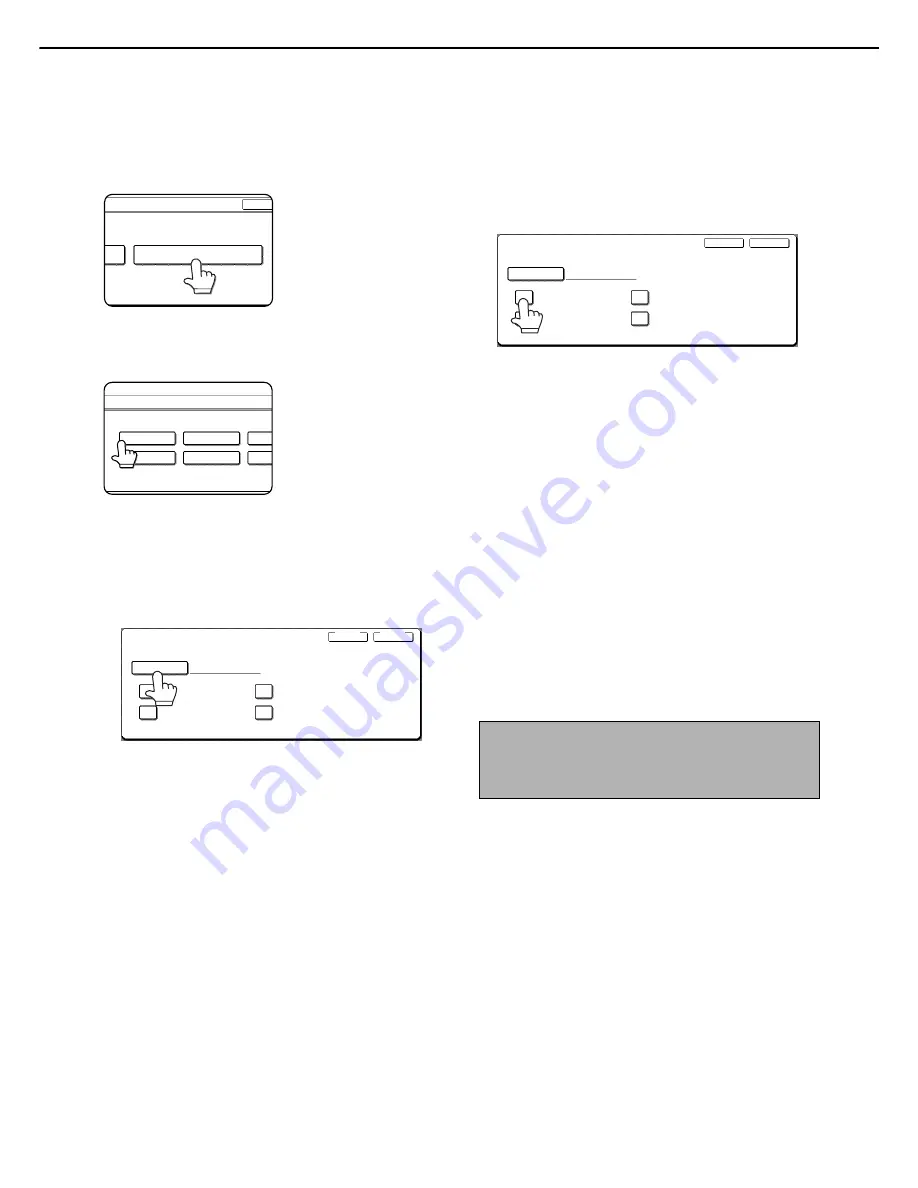
LOADING PAPER
2-16
■
Programming and editing paper types
To program or edit the name of a paper type or set paper attributes, follow the steps below.
1
Touch the [PAPER TYPE REGISTRATION]
key.
2
Select the paper type that you wish to
program or edit.
3
Touch the [TYPE NAME] key.
A character entry screen appears. Enter up to 14
characters. Refer to page 7-29 for the procedure
for entering characters.
4
Set the paper attributes.
Touch the checkboxes to the left of the items to
select them.
FIXED PAPER SIDE:
Select this checkbox when paper is to be loaded
print side down in the tray. Make sure a checkmark
does not appear when paper is to be loaded print
side up.
• If the two-sided function is disabled using
"DISABLING OF DUPLEX" in the administrator
settings (page 11 of the administrator settings
guide), load the paper face up.
DISABLE DUPLEX:
Prohibits two-sided printing. Enable when the
backside of the paper cannot be printed on.
DISABLE STAPLE:
Prohibits stapling. Enable when using special
papers such as transparency film and label
sheets.
DISABLE PUNCH:
Prohibits punching. Enable when using special
papers such as transparency film and label
sheets.
5
Touch the [EXIT] key to exit the
programming/editing procedure.
OK
PAPER TYPE REGISTRATION
OK
PAPER TYPE REGISTRATION
OK
PAPER TYPE REGISTRATION
SYSTEM
SETTINGS
PAPER TYPE REGISTRATION
USER TYPE 1
SELECT THE PAPER TYPE TO EDIT.
USER TYPE 5
USER TYPE 2
USER TYPE 6
USER
USER
FIXED PAPER SIDE
TYPE NAME
PAPER TYPE REGISTRATION
No.01
USER TYPE 1
DISABLE STAPLE
DISABLE DUPLEX
DISABLE PUNCH
EXIT
CANCEL
NOTES
●
Tray attributes depend on the selected paper.
●
"FIXED PAPER SIDE" and "DISABLE DUPLEX"
cannot be simultaneously enabled.
DISABLE STAPLE
FIXED PAPER SIDE
TYPE NAME
PAPER TYPE REGISTRATION
No.01
USER TYPE 1
DISABLE DUPLEX
DISABLE PUNCH
EXIT
CANCEL
Summary of Contents for MX-M550N
Page 4: ......
Page 5: ...Part 1 General Information ...
Page 6: ......
Page 86: ......
Page 87: ...Part 2 Copier Operation ...
Page 88: ......
Page 158: ......
Page 190: ......
Page 198: ......






























