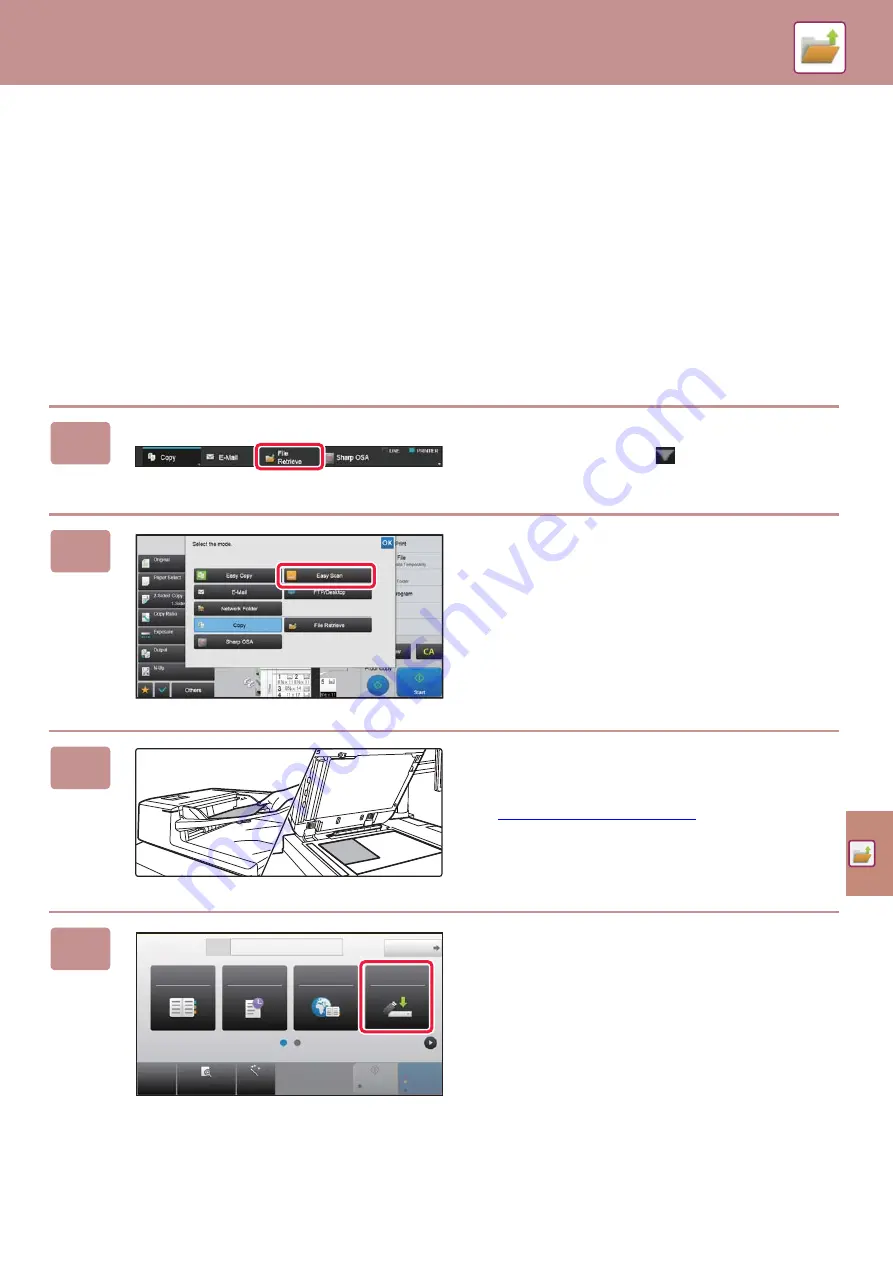
51
SAVING A DOCUMENT ONLY (Scan to Local
Drive)
Scan to
Local Drive
lets you save a scanned document to the main folder or a custom folder. This function is not used to
print or send.
The procedure for storing a document in the main folder is explained below.
To save to a custom folder, tap the [File retrieve] key in the Home screen, tap [Scan to Local Drive] on the action panel,
and select save settings. For more information, see the User's Manual.
Saving by Easy Scan
You can save a file in the main folder or My Folder (when user authentication is enabled).
1
Press the [File Retrieve] key and tap
the key that shows
.
Mode select screen appears.
2
Tap the [Easy Scan] mode icon.
3
Place the original.
Place the original in the document feeder tray of the
automatic document feeder, or on the document glass.
►
4
Tap the [Scan to USB/Local Drive] key.
CA
Preview
Auto Set
Original
Address E-mail Address
Detail
B/W
Start
Color
Start
Address Book
History
Global
Address Search
Scan to USB/
Local Drive
8½x11
Summary of Contents for MX-M1056
Page 39: ...PRINTER 39 4 Click the Print button Printing begins ...
Page 64: ...2020L US1 ...




























