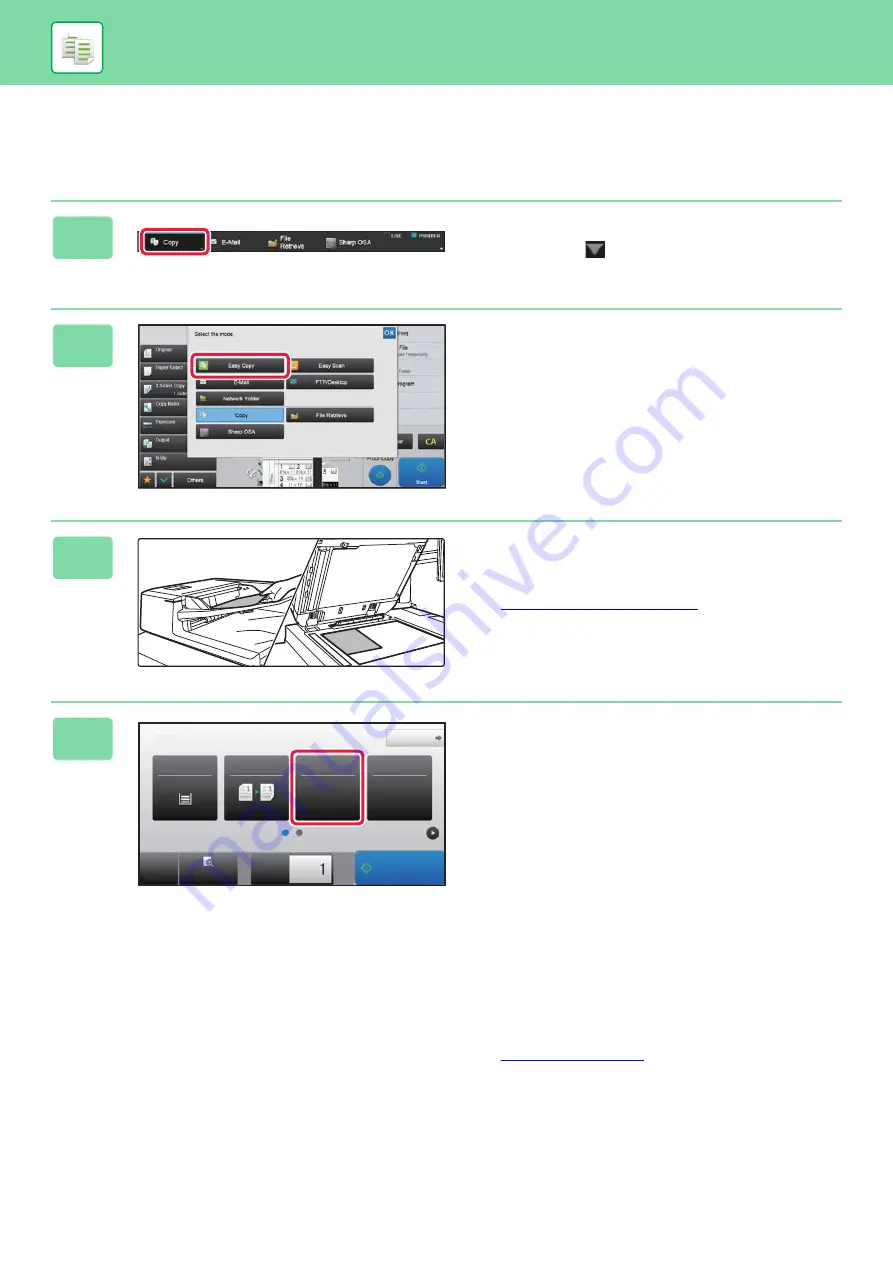
32
MAKING COPIES
This section explains how to set a Copy Ratio.
1
Press the [Copy] key and tap the key
that shows
.
Mode select screen appears.
2
Tap the [Easy Copy] mode icon.
Easy Copy mode screen appears.
3
Place the original.
Place the original in the document feeder tray of the
automatic document feeder, or on the document glass.
►
4
Tap the [Copy Ratio] key.
The functions below can be enabled in easy mode.
• Paper Select
• 2-Sided Copy
• Copy Ratio
• Staple*
1
, Staple / Punch*
2
• Original
• Exposure
• N-Up
• Card Shot
*1 When a finisher, finisher (large stacker), saddle stitch
finisher or saddle stitch finisher (large stacker) is
installed.
*2 When a punch module, finisher, finisher (large stacker),
saddle stitch finisher or saddle stitch finisher (large
stacker) is installed.
To select more detailed settings, tap the [Detail] key and
select settings in normal mode.
►
Detail
Staple / Punch
Copy Ratio
2-Sided Copy
Paper
Select
8½x11
Tray 1
1 → 1
100%
Off
CA
Preview
B/W
Start
Color
Start
Copies
Original
8½x11
Start
Summary of Contents for MX-M1056
Page 39: ...PRINTER 39 4 Click the Print button Printing begins ...
Page 64: ...2020L US1 ...






























