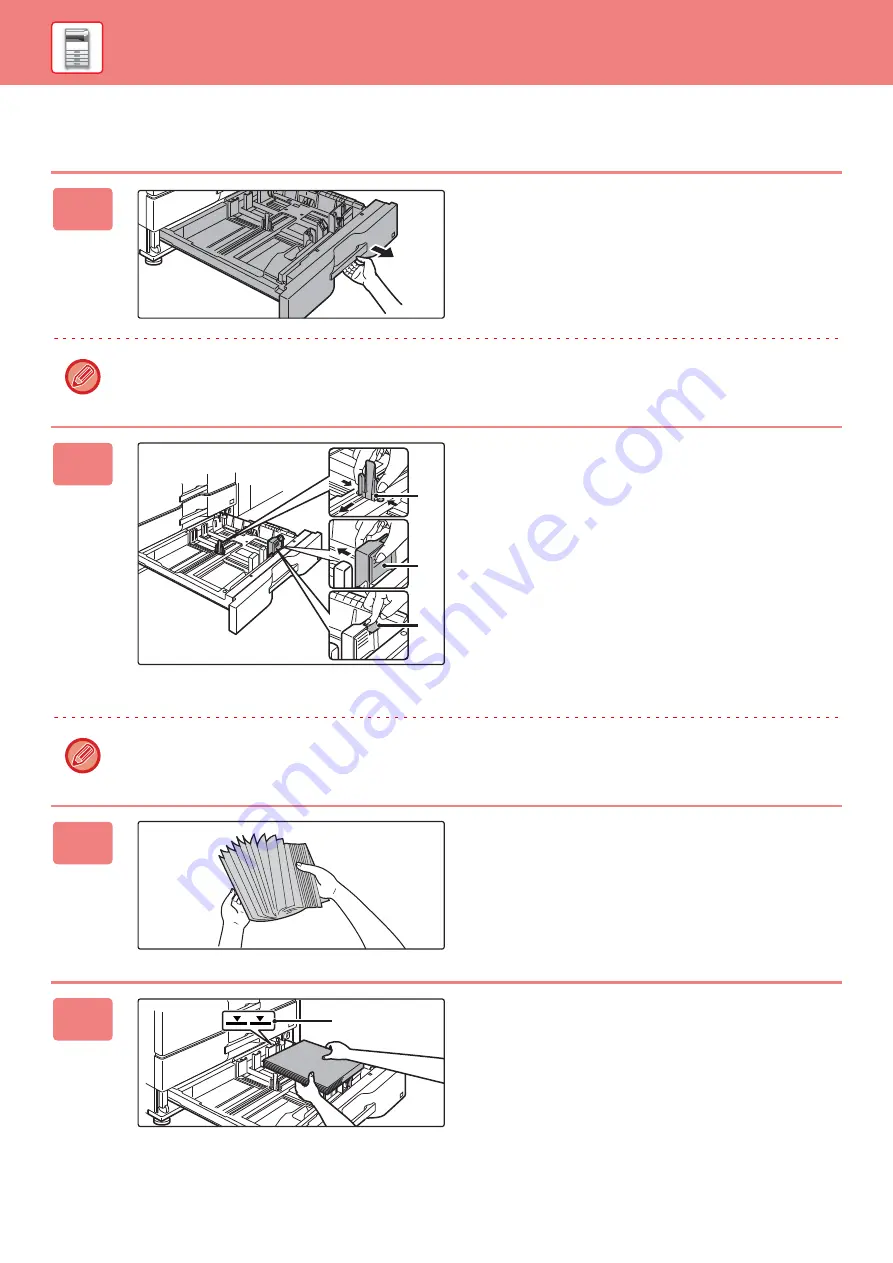
20
LOAD PAPER INTO THE TRAY 3/4
1
Pull out the paper tray.
Gently pull the tray out until it stops.
To load paper, go to step 3. To load a different size of paper,
go to the next step.
Keep holding the handle until the lock is released.
2
Adjust guide plates A and B by
squeezing their lock levers and sliding
them to match the longitudinal and
transversal dimensions of the paper to
be loaded.
(1) Squeeze the lock knob on guide plate A and slide to
the desired paper size.
(2) Squeeze the lock knob on guide plate B and slide to
the desired paper size.
If slid to a standard paper size, guide plate B will lock
automatically.
(3) For a non-standard paper size, after sliding guide
plate B to the desired size, press the lock button (C).
A non-standard size of paper can only be loaded in tray 4. A non-standard size of paper cannot be loaded in tray 3.
3
Fan the paper.
Fan the paper well before loading it. If the paper is not
fanned, multiple sheets may feed at once and cause a
misfeed.
4
Insert the paper into the tray.
Load the paper with the print side facing down. The stack
must not be higher than the indicator line (maximum of 500
sheets).
(A)
(B)
(C)
Indicator line
Summary of Contents for MX-M1056
Page 39: ...PRINTER 39 4 Click the Print button Printing begins ...
Page 64: ...2020L US1 ...






























