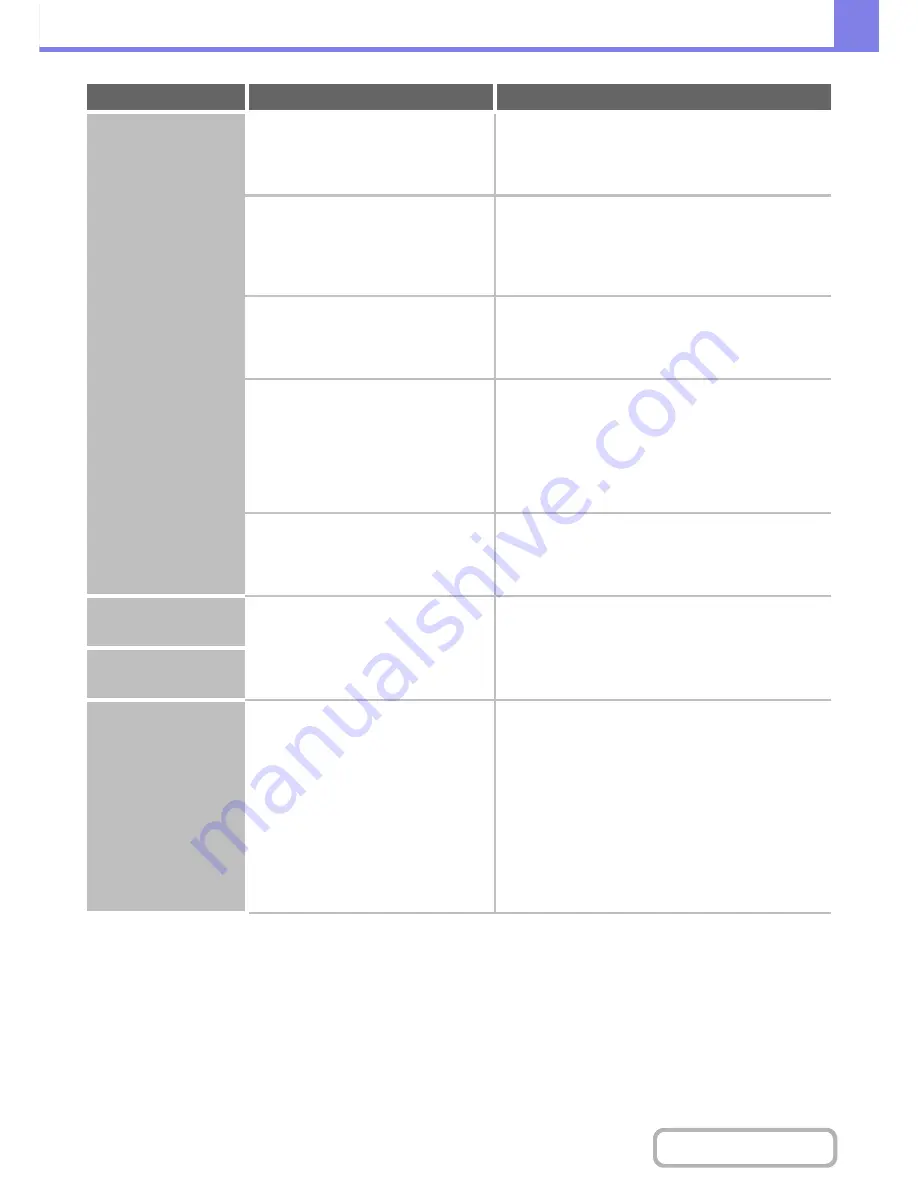
8-35
TROUBLESHOOTING
Contents
Transmission does
not take place.
Does the image file exceed the e-mail
attachment limit set in the system
settings (administrator)?
Check with your administrator.
If your administrator has set a limit on the size of
transmitted files, a file that exceeds the limit cannot be
transmitted.
Did the image file exceed the file
attachment size limit of your mail
server?
(When Scan to E-mail is used.)
Reduce the size of the file attachment (reduce the
number of pages scanned).
The size of the file can
also be reduced by scanning using a lower resolution
setting. Ask your mail server administrator what the file
size limit is for one e-mail transmission.
Has the folder on the destination
computer been set as a shared folder so
that files can be sent to it?
(When using Scan to Network Folder.)
If the destination folder is not configured as a
shared folder, select "share" in the folder
properties.
If the folder was moved or otherwise
changed, the "share" setting may have been cancelled.
Is "IPsec Settings" enabled on the
machine?
(When using Scan to Network Folder.)
When "IPsec Settings" is enabled in the system settings
(administrator), direct printing of a file in a shared folder
may not be possible in some computer environments.
For information about "IPsec settings", consult your
administrator.
➞
System Settings (Administrator) > "Security Settings"
> "IPsec Settings"
Did you place a long size original on the
document glass when it is scanned?
Place originals in the document feeder tray of the
automatic document feeder.
A long size original cannot be scanned from the
document glass.
An address cannot be
specified.
Have functions been disabled by the
administrator?
Check with your administrator.
Some functions may have been disabled in the system
settings (administrator). Check with your administrator.
When user authentication is enabled, the functions that
you can use may be restricted in your user settings.
Mode cannot be
selected.
Auto selection of the
colour mode does not
take place correctly.
Are you scanning one of the following
types of originals?
When Black & White is not selected:
• Are there colours or colouring in the
paper?
When Colour is not selected:
• Is the colour in the original very light?
• Is the colour in the original very dark,
almost black?
• Is only a very small area of the
original coloured?
When the colour mode is set to "Auto", the machine
detects whether the original is black and white or colour
when the [COLOUR START] key is pressed; however,
in the cases at left, automatic detection may not give the
correct result. In this event, specify the colour mode
manually.
Problem
Point to check
Solution
Summary of Contents for MX-C382SC
Page 4: ...Reduce copy mistakes Print one set of copies for proofing ...
Page 6: ...Make a copy on this type of paper Envelopes and other special media Transparency film ...
Page 11: ...Conserve Print on both sides of the paper Print multiple pages on one side of the paper ...
Page 35: ...Organize my files Delete a file Delete all files Periodically delete files Change the folder ...
Page 296: ...3 19 PRINTER Contents 4 Click the Print button Printing begins ...
Page 831: ...MXC382SC EX ZZ Operation Guide MX C382SC MODEL ...


































