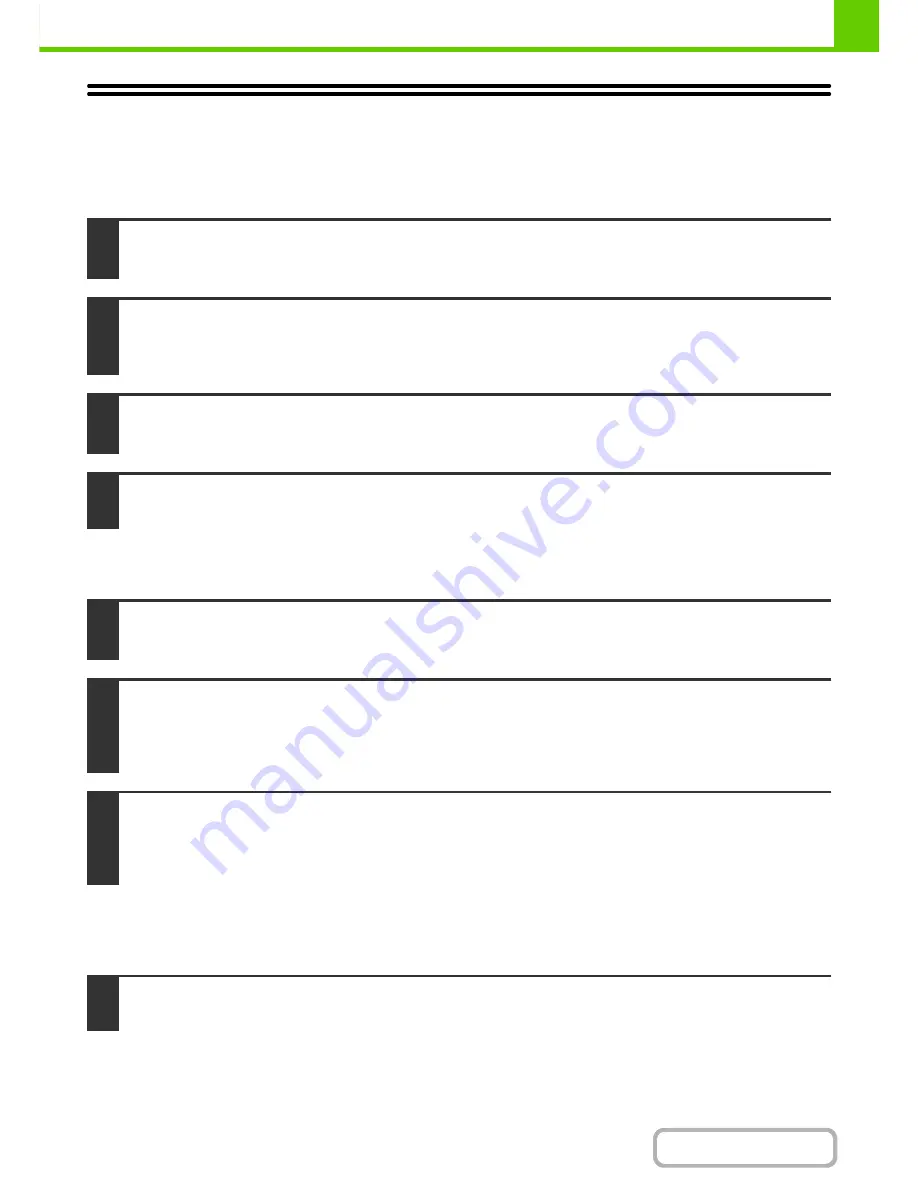
1-115
BEFORE USING THE MACHINE
Contents
REMOVING THE SOFTWARE
To remove the printer driver or software installed using the installer, follow the steps below.
Windows
Mac OS X
Mac OS 9.0 - 9.2.2
After deleting the icon of the printer that uses the machine's PPD file from the desktop, follow the steps below.
1
Click the [start] button and then click [Control Panel].
In Windows 2000, click the [Start] button, point to [Settings], and click [Control Panel].
2
Click [Uninstall a program].
• In Windows XP/Server 2003, click [Add or Remove Programs].
• In Windows 2000, double-click the [Add/Remove Programs] icon.
3
Select the program or driver that you wish to delete.
For more information, see the manual for the operating system or Help.
4
Restart your computer.
1
Delete the printer that uses the machine's PPD file from the printer list.
To show the printer list, see step 11 and 12 of "
MAC OS X
" (page 1-106).
2
Delete the PPD file.
The PPD file has been copied to the following folder on the startup disk.
[Library] - [Printers] - [PPDs] - [Contents] - [Resources] - [en.lproj]
Delete the PPD file of the machine from this folder.
3
Delete the installation information.
The installation information file has been copied to the following folder on the startup disk.
[Library] - [Receipts]
Delete the [MX-PBX1.pkg] file from this folder.
1
Download the software and save the extracted files in any folder.
Summary of Contents for MX-C382SC
Page 4: ...Reduce copy mistakes Print one set of copies for proofing ...
Page 6: ...Make a copy on this type of paper Envelopes and other special media Transparency film ...
Page 11: ...Conserve Print on both sides of the paper Print multiple pages on one side of the paper ...
Page 35: ...Organize my files Delete a file Delete all files Periodically delete files Change the folder ...
Page 296: ...3 19 PRINTER Contents 4 Click the Print button Printing begins ...
Page 831: ...MXC382SC EX ZZ Operation Guide MX C382SC MODEL ...
















































