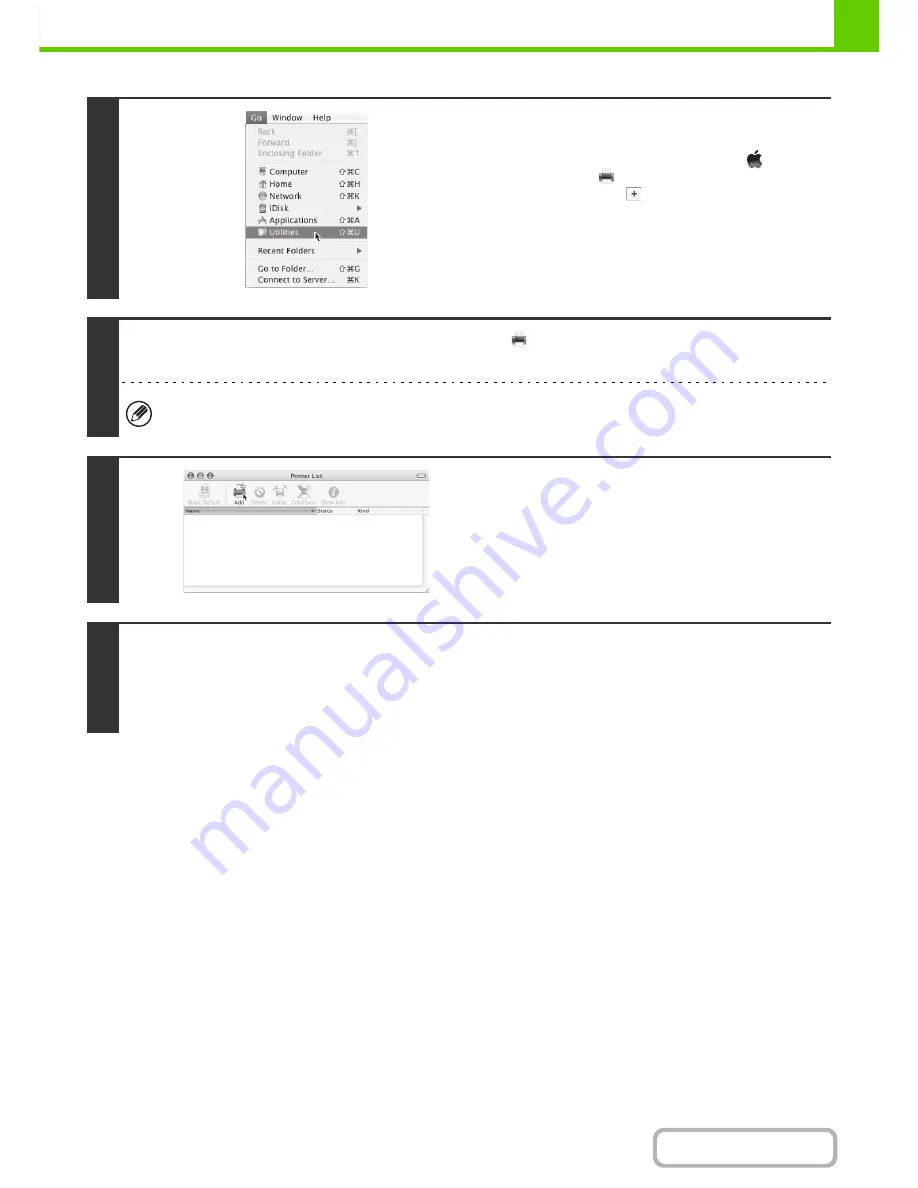
1-108
BEFORE USING THE MACHINE
Contents
11
Select [Utilities] from the [Go] menu.
• If you are using Mac OS X v10.5 to 10.5.8 or v10.6 - 10.6.2,
click [System Preferences] in the Apple menu (
) and
select [Print & Fax] (
). When the screen for adding a
printer appears, click the
button and go to step 14.
• If you are using Mac OS X v10.2.8, select [Applications] from
the [Go] menu.
12
Double-click the [Printer Setup Utility] icon (
).
If you are using Mac OS X v10.2.8, double-click the [Utilities] folder and then double-click the [Print Centre] icon.
If this is the first time you are installing a printer driver on your computer, a confirmation message will appear. Click the
[Add] button.
13
Click [Add].
14
Configure the printer driver.
• The procedure for configuring the printer driver varies depending on the operating system version. The procedure for
versions 10.4.11, 10.5 - 10.5.8 and 10.6 to 10.6.2, and the procedure for other versions are explained separately below.
• The machine can print using the IPP function. If you wish to use the IPP function, see "
Printing using the IPP function
"
(page 1-111) to configure the printer driver settings.
Summary of Contents for MX-C382SC
Page 4: ...Reduce copy mistakes Print one set of copies for proofing ...
Page 6: ...Make a copy on this type of paper Envelopes and other special media Transparency film ...
Page 11: ...Conserve Print on both sides of the paper Print multiple pages on one side of the paper ...
Page 35: ...Organize my files Delete a file Delete all files Periodically delete files Change the folder ...
Page 296: ...3 19 PRINTER Contents 4 Click the Print button Printing begins ...
Page 831: ...MXC382SC EX ZZ Operation Guide MX C382SC MODEL ...






























