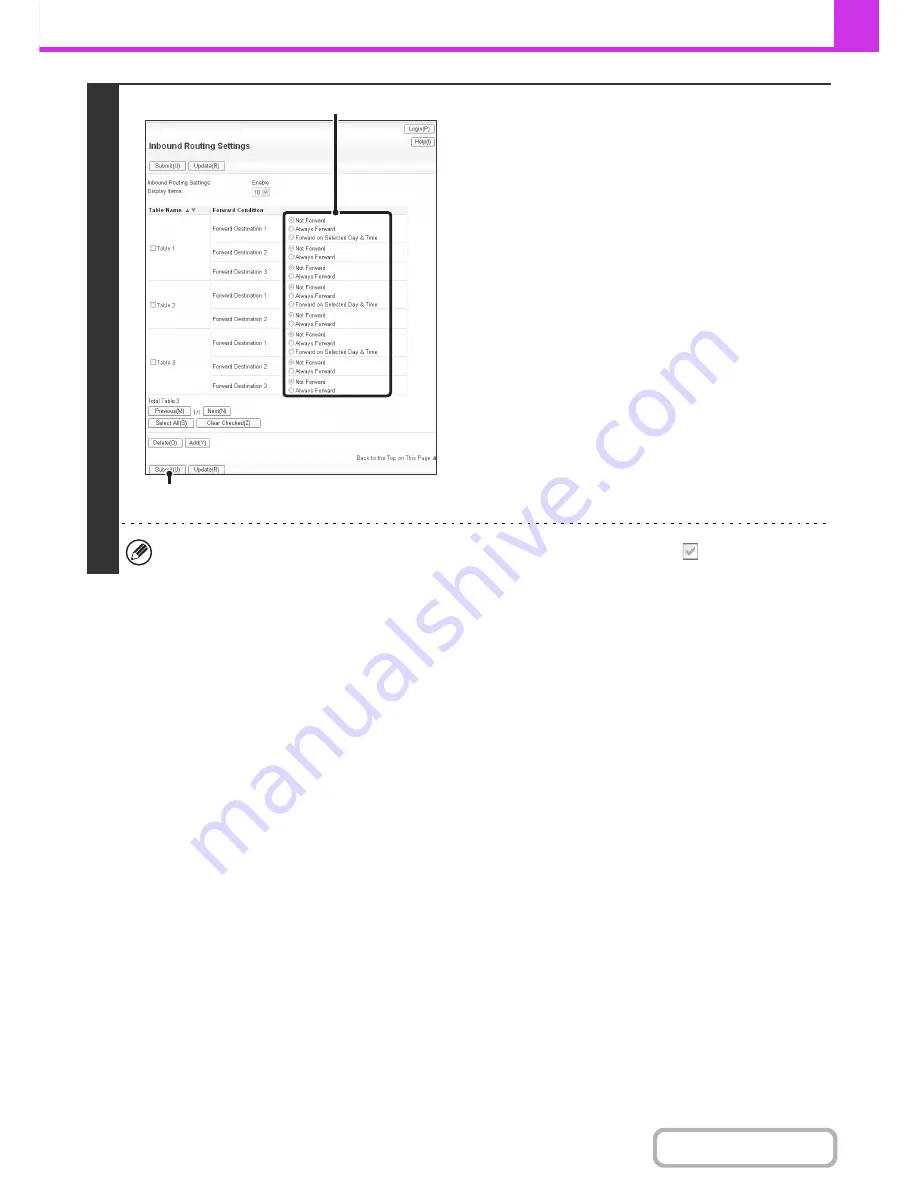
4-67
FACSIMILE
Contents
4
Specifying forwarding tables to be used.
To use the inbound routing function, enable the forwarding
tables that you wish to use from among the stored tables.
(1) Click [Inbound Routing Settings] in the Web
page menu.
(2) Select [Always Forward] or [Forward on
Selected Day & Time] from the forwarding
table.
The forwarding permission settings that appear here are
linked to the forwarding conditions set in step 3. If you
wish to use different forwarding conditions than those set
in step 3, set the forwarding permission settings
(3) Click [Submit].
To delete a forwarding table, click the checkbox next to the table name so that it is selected
and click [Delete].
(2)
(3)
Summary of Contents for MX-C382SC
Page 4: ...Reduce copy mistakes Print one set of copies for proofing ...
Page 6: ...Make a copy on this type of paper Envelopes and other special media Transparency film ...
Page 11: ...Conserve Print on both sides of the paper Print multiple pages on one side of the paper ...
Page 35: ...Organize my files Delete a file Delete all files Periodically delete files Change the folder ...
Page 296: ...3 19 PRINTER Contents 4 Click the Print button Printing begins ...
Page 831: ...MXC382SC EX ZZ Operation Guide MX C382SC MODEL ...






























