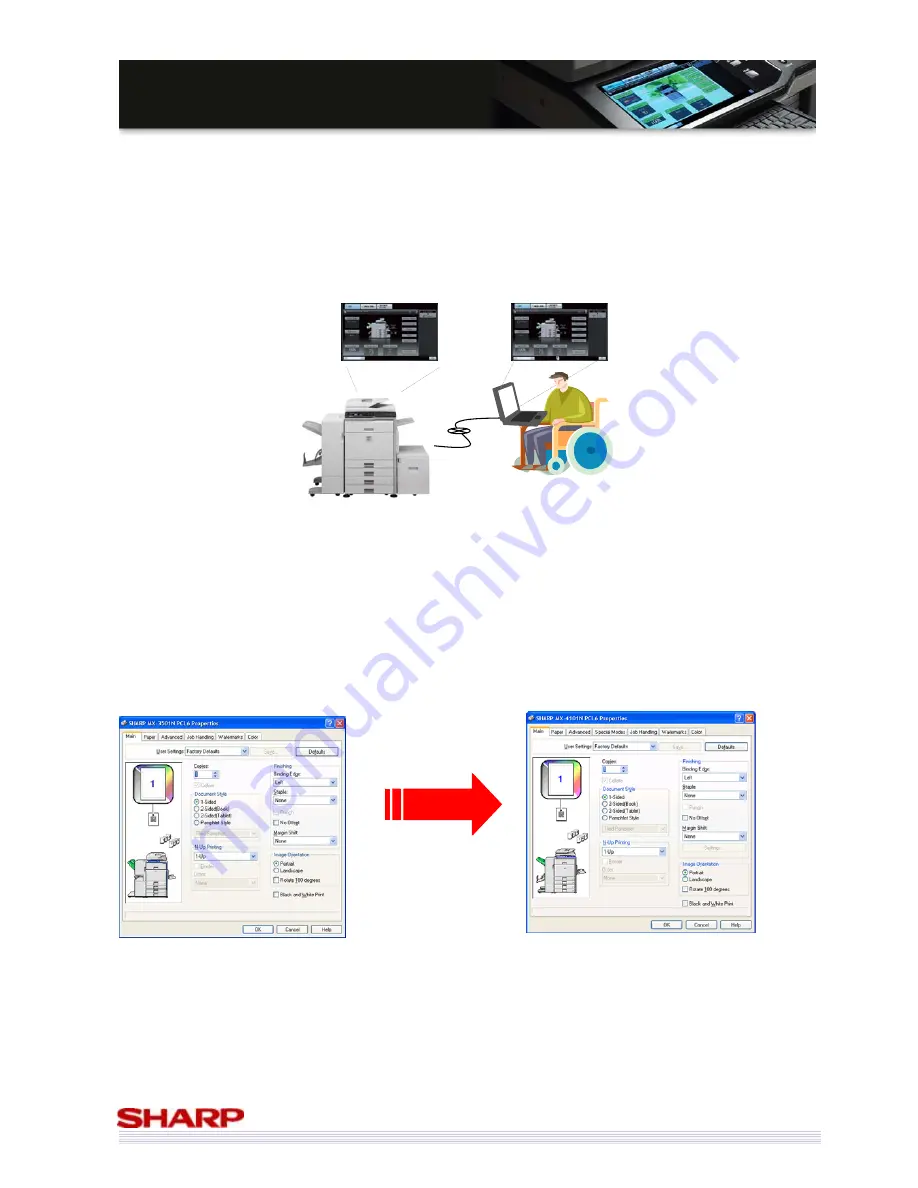
21
M
M
X
X
-
-
5
5
0
0
0
0
0
0
N
N
/
/
0
0
1
1
N
N
/
/
M
M
X
X
-
-
4
4
1
1
0
0
0
0
N
N
/
/
0
0
1
1
N
N
S
S
a
a
l
l
e
e
s
s
G
G
u
u
i
i
d
d
e
e
Remote Front Panel
The control panel for most MFPs is fixed, making it difficult for some people to use the MFP. Through Remote
Access Interface, service helpdesk or disabled user can connect with the MFP.
To combat this, Sharp has developed the Remote Front Panel which shows the full operation panel on a PC as is on
the MFP, making it easy to control remotely.
Remarks: It is necessary to install the remote software to users’ PC.
(Recommended VNC Software: RealVNC, TinyVNC, PAU Ver5)
Other uses include:
•
Training – the user panel can be shown to a whole room using a projector, so there is no need for all of the
trainees to group around the front of the MFP
•
Helpdesk support – help a user navigate using Remote Front Panel, so no need to visit the MFP
•
Remote Administration – for example, an admin at a company HQ does not need to visit the branch office to
manage the MFP
•
Sharp OSA developers can support their software remotely
Common Drivers
*
Sharp uses a standardized and simple driver design, which means that
•
If you can use one Sharp printer, you can use any other Sharp printers
•
Only one driver disk is needed to install drivers for any of our colour range (MX-1800N to MX-7001N
inclusive), making drivers easy to manage
* The available features and/or optional configuration differ depending on machine. Therefore, perfect compatibility is not given.
MX-4500/01N/ MX-3500/01N
MX-5000/01N/ MX-4100N/01N






























