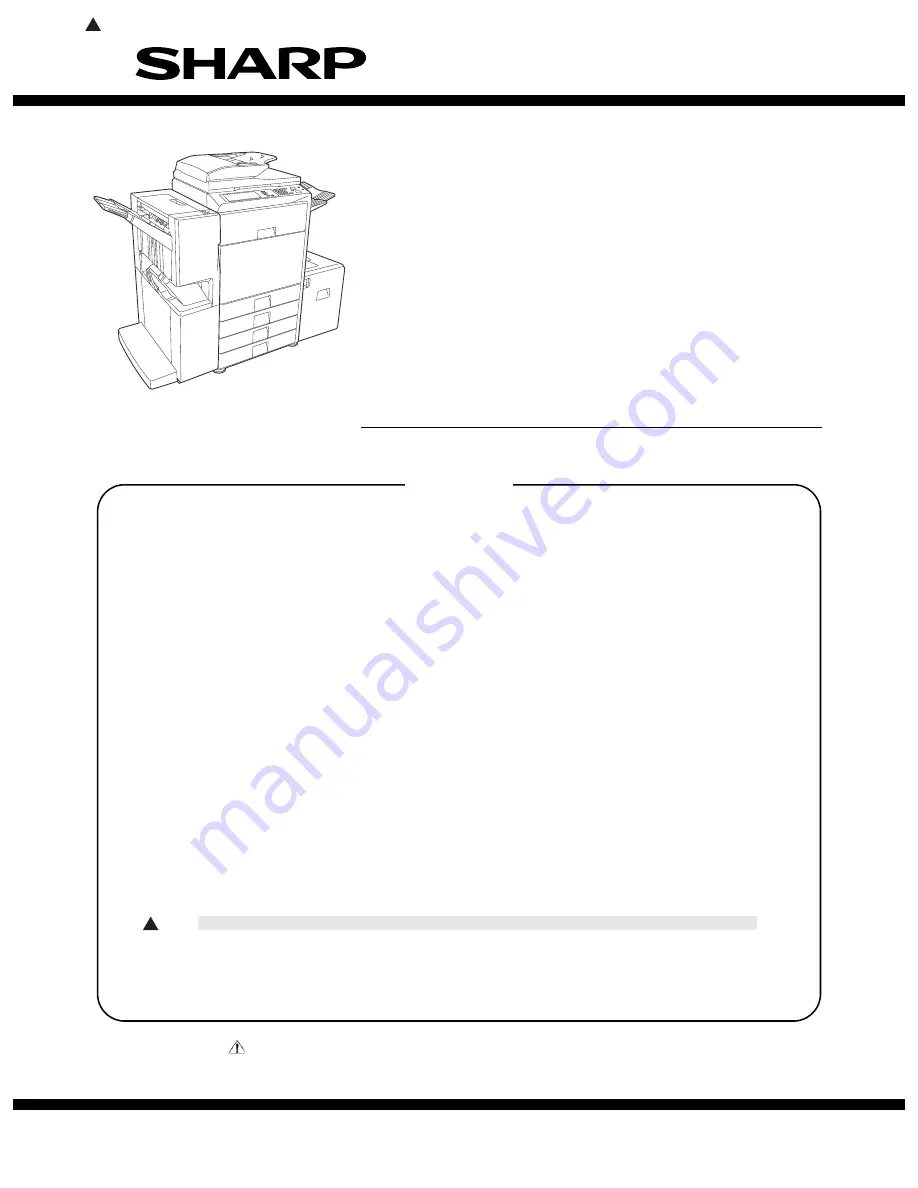
INSTALLATION MANUAL
Parts marked with "
" are important for maintaining the safety of the set. Be sure to replace these parts with
specified ones for maintaining the safety and performance of the set.
This document has been published to be used
for after sales service only.
The contents are subject to change without notice.
SHARP CORPORATION
CONFIGURATION
[1]
MX-2300G/N, MX-2700G/N
(Main unit)
. . . . . . . . . . . . . . . . . . . . . . . . . . . . . . . . 1-1
[2]
MX-DEX1/DEX2
(Stand/1x500 sheet paper drawer, Stand/2x500 sheet paper drawer)
. . . . 2-1
[3]
MX-TRX1
(Exit tray unit)
. . . . . . . . . . . . . . . . . . . . . . . . . . . . . . . . . . . . . . . . . . . 3-1
[4]
MX-RPX1
(Reversing single pass feeder)
. . . . . . . . . . . . . . . . . . . . . . . . . . . . 4-1
[5]
MX-LCX1
(Large capacity tray)
. . . . . . . . . . . . . . . . . . . . . . . . . . . . . . . . . . . . . 5-1
[6]
MX-FNX1
(Finisher)
. . . . . . . . . . . . . . . . . . . . . . . . . . . . . . . . . . . . . . . . . . . . . . . 6-1
[7]
MX-PNX1A/B/C/D
(Punch module (For Inner Finisher))
. . . . . . . . . . . . . . . . . 7-1
[8]
MX-RBX1, MX-FNX2
(Paper pass unit, Saddle stitch finisher)
. . . . . . . . . . . . 8-1
[9]
AR-PN1A/B/C/D
(Punch module (For Saddle stitch finisher))
. . . . . . . . . . . . 9-1
[10] MX-PBX1
(Printer expansion kit)
. . . . . . . . . . . . . . . . . . . . . . . . . . . . . . . . . . . 10-1
[11] MX-FRX1, MX-FRX1U
(Data security kit)
. . . . . . . . . . . . . . . . . . . . . . . . . . . . . 11-1
[12] MX-PKX1
(PS3 expansion kit)
. . . . . . . . . . . . . . . . . . . . . . . . . . . . . . . . . . . . . 12-1
[13] AR-PF1
(Barcode font kit)
. . . . . . . . . . . . . . . . . . . . . . . . . . . . . . . . . . . . . . . . . 13-1
[14] MX-NSX1
(Network scanner expansion kit)
. . . . . . . . . . . . . . . . . . . . . . . . . . 14-1
[15] MX-AMX1
(Application integration module)
. . . . . . . . . . . . . . . . . . . . . . . . . . 15-1
[16] MX-AMX2
(Application communication module)
. . . . . . . . . . . . . . . . . . . . . . 16-1
[17] MX-AMX3
(External account module)
. . . . . . . . . . . . . . . . . . . . . . . . . . . . . . . 17-1
[18]
[19] MX-FXX1
(Facsimile expansion kit)
. . . . . . . . . . . . . . . . . . . . . . . . . . . . . . . . . 19-1
[20] MX-FWX1
(Internet Fax expansion kit)
. . . . . . . . . . . . . . . . . . . . . . . . . . . . . . 20-1
[21] MX-SMX1
(256MB expansion memory board)
. . . . . . . . . . . . . . . . . . . . . . . 21-1
3
CODE: 00ZMX2700/I1E
MX-2300/2700 G
MX-2300/2700 N
MODEL
DIGITAL FULL COLOR
MULTIFUNCTIONAL SYSTEM
CONTENTS
: May 15 2006
3
Summary of Contents for MX-2300 G
Page 85: ...Memo ...


































