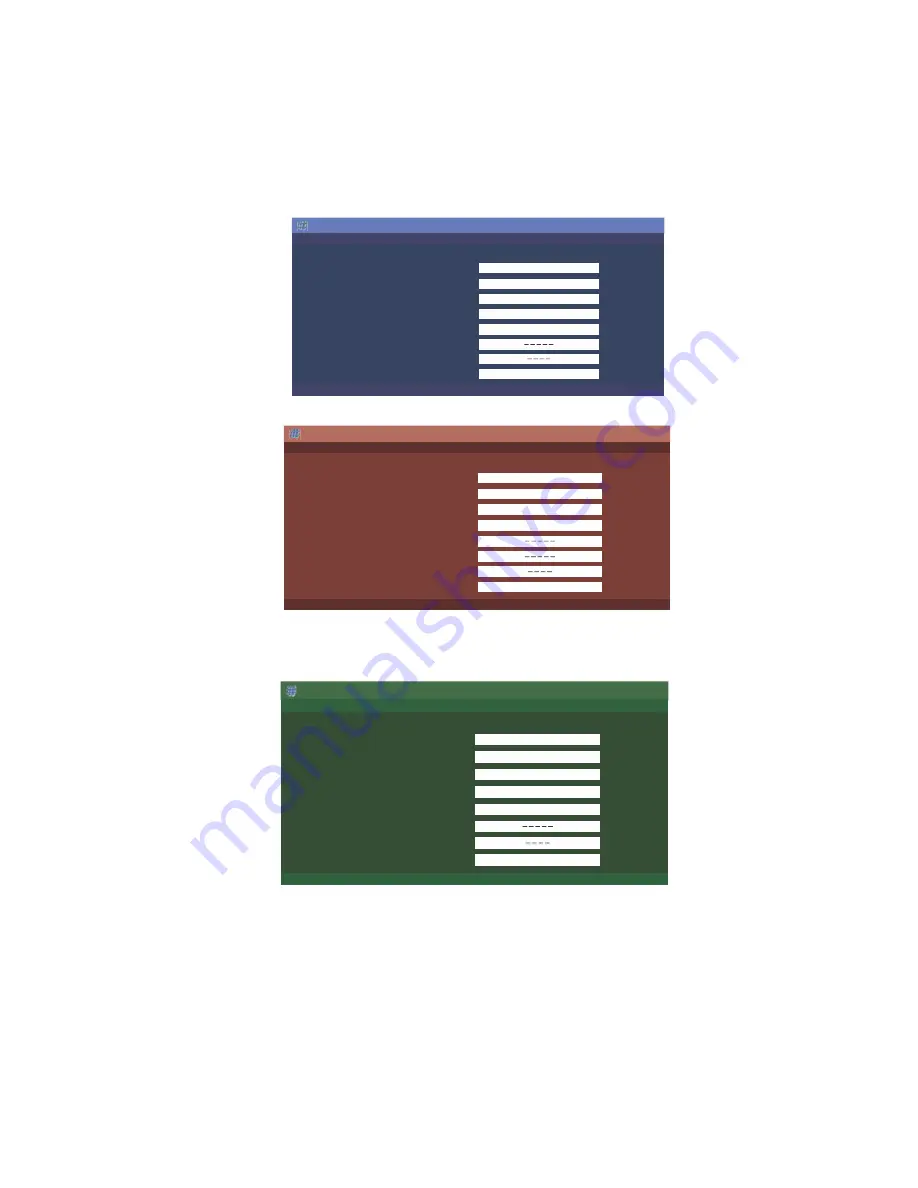
LC-90Y8T
5 – 2
2.2.3 How to upgrade the software
1. Unplug the AC cord.
2. Insert the USB Memory for version upgrade into USB1.
3. Plug in the AC cord with power button pressed down.
4. After 5 seconds, unpress the power button.
5. After the unit startup, the system upgrade screen as shown below within 20-40 seconds.
6. Even a single failure in the process will trigger the upgrade failure screen.
NOTE: In the event of a failure, repeat the upgrade process. If the process repeatedly fails, it is likely that the hardware need fixing.
7. Upon completion of the whole process, the upgrade success screen as shown below appears. You can check the new software version on this
screen. The version information appears after the upgrade is complete.
8. Unplug the AC cord and remove the USB Memory for version upgrade.
9. Now the software version upgrade is complete.
NOTE: When you are done with the software version upgrade, start the set, go to the top page of the adjustment process screen and check the main
software version information.
MAIN
SUB MICOM
PANEL EEPROM
3D IR MICOM
MAIN Version
SUB MICOM Version
PANEL EEPROM
3D IR MICOM Version
50%
NO DATA
NO DATA
101X1207302
90Y8T
Software Update
MAIN
UPGRADE FAILURE
SUB MICOM
PANEL EEPROM
3D IR MICOM
MAIN Version
SUB MICOM Version
PANEL EEPROM
3D IR MICOM Version
Project ID
NO DATA
NO DATA
90Y8T
Software Update
MAIN
UPGRADE SUCCESS
SUB MICOM
PANEL EEPROM
3D IR MICOM
MAIN Version
SUB MICOM Version
PANEL EEPROM
3D IR MICOM Version
100%
NO DATA
NO DATA
101X1207302
90Y8T
Software Update
Summary of Contents for LC-90Y8T
Page 66: ...LC 90Y8T 7 ...
















































