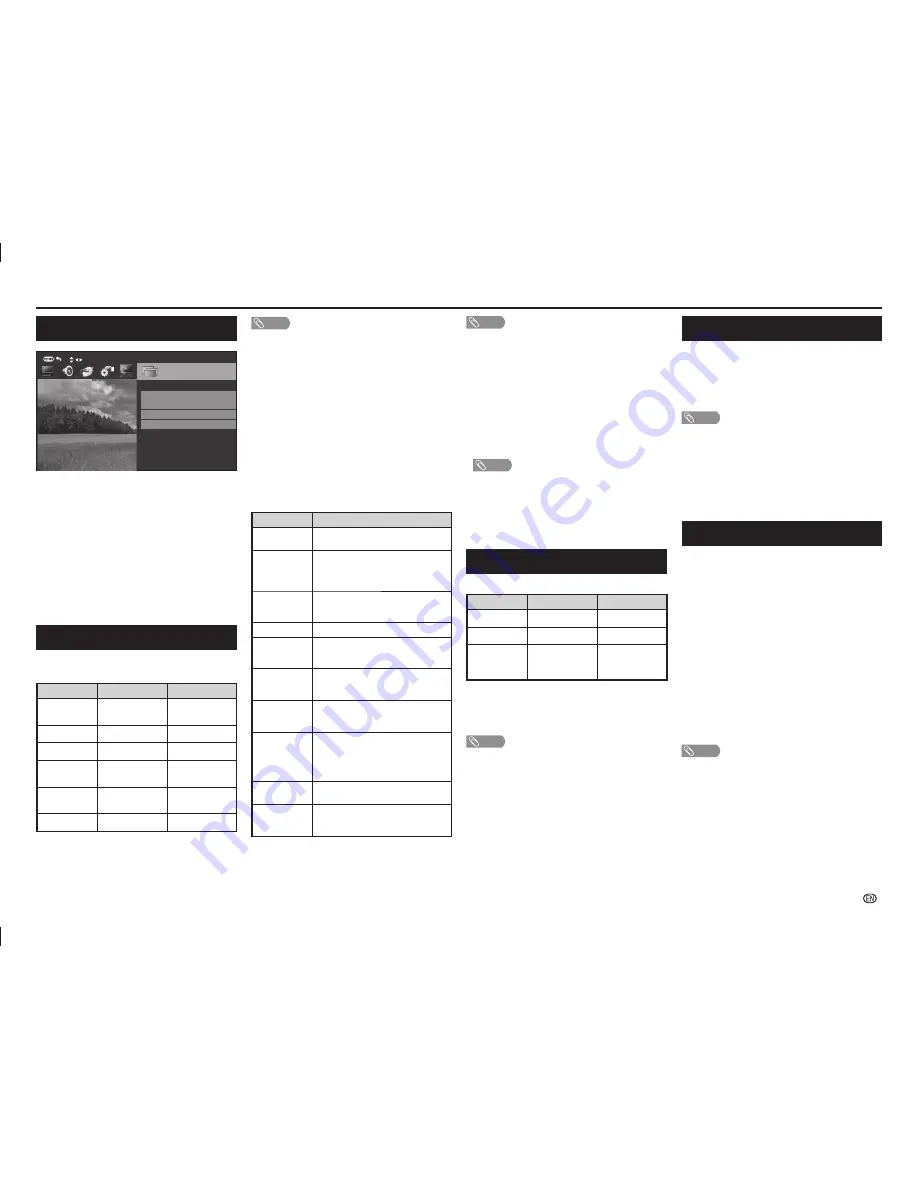
-
7
NOTE
• “Picture adjust” cannot be changed during “DYNAMIC
(FIXED)” mode.
• For resetting all “Picture adjust” items to factory preset
values, press
a
/
b
to select “Reset”, press
ENTER
, press
a
/
b
to select “Yes”, and then press
ENTER
.
H
DNR (Digital Noise Reduction)
Reduces noise on screen and produces a clearer
video image. (Auto, High, Low, Off)
H
Wide mode
You can manually select the size of a picture
appeared on your screen.
Selectable picture size varies with the type of signal
received.
Press
a
/
b
while the wide mode menu displays on
the screen.
• As you toggle down the options, each mode is immediately
refl ected on the TV.
Selected item
Description
Normal
Keeps the original aspect ratio in a full
screen display.
Zoom 14:9
For 14:9 letterbox pictures. A thin side
bar appears on each side, and you may
also see bars on the top and bottom
with some programmes.
Panorama
In this mode the picture is progressively
stretched toward each side of the
screen.
Full
For 16:9 squeeze pictures.
Cinema 16:9
For 16:9 letterbox pictures. Bars may
appear on the top and bottom with
some programmes.
Cinema 14:9
For 14:9 letterbox pictures. Bars may
appear on the top and bottom with some
programmes.
Dot by Dot
Displays an image with the same number
of pixels on the screen (only when receiving
a 1080i/1080p signal).
Underscan
Display with an Underscan image only
when receiving a 720p signal. Display
with the High-Defi nition image adjusted
optimally. Noise may appear on the edge
of the screen with some programmes.
Just scan
Keeps the original aspect ratio and
enlarges the picture as much as possible.
Auto
Keeps the original aspect ratio based on
source information and enlarge the picture
as much as possible.
NOTE
• Some picture sizes may not be displayable depending on
the input signal.
• “Auto” and “Just scan” can be selected only during video
playback in “Movie mode” of USB Media Player.
H
Eagle View*
“Eagle View” technology produces a sharp picture
from the original moving picture. (On, Off)
H
AquoMotion Lite*
“AquoMotion Lite” technology provides superior
solutions for display picture quality removing motion
blur. (Advanced, High, Off)
*
NOTE
• Only for LC-50LE275X and LC-58LE275X.
• This effect is greater on fast moving images.
• This function will have no effect in the following cases.
1) The type of signal received is a PC signal.
2) An OSD is being displayed.
3) Teletext is activated.
• If images appear blurred or fl ickering, set to “Off”.
Audio menu
H
Sound adjust
Selected item
c
button
d
button
Treble
For weaker treble
For stronger treble
Bass
For weaker bass
For stronger bass
Balance
Decrease audio
from the right
speaker
Decrease audio
from the left
speaker
H
Surround
When you set to “On”, you can enjoy surround
sound, the same as if you were in a movie theatre.
(On, Off)
NOTE
• For resetting all “Sound adjust” items to the factory preset
values, press
a
/
b
to select “Reset”, press
ENTER
, press
a
/
b
to select “Yes”, and then press
ENTER
.
ECO menu
H
No signal off
You can set the TV to automatically power off in
about 15 minutes after the TV goes into a state of
receiving no programme signals. (Enable, Disable)
• Five minutes before the power shuts down, the remaining
time displays every minute.
NOTE
• When a TV programme fi nishes, and the TV receives signal
input, this function may not operate.
H
No operation off
You can set the TV to automatically power off when
no TV operation is performed for more than 3 hours.
(30 min., 3 hr., Disable)
• Five minutes before the power shuts down, the remaining
time displays every minute.
Setup menu
H
Child lock (ATV and DTV input mode only)
Allows you to use a password to protect certain
settings from being accidentally changed.
Setting a password
1
Repeat steps 1 and 2 in
Menu operation
.
2
Press
a
/
b
to select “Child lock”, and then press
ENTER
.
3
If you have already set the password, enter it here.
4
Press
a
/
b
to select “Change password”, and
then press
ENTER
.
5
Enter the 4-digit number as a password using
0 – 9
.
6
Enter the same 4-digit number as in step 5 to
confi rm.
NOTE
• To view a locked channel, you must enter a password.
When you select a locked channel, “Child lock has been
activated” is displayed.
• Press
ENTER
to display the password input window.
Menu operation
Programme setup
Auto installation
Analogue setting
Programme edit
Programme setup
Select
Digital setting
1
Press
MENU
and the MENU screen displays.
2
Press
c
/
d
to select the desired menu.
(Programme setup, Picture, Audio, ECO, Setup,
Option)
3
Press
a
/
b
to select the desired menu item.
Press
ENTER
to proceed if necessary.
4
Press
a
/
b
or
c
/
d
to select the desired item or
adjust the item to the desired level. Press
ENTER
if necessary.
5
Press
RETURN
as necessary to return to the
previous MENU. Press
MENU
to exit the MENU.
Picture menu
H
Picture adjust
Adjustment items
Selected item
c
button
d
button
Backlight
The screen dims
The screen
brightens
Contrast
For less contrast
For more contrast
Brightness
For less brightness
For more brightness
Colour
For less colour
intensity
For more colour
intensity
Tint
Skin tones become
reddish
Skin tones become
greenish
Sharpness
For less sharpness
For more sharpness
On-Screen Display Menu
LC-505865LE275X_EN_G446.indd 7
LC-505865LE275X_EN_G446.indd 7
5/18/2015 5:44:47 PM
5/18/2015 5:44:47 PM





















