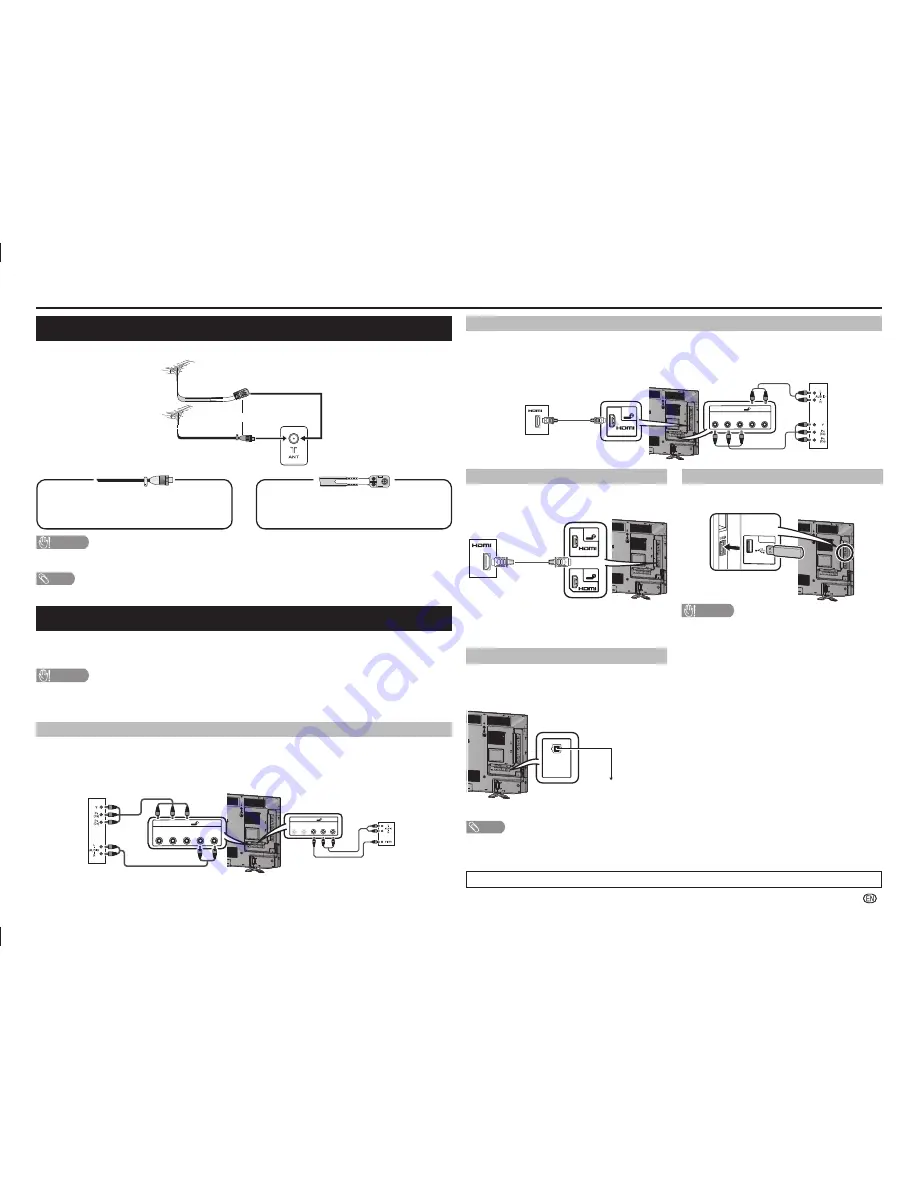
-
3
Preparation
Connecting a DVD player/Digital TV STB (Set Top Box)
You can use the INPUT 1 (HDMI/ARC)/INPUT 2 (HDMI/MHL) or INPUT 3 terminals when connecting to a DVD
player/Digital TV STB (Set Top Box) and other audiovisual equipment.
When using HDMI-certifi ed cable (commercially
available)
When using component cable (commercially
available)
C.I.
USB
DC5V 0.5A
DIGITAL
AUDIO
OUTPUT
AUDIO
OUT
(R/L)
SERVICE
ONLY
HDMI 1
HDMI 2
MHL
(DC5V 900mA)
ARS
COMPONENT/AV INPUT
INPUT 3
L - AUDIO - R
PR(CR) PB(CB) VIDEO/Y
HDMI 2
MHL
(DC5V 900mA)
COMPONENT/AV INPUT
INPUT 3
L - AUDIO - R
P
R
(C
R
) P
B
(C
B
) VIDEO/Y
DVD player/
Digital TV STB
(Set Top Box)
DVD player/
Digital TV STB
(Set Top Box)
Connecting a PC
You can use the INPUT 1 (HDMI/ARC)/INPUT 2
(HDMI/MHL) terminal when connecting to a PC.
C.I.
C.I.
USB
DC5V 0.5A
DIGITAL
AUDIO
OUTPUT
AUDIO
OUT
(R/L)
SERVICE
ONLY
HDMI 1
HDMI 2
MHL
(DC5V 900mA)
ARS
COMPONENT/AV INPUT
INPUT 3
L - AUDIO - R
PR(CR) PB(CB) VIDEO/Y
HDMI 2
MHL
(DC5V 900mA)
HDMI 1
ARC
PC
C.I.
USB
DC5V 0.5A
DIGITAL
AUDIO
OUTPUT
AUDIO
OUT
(R/L)
SERVICE
ONLY
HDMI 1
HDMI 2
MHL
(DC5V 900mA)
ARS
COMPONENT/AV INPUT
INPUT 3
L - AUDIO - R
PR(CR) PB(CB) VIDEO/Y
USB
DC5V 1.5A
CAUTION
• Do not disconnect a USB device from the TV while
transferring fi les, when a screen is in “USB” mode.
Connecting a USB device
Connect a USB device to the TV.
Using Digital Audio Output
It is possible to output audio through the DIGITAL
AUDIO OUTPUT terminal. PCM audio outputs from
the terminal.
C.I.
USB
DC5V 0.5A
DIGITAL
AUDIO
OUTPUT
AUDIO
OUT
(R/L)
SERVICE
ONLY
HDMI 1
HDMI 2
MHL
(DC5V 900mA)
ARS
COMPONENT/AV INPUT
INPUT 3
L - AUDIO - R
PR(CR) PB(CB) VIDEO/Y
DIGITAL
AUDIO
OUTPUT
Optical fi bre cable
(commercially available)
To optical digital input
of external audio
devices
NOTE
• The DIGITAL AUDIO OUTPUT terminal usually outputs the same audio from the speakers. (The audio of the content you are
viewing is output from the terminal.)
• The DIGITAL AUDIO OUTPUT terminal does not output some signals, depending on devices and software.
• The illustrations used throughout this manual are based on LC-50LE275X.
Antenna connection
Connect antenna cable to the antenna terminal
or
If your outdoor antenna uses a 75-ohm coaxial cable
with a standard DIN45325 plug (IEC 169-2), plug it into
the antenna jack at the rear of the set.
If your outdoor antenna uses a 300-ohm twin-lead fl at
feeder, connect a 300-ohm to 75-ohm impedance
converter and plug it into the antenna jack at the rear of
the set.
CAUTION
• TO PREVENT RISK OF ELECTRIC SHOCK, DO NOT TOUCH UN-INSULATED PARTS OF ANY CABLES WITH THE
AC CORD CONNECTED.
NOTE
• Place the TV close to the AC outlet, and keep the power plug within reach.
Connecting external devices
You can connect many types of external equipment to your TV, like a VCR, game console, camcorder, DVD
player, Digital TV STB (Set Top Box) and PC. To view external source images, select the input source from
INPUT
on the remote control unit or
INPUT
on the TV.
CAUTION
• To protect all equipment, always turn off the TV before connecting to a VCR, game console, camcorder, DVD player, Digital
TV STB (Set Top Box), PC or other external equipment.
• Refer to the relevant operation manual (VCR, DVD player, etc.) carefully before making connections.
Connecting a VCR, game console or camcorder
A VCR, game console, camcorder and some other audiovisual equipment can be conveniently connected
using the INPUT 3 terminal.
When using component cable (commercially
available)
When using composite cable (commercially
available)
VCR/Game
console/
Camcorder
VCR/Game
console/
Camcorder
C.I.
USB
DC5V 0.5A
DIGITAL
AUDIO
OUTPUT
AUDIO
OUT
(R/L)
SERVICE
ONLY
HDMI 1
HDMI 2
MHL
(DC5V 900mA)
ARS
COMPONENT/AV INPUT
INPUT 3
L - AUDIO - R
PR(CR) PB(CB) VIDEO/Y
COMPONENT/AV INPUT
INPUT 3
L - AUDIO - R
P
R
(C
R
) P
B
(C
B
) VIDEO/Y
COMPONENT/AV INPUT
INPUT 3
L - AUDIO - R
P
R
(C
R
) P
B
(C
B
) VIDEO/Y
P
R
(C
R
) P
B
(C
B
)
LC-505865LE275X_EN_G446.indd 3
LC-505865LE275X_EN_G446.indd 3
5/18/2015 5:44:38 PM
5/18/2015 5:44:38 PM




















