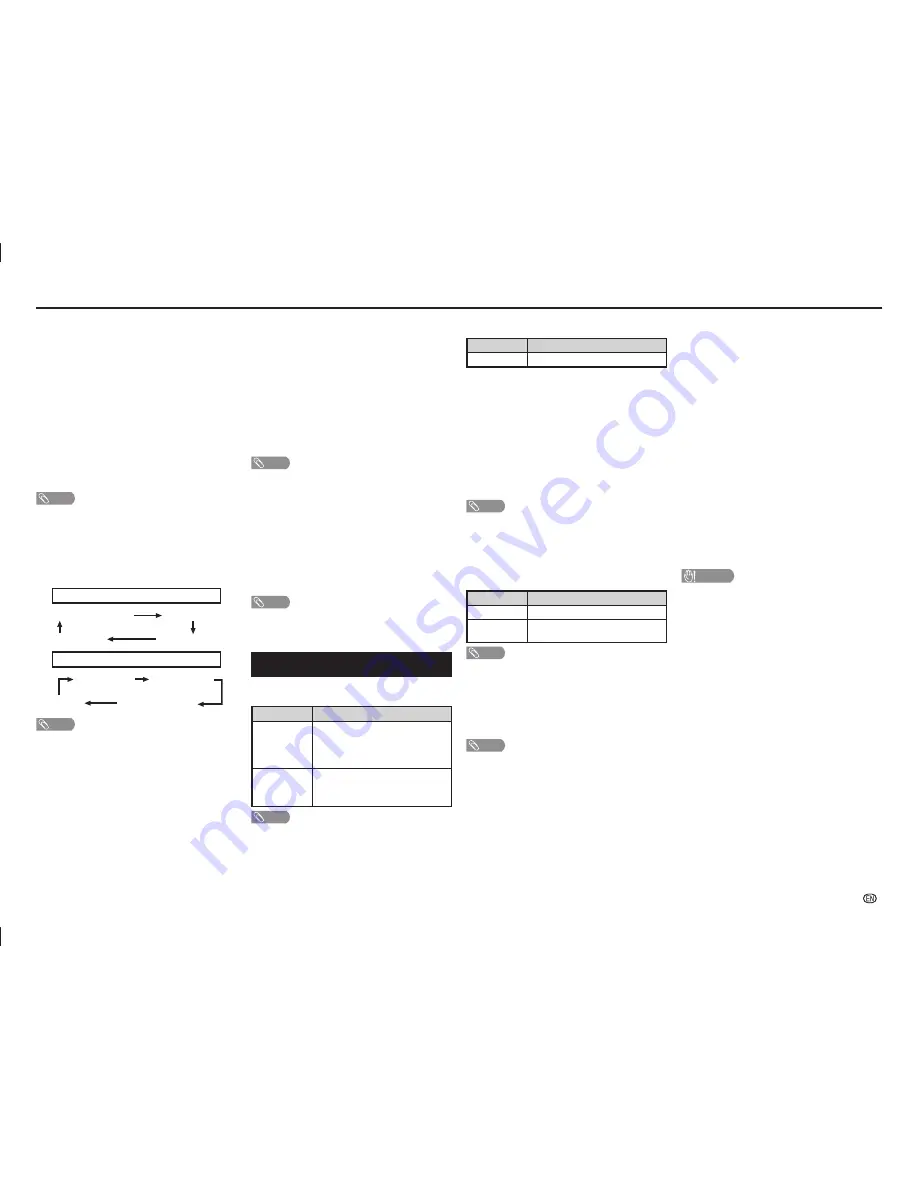
-
9
Displaying subtitles for the hearing impaired
You can display subtitles for the hearing impaired in
the Teletext broadcast if the subtitle languages are
available.
1
Press
MENU
and the MENU screen displays.
2
Press
c
/
d
to select “Setup”.
3
Press
a
/
b
to select “Digital setup”, and then
press
ENTER
.
4
Press
a
/
b
to select “Subtitle”, and then press
ENTER
.
5
Press
a
/
b
to select “1st language” or “2nd
language”.
6
Press
c
/
d
to select the desired language.
NOTE
• If subtitles for the selected language are not included in
a received broadcast, subtitles will not be shown for that
language.
Switching subtitle languages (DVB Subtitle)
Each time you press
[
on the remote control,
the subtitle switches when the broadcast contains
subtitle information.
Set “Hearing impaired” to “On”
(Hearing impaired)
1st language
2nd language
Off
• • • • • • • •
Set “Hearing impaired” to “Off”
1st language
2nd language
(Hearing impaired)
Off
• • • •
NOTE
• This function is valid only if broadcaster is transmitting
multilingual subtitles.
H
Input select
For setting the signal type of external equipment.
Input source
Selectable item
INPUT3
COMPONENT, VIDEO
H
Auto volume
Different sound sources, fairly often do not have the
same volume level, for example the changing from
movie to the advertisements. Auto volume solves this
problem and equalises the volume levels. (On, Off)
H
Digital audio output
This function allows you to select your favourite audio
output system. (PCM, Auto, Off)
H
Speaker selection
You can choose to listen to the external amplifi er
audio only. (On, Off)
NOTE
• This function only available when “Link operation” is set to
“On”.
• You need to use CEC compatible amplifi er to control
external speaker volume.
H
Audio only
When listening to music from a music programme,
you can set the display off and enjoy audio only.
Selected item
Description
On
Audio is output without screen image.
Off
Both screen images and audio are
output.
NOTE
• When you make operations that change the picture on the
TV such as by changing the input source, the “Audio only”
function is set to “Off”.
H
Colour system
You can change the colour system to one that is
compatible with the image on the screen. (Auto,
PAL, SECAM, NTSC 3.58, NTSC 4.43, PAL-60)
NOTE
• If “Auto” is selected, colour system for each channel is
automatically set. If an image does not display clearly,
select another colour system (e.g. PAL, NTSC 4.43).
• “Colour system” is selectable only when inputting a
composite signal.
Time zone
This function enables you to select your local time
zone.
1
Press
MENU
and the MENU screen displays.
2
Press
c
/
d
to select “Setup”.
3
Press
a
/
b
to select “Digital setup”, and then
press
ENTER
.
4
Press
a
/
b
to select “Time zone”, and then press
ENTER
.
5
Press
c
/
d
to select the desired time zone.
NOTE
• This function lets you select the right time zone in case the
time displayed in the EPG does not match the local time of
your area.
• Time zone differ depending on the selected country.
H
Identification
You can check the current version of the software on
the screen.
H
Reset
If complex adjustments are made and the settings
cannot be restored to normal, you can reset the
settings to the factory preset values.
NOTE
• If you execute “Reset”, all the settings such as “Picture”,
“Audio” and “Programme setup” will be reset to the factory
preset values.
Option menu
H
Output volume select
Allows you to select what controls the audio output.
Selected item
Description
Fixed
• Sound via speakers is adjusted with
VOL
k
/
l
on the remote control unit
or the TV.
• Sound via the AUDIO OUT terminal is
not adjustable and constantly outputs.
Variable
• Sound via the AUDIO OUT terminal
is adjusted with
VOL
k
/
l
on the
remote control unit or the TV.
• Sound via speakers is muted.
NOTE
• When “Output volume select” is set to “Variable”, all Audio
menu item cannot be adjusted.
H
Demo (store mode only)
When “Store mode” is set to “On”, after all the
settings are completed, the Feature demo screen is
displayed if there is no operation for 30 seconds.
H
System data
USB data transfer
This function allows you to update the TV to the
latest software using a USB device. You must
update the software through the USB terminal.
Software update (OAD)
• This function is for automatically download the
data for the version update software over digital
broadcasts when the “OAD setup” is set to “On”.
• To download, follow the instructions when the
download message appears during a digital
broadcast.
• Once the software upgrade is done, the TV will
automatically go to standby state with Red LED.
OAD scan
• This function is for manually download the data
for the version update software over digital
broadcasts.
CAUTION
• Do not disconnect the AC cord when the software
upgrade is in progress, as this may cause the
upgrade to fail. If problem arises ask a qualifi ed
service personnel before the software upgrade period
expires.
On-Screen Display Menu
LC-505865LE275X_EN_G446.indd 9
LC-505865LE275X_EN_G446.indd 9
5/18/2015 5:44:48 PM
5/18/2015 5:44:48 PM





















