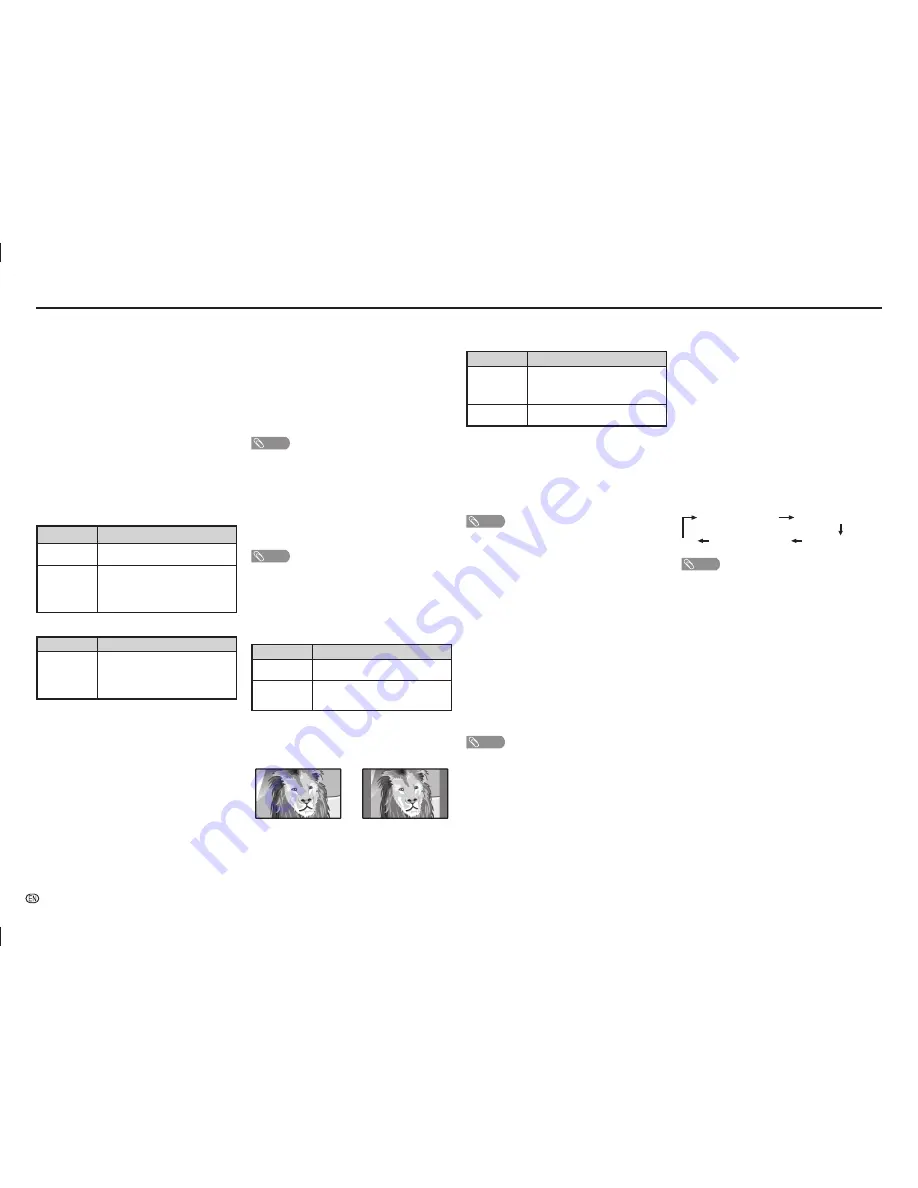
-
8
Audio description (DTV input mode only)
This function allows you to adjust volume output of
audio description if the TV receives a signal including
audio description.
1
Press
MENU
and the MENU screen displays.
2
Press
c
/
d
to select “Setup”.
3
Press
a
/
b
to select “Digital setup”, and then
press
ENTER
.
4
Press
a
/
b
to select “Audio description”, and
then press
ENTER
.
5
Press
c
/
d
to select the volume.
Switching the multi audio languages
Each time you press
MPX
on the remote control, the
audio language switches.
1st audio language
1st audio language
+AD (if available)
2nd audio language
+AD (if available)
2nd audio language
• • • •
NOTE
• This function is valid only if broadcaster is transmitting audio
description.
H
Quick start
You can reduce the TV’s start-up time after turning
on the power with the remote control unit.
Selected item
Description
On
The TV quickly starts up from standby,
more of power consumption is required
during standby.
Off
Power consumption is less than 0.6W.
H
Language
Select from among 10 languages: English, Simplifi ed
Chinese, Arabic, French, Portuguese, Russian,
Persian, Thai, Vietnamese and Indonesia.
H
Text language
Select from among 5 kinds of language: West
Europe, East Europe, Cyrillic, Arabic and Farsi.
NOTE
• Teletext can display only when it is sent by a network. Not
used to convert between languages.
H
Digital setup
Selecting the language
Set up to two preferred multi audio languages to
display if the audio languages are available.
1
Press
MENU
and the MENU screen displays.
2
Press
c
/
d
to select “Setup”.
3
Press
a
/
b
to select “Digital setup”, and then
press
ENTER
.
4
Press
a
/
b
to select “Digital audio language”, and
then press
ENTER
.
5
Press
a
/
b
to select “1st language” or “2nd
language”.
6
Press
c
/
d
to select the desired language.
NOTE
• If audio for the selected languages is not included in
a received broadcast, audio will not be output for that
language.
On-Screen Display Menu
Clearing the password
Allows you to clear your password.
1
Repeat steps 1 to 3 in
Setting a password
.
2
Press
a
/
b
to select “Clear password”.
3
Press
c
/
d
to select “Yes”, and then press
ENTER
.
Parental rating (DTV input mode only)
This function allows TV channels to be restricted.
It prevents children from watching violent or sexual
scenes that may be considered inappropriate.
1
Repeat steps 1 to 3 in
Setting a password
.
2
Press
a
/
b
to select “Parental rating”, and then
press
ENTER
.
3
Press
a
/
b
to select your desired rating, and then
press
ENTER
.
Selected item
Description
Off
Cancel the blocking.
Age xx years
Select desired age to block.
(Example) If age 14 is selected,
programmes rated for ages of 15 or
more are blocked.
H
HDMI auto view (HDMI input mode only)
Selected item
Description
Enable/
Disable
Set whether or not to use the Auto
Selection of WIDE MODE based on
signal recognition received from the
HDMI signal.
H
Link operation
Using the HDMI CEC (Consumer Electronics Control)
protocol, with Link operation you can interactively
operate compatible system equipment (e.g. DVD),
by connecting the link operation-compatible devices
with HDMI-certifi ed cables to the TV.
Link operation allows you to operate the HDMI-
connected equipment and the TV by using a single
remote control unit. (On, Off)
H
Audio return channel
If this function is set to “Auto”, the TV can send
audio data for video content shown on the TV
to a connected audio device with just one ARC-
compatible cable. Using this function eliminates the
need to use a separate digital or analogue audio
cable. (Auto, Off)
Connection for using “Audio return channel”
You need to use ARC-compatible cables/devices
and connect to the INPUT 1 terminal to activate this
function.
NOTE
• The ARC (Audio Return Channel) function works only when
using the INPUT 1 terminal.
• When you use an audio system compatible with the ARC
function of the TV, you do not need to connect an optical
audio cable to the TV. However you need to make sure
“Speaker selection” is “On”.
H
Auto wide (DTV input mode only)
The “Auto wide” allows the TV to switch automatically
among the different picture size. (On, Off)
NOTE
• Use “Wide mode” if an image does not switch to the
appropriate picture size. When the broadcast signal
contains no aspect ratio information, the function will not
work even if enabled.
H
4:3 mode (DTV input mode only)
The 4:3 mode allows you to select between “Full”
and “Normal”.
Selected item
Description
Full
Wide image without side bars.
Normal
Normal range keeping 4:3 or 16:9
aspect ratio.
4:3 screen types
4:3 mode “Full”
4:3 mode “Normal”
LC-505865LE275X_EN_G446.indd 8
LC-505865LE275X_EN_G446.indd 8
5/18/2015 5:44:47 PM
5/18/2015 5:44:47 PM





















