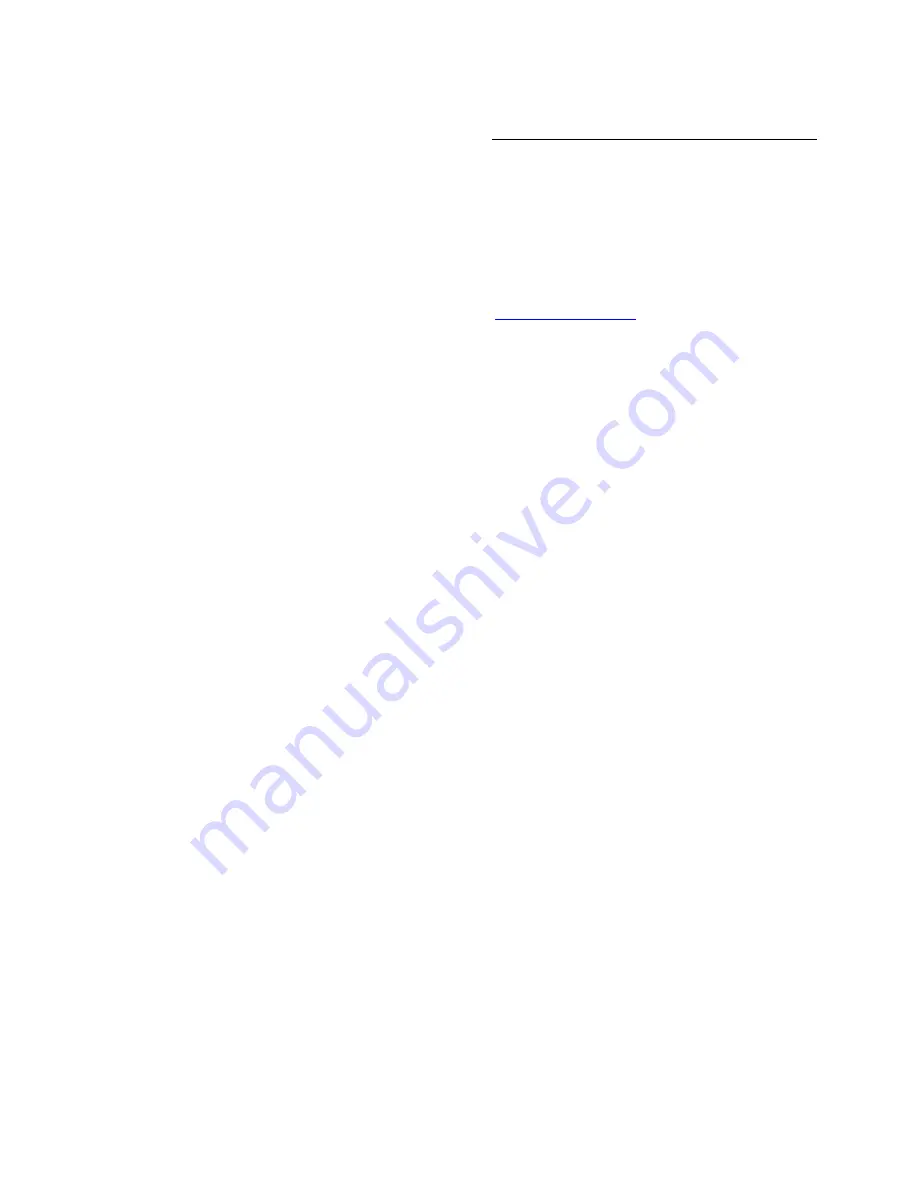
EN 46
WPS - Wi-Fi Protected Setup
If your router supports WPS (Wi-Fi
Protected Setup), press the WPS button on
the router. Return to the TV in 2 minutes,
select
[WPS]
and press
OK
. The TV
connects to your network. This takes about
2 minutes. Complete the installation.
Most new wireless routers have the WPS
system and carry the WPS logo. The WPS
system uses WPA security encryption and
cannot be combined with devices on your
network that use the WEP security
encryption. If you still need this WEP device
in your network, install with
[Scan]
>
[Custom]
.
Scan for routers
If you have several routers in your network,
you can select the network you need. To
select a specific network router, press
[Scan]on the first page of the installation.
The routers with WPS and the strongest
signal are shown first in the list on screen.
PIN code
To make a secure connection with a PIN
code, select the PIN code and press
OK
.
Write down the 8 digit PIN code shown on
the TV and enter it in the router software
on your PC. See the router manual for
where to enter the PIN code.
Custom
To enter the encryption key (the security
key) manually, select
[Custom]
and press
OK
. If you have WPA security on your
router, enter the passphrase with the
remote control.
To access the on-screen keyboard, select the
text entry field and press
OK
. If you have
WEP security encryption, the TV asks for the
WEP encryption key in hexadecimal
numbers.
Find this hexadecimal key in the router
software on your PC. Write down the first
key of the WEP keys list and enter it on the
TV with the remote control. If the security
key is accepted, the TV is connected with
the wireless router.
If asked, agree to the End User Licence
Agreement.
If you are using the Wireless USB adapter,
keep it connected to the USB connector on
the TV.
Wi-Fi Ready
Project your PC: Introduction
With the Wireless USB adapter accessory
(sold separately), you can connect the TV to
your home network wirelessly. To check
availability of the wireless USB adapter,
contact your local retailer or visit
www.sharp-eu.com
.
What you need
To use
Wi-Fi Ready,
you need the following:
Connect the TV to your home network
A wireless router
A wireless USB adapter (AN-
WUD630)
TV network name
If you have more then one TV in your home
network, you can rename this TV. To
rename this TV in the network, press
MENU
>
[Setup]
>
[Network settings]
and select
the TV network name.
To enter the name, press
OK
to open the
on-screen keyboard or use the remote
control keypad.
Note
The playback of video can be affected
by your PC performance and your
wireless network bandwidth.
You can project high-definition (HD) or
standard-definition (SD) video,
depending on the processing power of
your PC.
Due to output content protection,
certain commercial DVD or Blu-ray
discs may not be projected.
Project your PC: PC requirements
Minimum specifications
Windows XP, Vista, Windows 7 (PC
only)
Intel Pentium Core 2 Duo 1.8 GHz
512 MB RAM
200 MB free hard disk space
Wi-Fi 802.11g
Internet connection

























