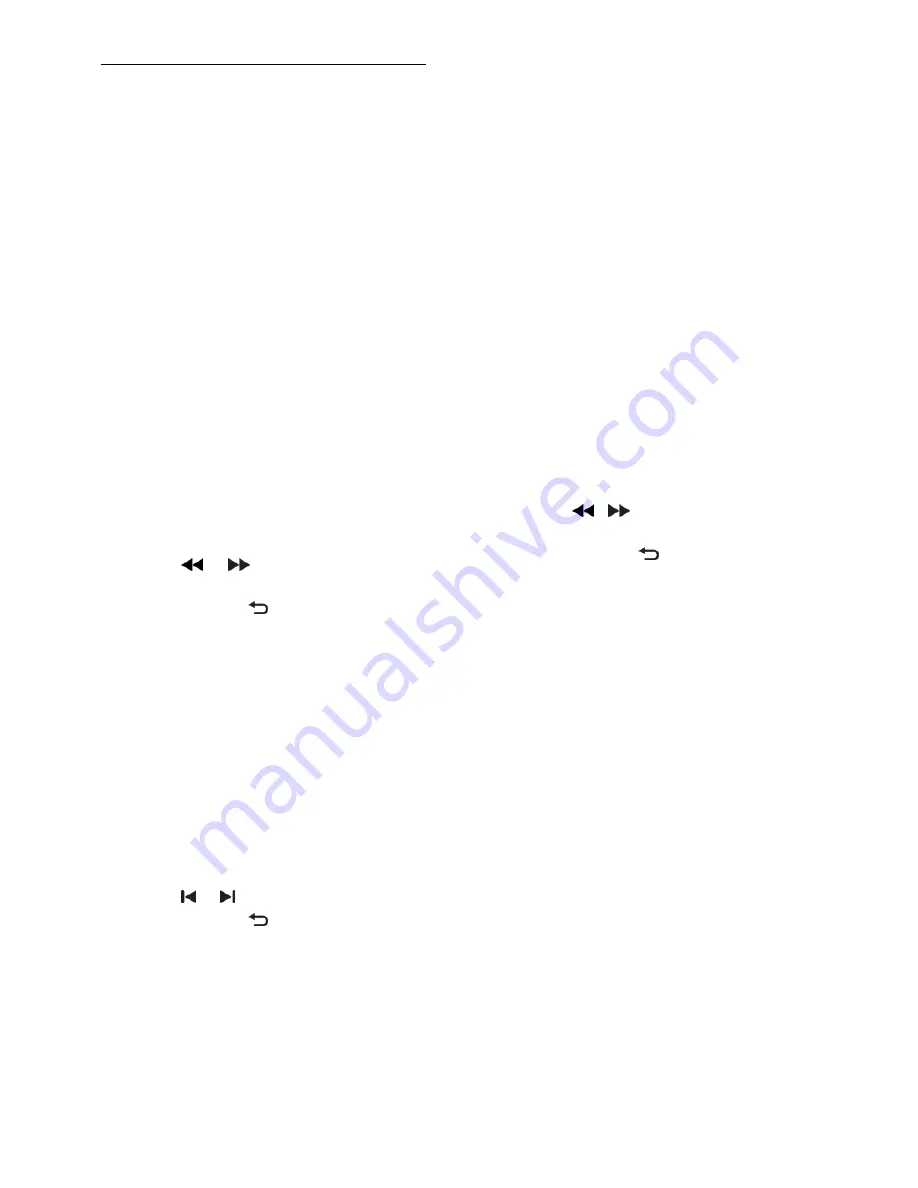
EN 16
Play from USB
If you have photos, videos or music files on a
USB storage device, you can play the files on
TV.
Caution:
SHARP is not responsible if the
USB storage device is not supported, nor is
it responsible for damage or loss of data in
the device.
Do not overload the USB port. If you
connect an HDD device that consumes
more than 500mA power, make sure that it
is connected to its own external power
supply.
Access the USB content browser as follows:
While you watch TV, connect the USB
device to the USB connector on the
TV.
Press
MENU
, select
[USB media]
, then
press
OK
.
Watch video
Press the
Navigation buttons
to select a
video file, then press
OK.
Press
or
to search forward or
backward within a video.
Press and hold to exit the content
browser.
While you play video, press
OPTIONS
to
access the following video options:
[Stop]
: Stop playback.
[Repeat]
: Repeat a video.
[Shuffle on]
/
[Shuffle off]
: Enable or
disable random play of videos.
View picture
Press the
Navigation buttons
to select a
picture, then press
OK
.
To pause or stop play, press
OK
.
To skip to the previous or next file,
press or .
Press and hold to exit content
browser.
Press
OPTIONS
to access or exit the
following picture options:
[Show info]
: Display the file
information.
[Stop]
: Stop slideshow.
[Rotate]
: Rotate the file.
[Repeat]
: Repeat the slideshow.
[Play once]
: Play the file once.
[Shuffle off]
/
[Shuffle on]
: Enable or
disable random display of pictures in
the slideshow.
[Slideshow speed]
: Set the display time
for each picture in the slideshow.
[Slideshow transition]
: Set the
transition from one picture to the next.
[Set as Wall paper]
: Set the selected
picture as wallpaper on TV.
Listen to music
Press the
Navigation buttons
to select a
music track, then press
OK
.
Press
/
to search forward or
backward within a track.
Press and hold to exit content
browser.
Press
OPTIONS
to access or exit the
following music options:
[Stop]
: Stop audio play.
[Repeat]
: Repeat a track or an album.
[Play once]
: Play the track once.
[Shuffle on]
/
[Shuffle off]
: Enable or
disable random play of tracks.
















































