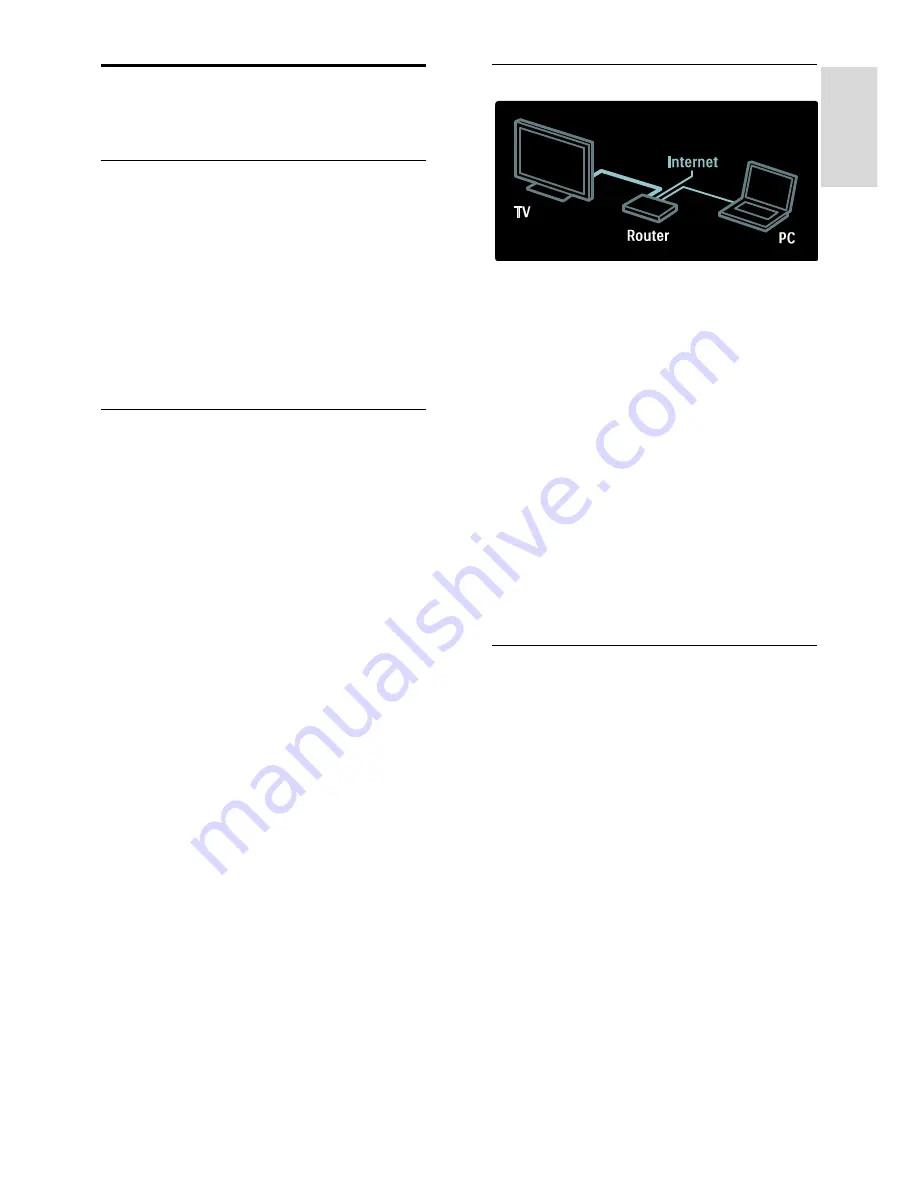
EN 45
En
gl
is
h
Computers and the
Internet
What you can do
Network benefits
Connect the TV to your home network, and
play photos, music and videos stored on
your network devices. See
Use your TV >
Browse home network
(see "
Browse home
network
" on page 17).
If your TV is connected to a network with
Internet access, you can also access AQUOS
NET + content.
What you need
Warning: This TV complies with the EMC
directive only when you use a shielded
Cat5 ethernet cable.
To connect the TV to your home network,
the Internet or both, you need:
An ethernet cable that is shorter than 3
metres.
A computer network that includes:
a) A universal plug-and-play (UPnP)
router and
b) A computer with one of these
operating systems: Microsoft Windows
XP, Microsoft Windows Vista, Microsoft
Windows 7, Mac OSX or Linux.
To connect your TV to computers, you
also need media server software that is
set to share files with your TV. See
Use
your TV > Browse home network
(see "
Browse home network
" on page
17).
To connect your TV to the Internet,
you also need a high-speed connection
to the Internet.
Connect
1. Switch on the router and switch on its
DHCP setting.
2. With the ethernet cable, connect the
router to the TV.
Alternatively, you can also connect the
router to the TV wirelessly, through a
wireless USB adaptor (not included). See
Connect your TV > Computers and the
Internet > Wireless LAN ready
(Page 45).
3. Press
MENU
, select
[Setup]
>
[Connect
to network]
, then press
OK
.
4. Follow the onscreen instructions to install
the network.
5. Wait for the TV to find the network
connection.
6. If you are prompted, agree to the End
User License Agreement.
Wireless LAN ready
This TV is Wireless LAN ready. With the
Wireless USB adapter accessory (sold
separately), you can connect the TV to your
home network wirelessly. You can also
connect to AQUOS NET + and enjoy the
best of the web on your TV, wireless and
hassle free.
Make your TV wireless
1. Switch on your wireless network router.
2. Insert the USB adapter AN-WUD630 into
the USB connection at the side of the TV.
The wireless installation starts automatically.
3. Follow the on screen instructions.


























