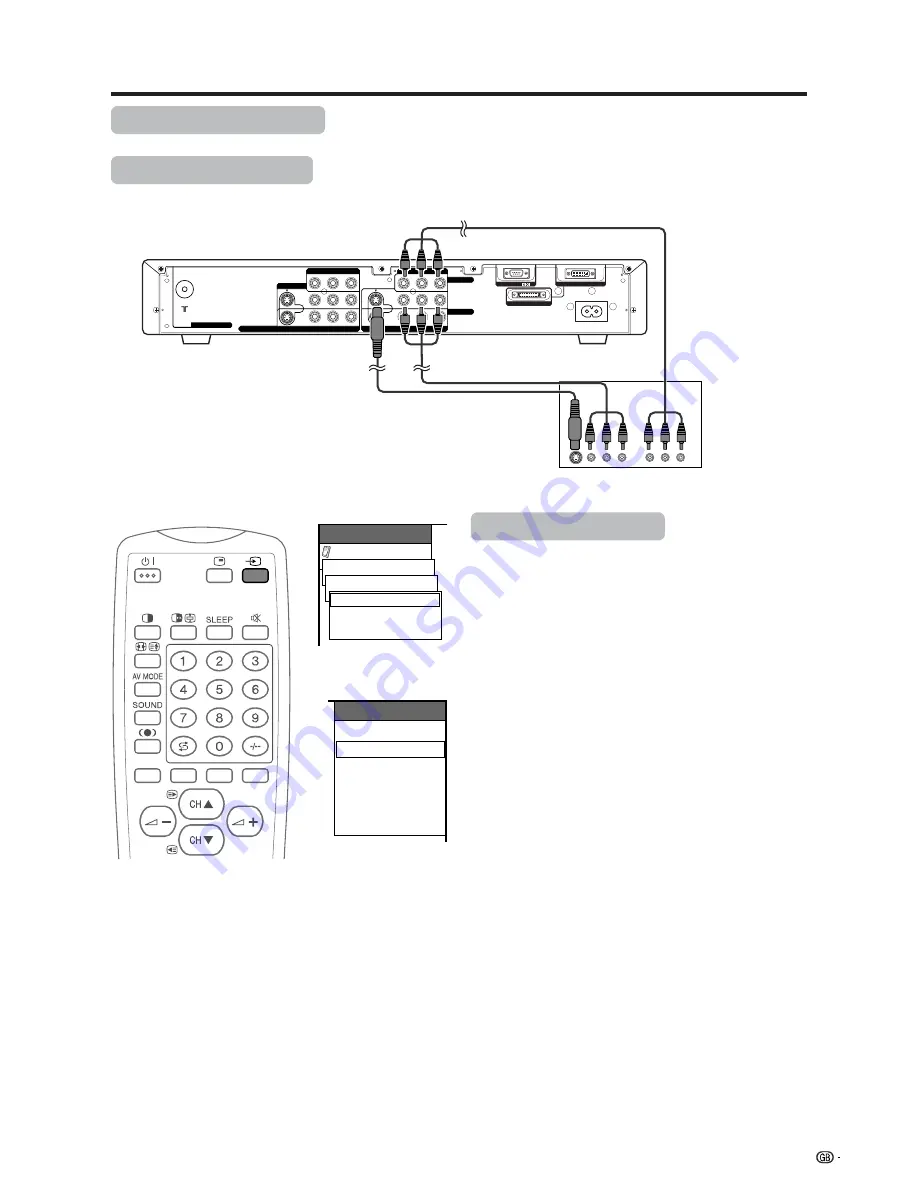
43
Using external equipment
Option
MENU
Input Select
Input1
[AUTO]
AUTO
COMPONENT
AV-Y/C
DISPLAY OUTPUT-2
RS-232C
AC INPUT
110-240V
DISPLAY OUTPUT-1
Y
P
B
P
R
S-VIDEO
VIDEO
R-AUDIO-L
COMPONENT
INPUT 1
INPUT 2
Y
P
B
P
R
S-VIDEO
COMPONENT
VIDEO
R-AUDIO-L
INPUT 3
MONITOR OUTPUT
ANT/CABLE 75
Ω
ANT
AVC System (rear view)
DVD player
Component video cable
(commercially available)
INPUT SOURCE
TV
INPUT1
INPUT2
INPUT3
INPUT4
PC
When using component
video cable, select
“COMPONENT” for
“Input Select” in the
menu.
Watching a DVD image
Connecting a DVD player
You can use the INPUT 1 terminal when connecting a DVD player and other audiovisual equipment.
Displaying a DVD image
When connecting to the INPUT 1 terminals, select
“INPUT1” and set the correct input signal type on “Input
Select” in the menu. (See page 52.)
The setting is stored and can be selected on the
“INPUT SOURCE” menu.
To watch a DVD image, select “INPUT1” from “INPUT
SOURCE” menu using
b
on the remote control unit
or
INPUT
on the Display. (See page 52.)
A
• Each time
b
is pressed, the input source toggles.
• If the DVD image does not come in clearly, you may need
to change the input signal type setting on the “Input Select”
menu.
• Refer to your DVD player operation manual for the signal
type.
AV cable
(commercially available)
S-video cable
(commercially available)
















































