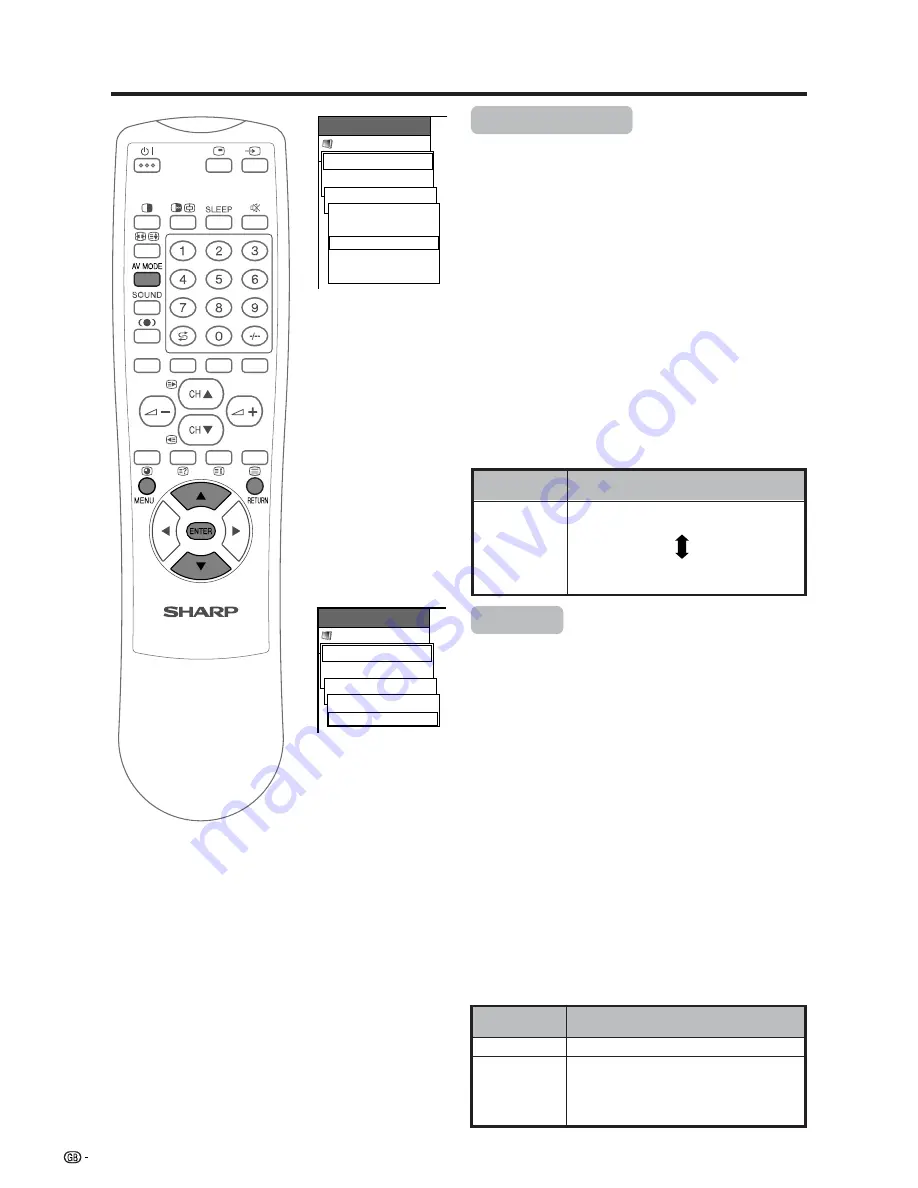
34
Basic adjustment settings
Description
White with Bluish tone
White with Reddish tone
Selected item
High
Mid-High
Mid
Mid-Low
Low
MENU
Picture
USER
Advanced
Colour Temp
[Mid]
High
Mid-High
Mid
Mid-Low
Low
Colour temperature
Adjust the colour temperature to give a better white
balance.
1
Press
MENU
.
2
Press
a
/
b
to select “Picture”, and then press
ENTER
.
3
Press
a
/
b
to select “Advanced”, and then press
ENTER
.
4
Press
a
/
b
to select “Colour Temp”, and then press
ENTER
.
5
Press
a
/
b
to select the desired level, and then
press
ENTER
.
6
Press
MENU
to exit the menu.
A
• Return to the previous menu by pressing
RETURN
.
•
If you select “STANDARD” with AV MODE on the remote
control unit, this item will display in grey and not be
selectable. (See page 53.)
MENU
Picture
USER
Advanced
Film Mode
[On]
Off
On
Film mode
Automatically detects a film-based source (originally
encoded at 24 frames/second), analyses it then
recreates each still film frame for high-definition picture
quality.
1
Press
MENU
.
2
Press
a
/
b
to select “Picture”, and then press
ENTER
.
3
Press
a
/
b
to select “Advanced”, and then press
ENTER
.
4
Press
a
/
b
to select “Film Mode”, and then press
ENTER
.
5
Press
a
/
b
to select “On”, and then press
ENTER
.
6
Press
MENU
to exit the menu.
A
• Return to the previous menu by pressing
RETURN
.
•
If you select “STANDARD” with AV MODE on the remote
control unit, or input sources with 1080I, 720P or 480P
component signals, this item will display in grey and
not be selectable. (See page 53.)
Description
Normal viewing mode
Detects, analyses, converts film source.
Occasionally, when you select “On” for a
non-film-based 580i source, the picture
becomes unstable. In that case, select
“Off”.
Selected item
Off
On






























