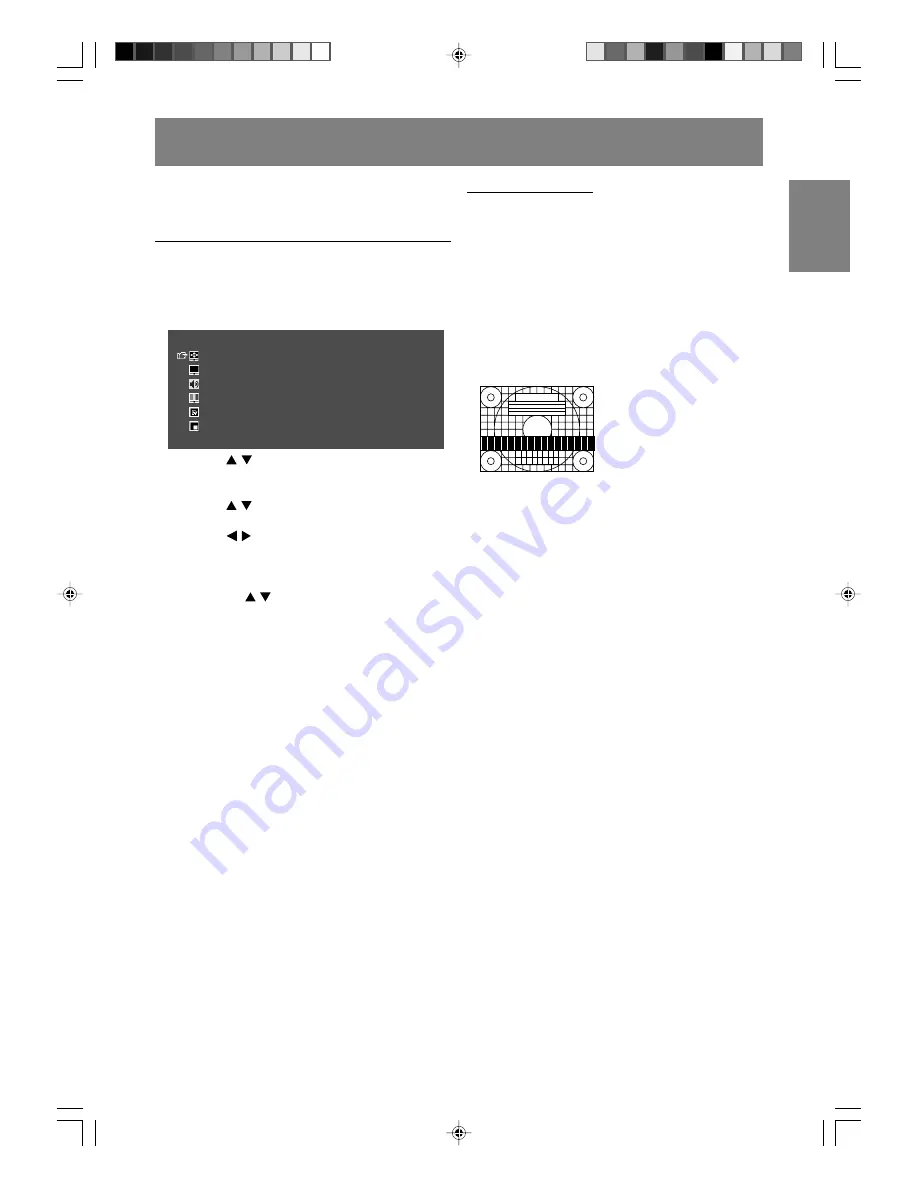
E31
English
Deutsch
Français
Italiano
Español
English
Using the menus in PC mode
You can adjust the color of the computer screen
image and make MULTI SCREEN settings using
the menus in PC mode.
How to adjust
1. Press the PC button to select PC mode.
2. Press the MENU button to display the MENU
screen.
MENU
<
PC
>
ADJUSTMENT
>>
GAIN
CONTROL
>>
AUDIO
ADJUST
>>
COLOR
CONTROL
>>
MODE
SELECT
>>
MULTI
SCREEN
>>
3. Press the buttons to select the menu you
want to set, and press the ENTER button.
A list of items will be displayed in the menu.
4. Press the buttons to select the item you
want to set, and press the ENTER button.
5. Press the buttons to change the numbers/
values.
You can continue to set other items.
Do the following to return to the previous screen:
(1) Press the buttons to select "RETURN".
(2) Press the ENTER button.
6. Press the MENU button to exit the screen.
Notes:
- If you do not press any buttons for about 30
seconds while in a menu screen, the settings
you made up to that point will be applied and the
screen will automatically disappear.
- This manual describes display adjustment based
on the use of the adjustment pattern (for
Windows).
Adjustment pattern
If you are using Windows, you can use the
adjustment pattern on the supplied CD-ROM.
This explanation is for Windows 95/98/2000/Me/
XP, and assumes that the CD-ROM drive is "D"
drive.
1. Load the supplied CD-ROM into the CD-ROM
drive of the computer.
2. Open [My Computer] and select CD-ROM.
3. Double click on [Adj_uty.exe] to run the
adjustment program.
The adjustment pattern will appear.
Adjustment pattern
After completing the adjustments, press the
computer's [Esc] key to exit the adjustment
program.
Note:
- If your computer's display mode is set to 65K
colors, you may see the different color levels in
each color pattern or the gray scale may look
colored. (This is due to the specification of the
input signal and is not a malfunction.)
IT-23M1U_gb_01.P65
2004/08/20, 10:42
31






























