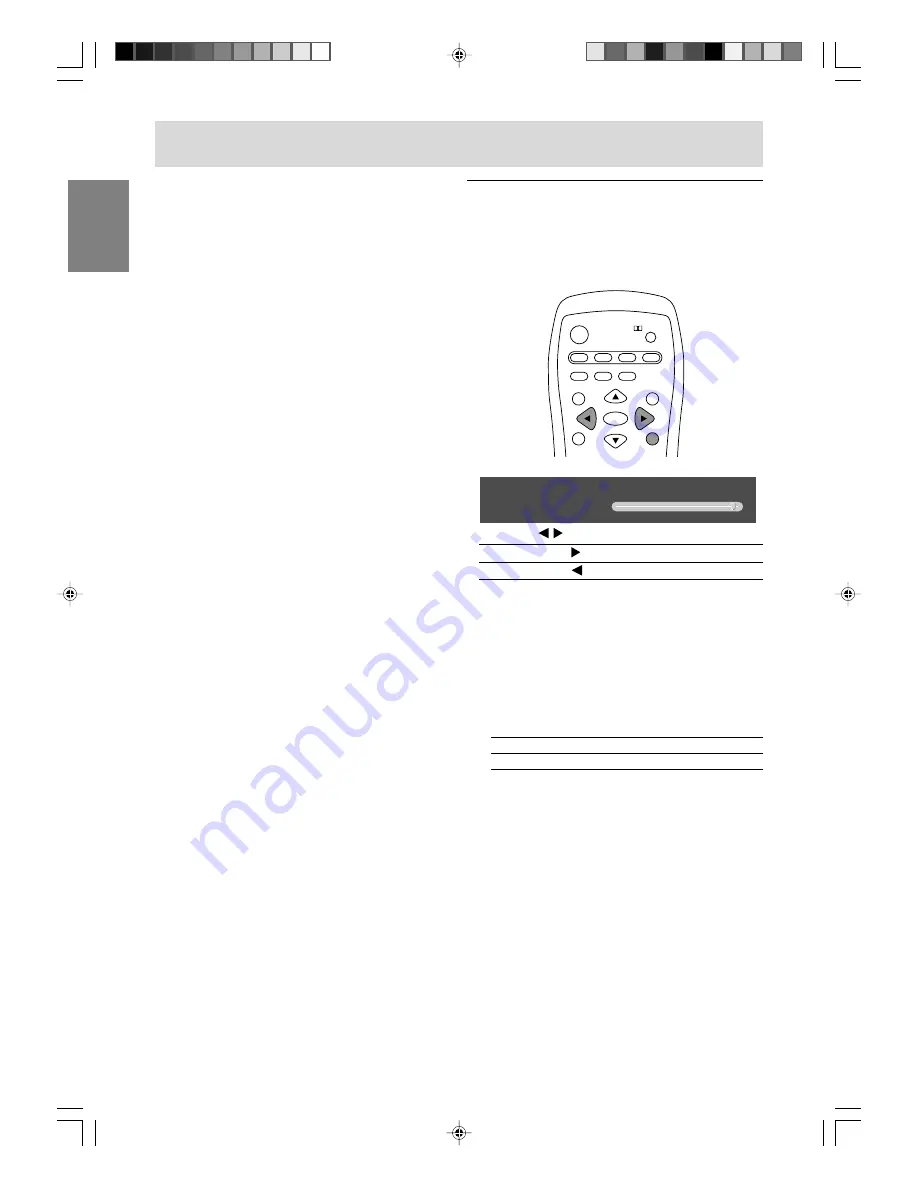
E26
Adjusting the backlight
The brightness of the backlight can be set
individually for PC mode and TV/AV mode. Start by
switching to the display mode for which you want
to adjust the backlight.
POWER
Virtual
PC
AV2
AV1
TV
SLEEP
ENTER
MENU
BRIGHT
FREEZE
VIEW MODE
MULTI
BRIGHT
MODE
1. Press the BRIGHT button.
<
PC
>
BRIGHT
31
2. Press the buttons to adjust the brightness.
Increase
button
Decrease
button
The screen for adjusting the brightness will
automatically disappear after several seconds.
Note:
- You can also adjust the brightness using the
monitor control buttons.
1. Press the VOL/BRIGHT buttons.
2. Press the MENU button to select "BRIGHT".
3. Press the VOL/BRIGHT buttons to adjust the
brightness.
Increase
VOL/BRIGHT > button
Decrease
VOL/BRIGHT < button
The screen for adjusting the brightness will
automatically disappear after about 15
seconds.
Common operations
Notes:
- When you turn on the monitor, the initial display
mode will be the mode being used when the
monitor was last turned off. (The factory setting is
PC (analog).)
- The CH buttons or channel buttons (0-9 and
100) also automatically switch to TV mode,
except for the following cases when in PC mode.
- When watching TV in the PIP/SPLIT window.
(See page E29.)
- When listening to the TV. (See page E30.)
In these cases, press the TV button to switch the
display mode to TV.
- Pressing the monitor's INPUT button also
changes the display mode. Each time you press
the button, the input changes in the following
order:
PC (analog)
PC (digital)
Number (TV)
AV1
AV2
PC (analog)...
- In PC mode, when there is no input signal,
"NO SIGNAL" is displayed.
IT-23M1U_gb_01.P65
2004/08/20, 10:42
26






























