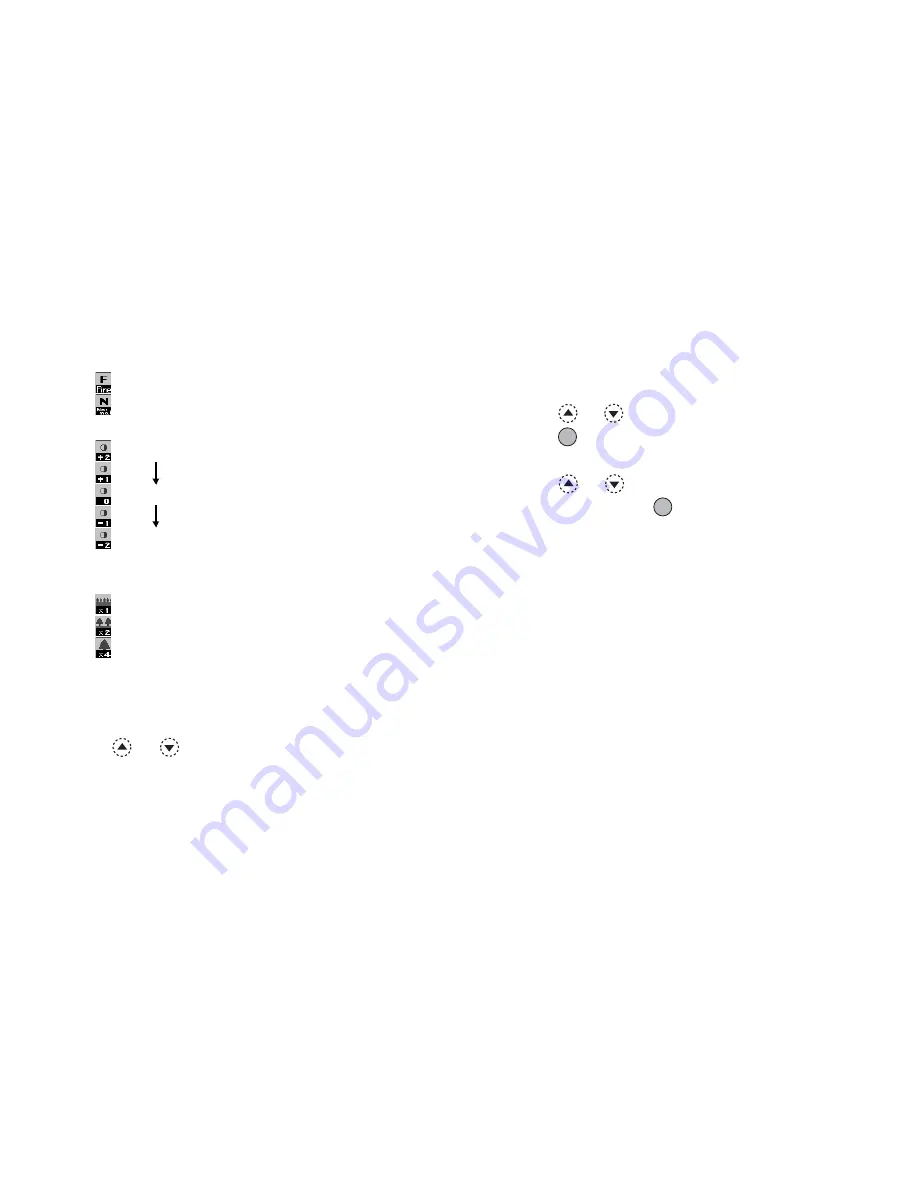
56
Camera
Picture quality indicators (p. 54)
Indicates the quality (normal or fine) of the picture
to be taken.
: Fine
: Normal
Picture brightness (exposure level) indicators (p. 56)
: Bright
:
: Normal
:
: Dark
Zooming ratio indicators (p. 54)
Indicates the magnification (×1, ×2, ×4).
: Original size
: Double size
: Quadruple size
Making Adjustments According to Lighting
Conditions
To Adjust the Brightness of the Picture
Press
or
to adjust the brightness of the picture.
Once the phone has returned to the stand-by screen the
brightness settings return to default.
Viewing the Taken Pictures
Taken pictures can be viewed in Saved Pictures.
1.
In digital camera mode, press
A
[Options].
The Options menu is displayed.
2.
Press
or
to highlight “Picture Gallery”, then
press
or
A
[Select] to select.
The list of Saved Pictures is displayed.
3.
Press
or
to highlight the file name you wish
to view, then press
to select.
The selected picture is displayed.
4.
Once you have finished, press
C
[Back] to return to
the list.
Tip
• Your pictures are given file names which are
“pic_nnn.jpg” (nnn is a three-digit consecutive
number).
The file name, date and size of your pictures are
displayed in the list of Saved Pictures.
Summary of Contents for GX22
Page 188: ...188 ...















































