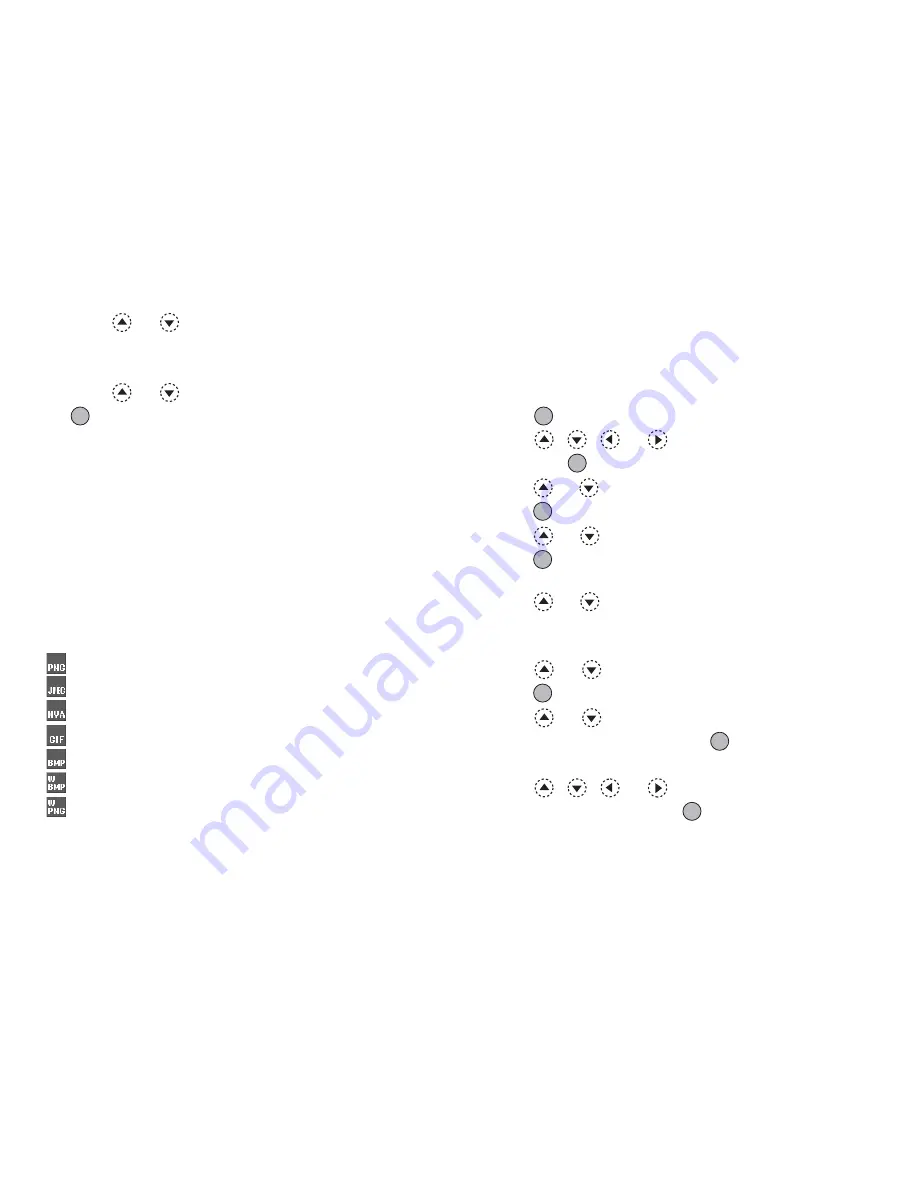
Gallery
91
2.
Press
or
to highlight the application you
wish to delete, then press
A
[Options].
The Options menu is displayed.
3.
Press
or
to highlight “Delete”, then press
or
A
[Select] to select.
4.
Press
A
[Yes].
The selected application is deleted.
To cancel deletion, press
C
[No] in step 4.
Note
• You cannot delete preloaded Java™ applications.
Picture Gallery
Pictures that are taken by a digital camera or images
that are downloaded from mobile Internet sites can be
managed.
:
Images in PNG format
:
Pictures in JPEG format
:
e-Animation file (NEVA)
:
Images in GIF format
:
Images in BMP format
:
Images in WBMP format
:
Images in WPNG format
Icons displayed in red indicate that the corresponding
file cannot be added to the Phonebook entry (p. 44) or
used as wallpaper for the Main display (p. 145).
Using Images as Wallpaper
1.
Press
to display the Main menu.
2.
Press
,
,
or
to highlight “Gallery”,
then press
to select.
3.
Press
or
to highlight “Picture Gallery”, then
press
to select.
4.
Press
or
to highlight “Saved Pictures”, then
press
to select.
The list of Saved Pictures is displayed.
5.
Press
or
to highlight the file name you wish
to use as wallpaper, then press
A
[Options].
The Options menu is displayed.
6.
Press
or
to highlight “Wallpaper”, then
press
or
A
[Select] to select.
7.
Press
or
to highlight “Main Display” or
“External Display”, then press
to select.
The selected picture is displayed.
8.
Press
,
,
or
to specify the area you
wish to display, then press
.
(M 6-2)
Summary of Contents for GX22
Page 188: ...188 ...






























