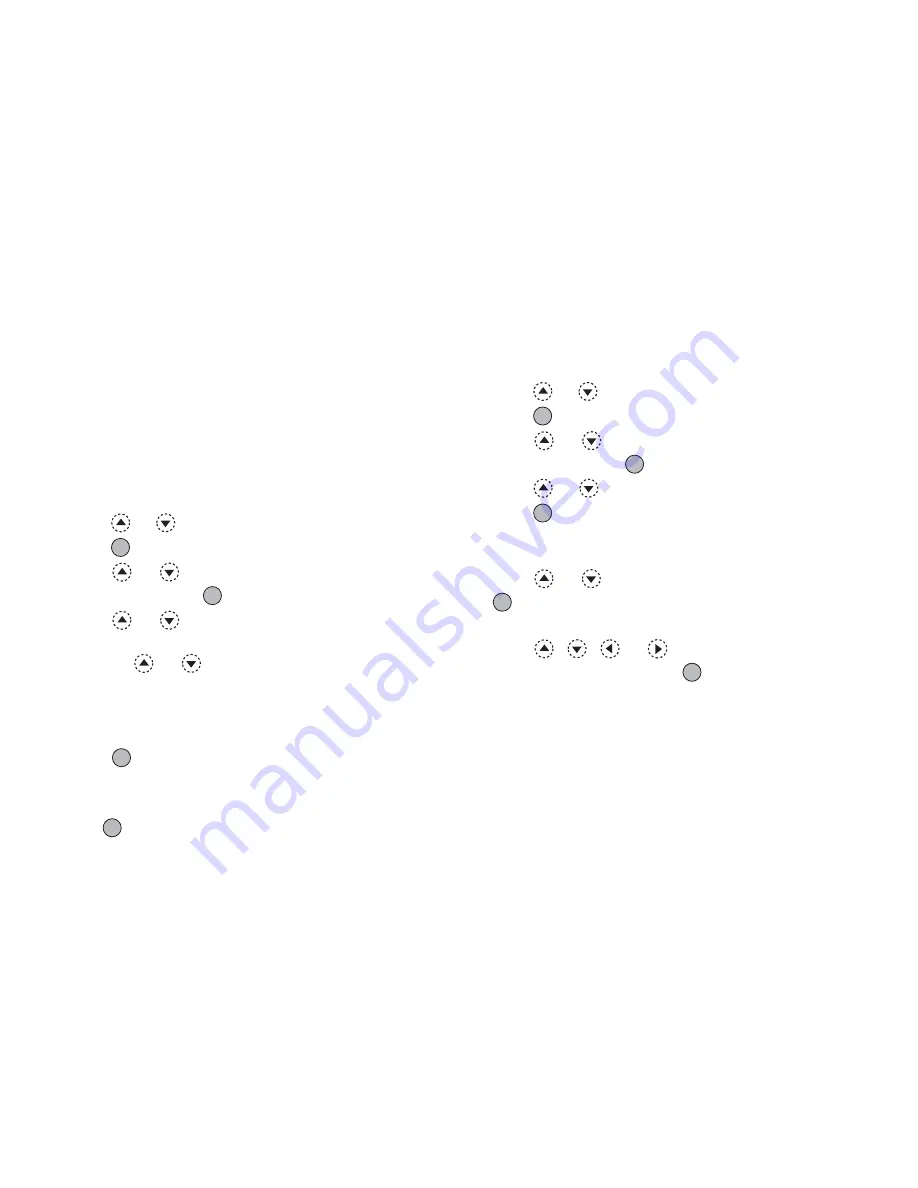
Settings
145
Assigning the Pictures
Pictures can be displayed when turning the power on or
off, when receiving an incoming call, or when
operating the alarm.
Pictures taken by a digital camera or images
downloaded from a WAP site can be used.
To Set Built-in Pictures
1.
Perform steps 1 to 4 in “To Set Built-in Animation
or Pictures of the Main Display” on page 141.
2.
Press
or
to highlight “Assign Pictures”, then
press
to select.
3.
Press
or
to highlight the screen to set the
picture, then press
to select.
4.
Press
or
to highlight “Animation 1” or
“Animation 2”, then press
A
[View].
Or press
or
to highlight “Pattern 1” or
“Pattern 2”, then press
A
[View] when you select
“Incoming” or “Alarm” in step 3.
The selected animation or picture is displayed.
5.
Press
to
set.
Tip
• To cancel the picture setting, select “Default”, then
press
in step 4.
To Set Saved Pictures
1.
Perform steps 1 to 4 in “To Set Built-in Animation
or Pictures of the Main Display” on page 141.
2.
Press
or
to highlight “Assign Pictures”, then
press
to select.
3.
Press
or
to highlight the screen to set the
picture, then press
to select.
4.
Press
or
to highlight “Picture Gallery”, then
press
to select.
The file name of the pictures that are registered in
the Saved Pictures is displayed.
5.
Press
or
to highlight the picture, then press
to select.
The selected picture is displayed.
6.
Press
,
,
or
to specify the area you
wish to display, then press
.
Note
• Some pictures cannot be used because of their
picture and data types.
Summary of Contents for GX22
Page 188: ...188 ...






























