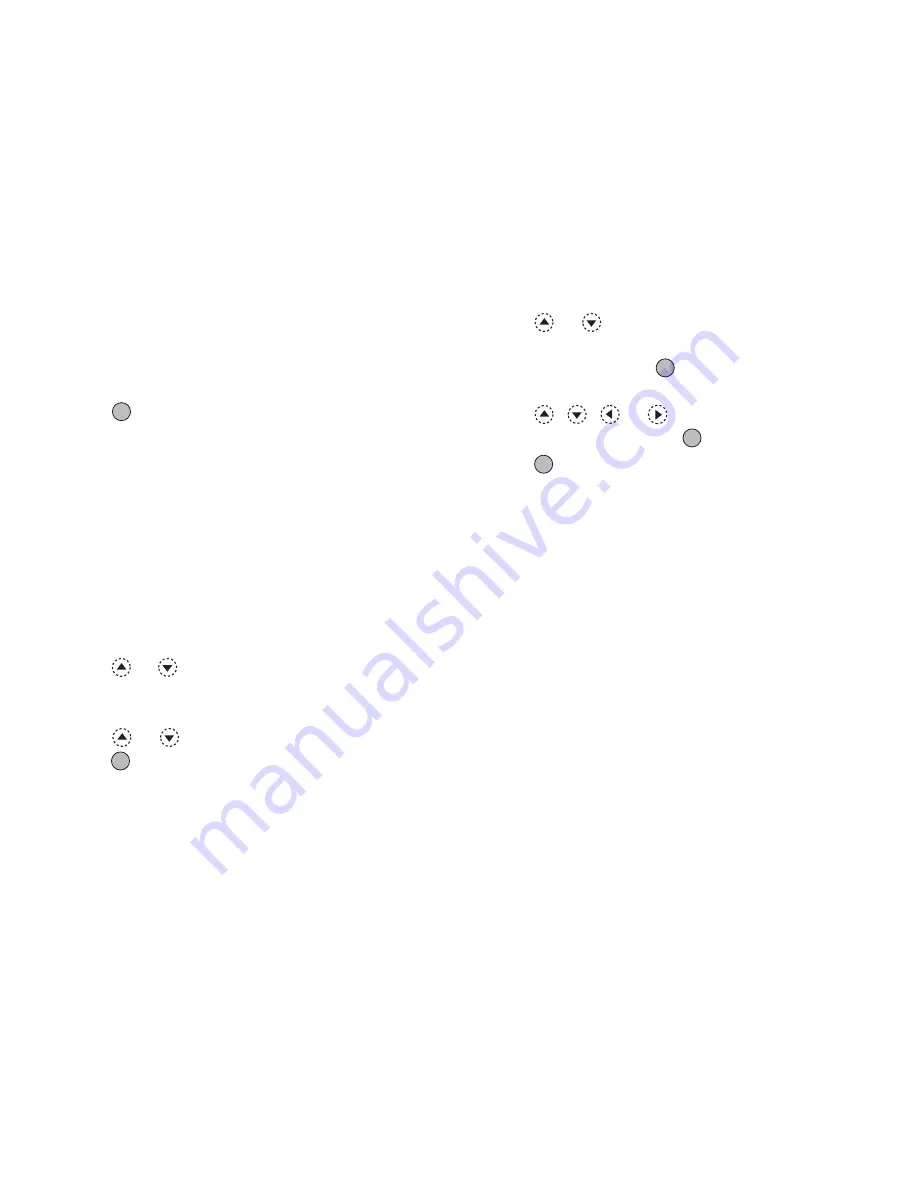
Gallery
95
4.
Enter a new file name.
To correct the last character, press
C
[Clear]
briefly.
Press and hold
C
[Clear] to clear all characters.
5.
Press .
Note
• Following characters cannot be used for a file name:
/
,
\
,
:
,
*
,
?
,
"
,
<
,
>
,
|
and
.
(full-stop).
Adjusting the Size of the Picture
The pictures that are registered in Saved Pictures can be
adjusted for use as main or external displays as well as
incoming call, alarm or power on/off displays.
When the picture size is modified, the data size is
updated.
1.
Perform steps 1 to 4 in “Using Images as
Wallpaper” on page 91.
2.
Press
or
to highlight the file name you wish
to adjust, then press
A
[Options].
The Options menu is displayed.
3.
Press
or
to highlight “Adjust Size”, then
press
or
A
[Select] to select.
4.
Press
or
to highlight “Main Display”,
“External Display”, “Power On/Off”, “Incoming”
or “Alarm”, then press
to select.
The selected picture is displayed.
5.
Press
,
,
or
to specify the area you
wish to display, then press
.
6.
Press
to
save.
To cancel registration, press
C
[Back] in step 6.
Note
• “Adjust Size” may not be available depending on the
original picture and copyright issued.
Summary of Contents for GX22
Page 188: ...188 ...
















































