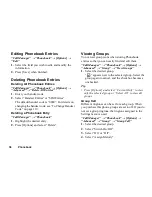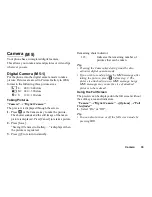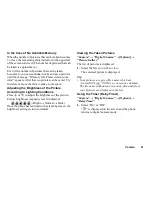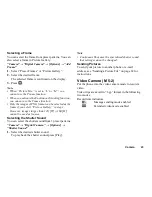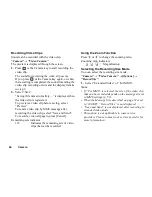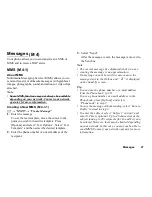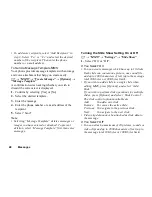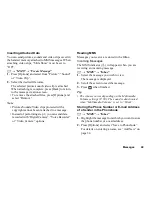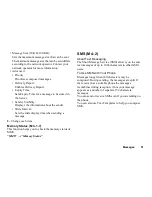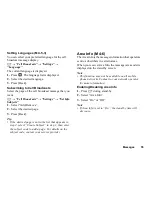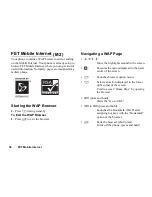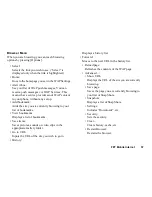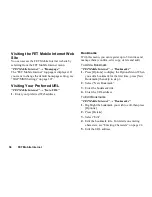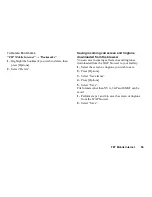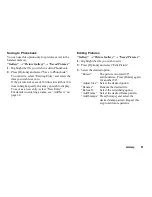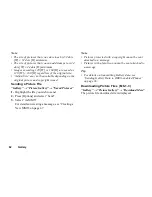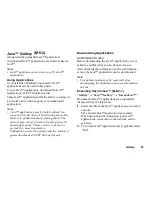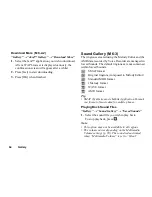50
Messages
Retrieving MMS
When “
” is in the Inbox, the following can be done.
A
→
“MMS”
→
“Inbox”
1.
Highlight the alert you wish to download.
2.
Press [Options] and select “Download”.
Tip
• You can press
instead of step 2 to start
downloading.
Confirming Arrival of Delivery Report
A
→
“MMS”
→
“Sent”
1.
Highlight the message of which you wish to confirm
arrival of delivery report.
2.
Press [Options] and select “Delivery Report”.
This menu is available only for sent messages that
have the “Delivery Report” set to “On”. For details
on selecting “Delivery Report”, see “Setting Up
MMS”.
Setting Up MMS
A
→
“MMS”
→
“Settings”
1.
Select the desired item you wish to set up.
• Download Msg. (Immediate, Deferred):
Controls MMS download timing.
Immediate:Downloads MMS immediately from
the server.
Deferred: Asks if you would like to download
from the server.
• Intl. Download Msg. (Immediate, Deferred):
Controls MMS download timing when roaming
outside of your network.
• Delivery Rep. Allow (On, Off):
Enables or disables Delivery Report when
receiving a message which applies to the Delivery
Report function.
• Anonymous Reject (On, Off):
Rejects a messages from an unknown or empty
address name.
• Auto Delete (Off, Inbox, Sent, Both):
Deletes the oldest message automatically, when the
Inbox, Sent or Both (Inbox and Sent) is full.
• Slide Show (On, Off):
Enables or disables Slide Show when sending a
message.