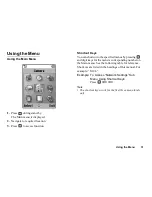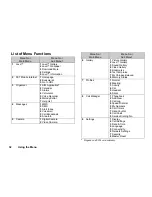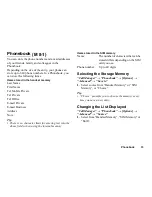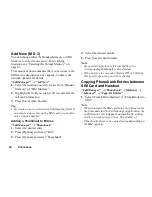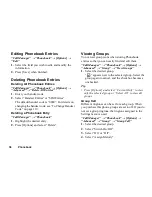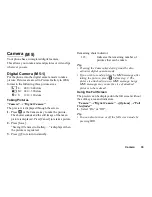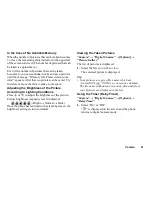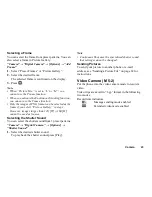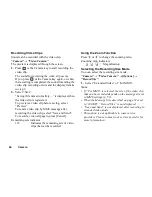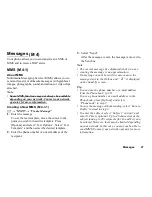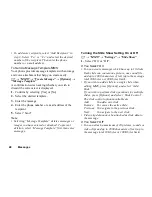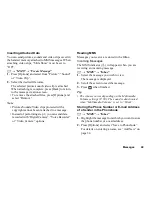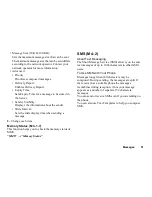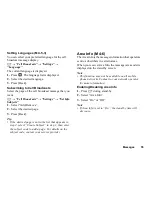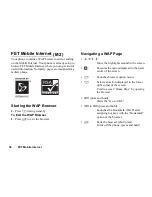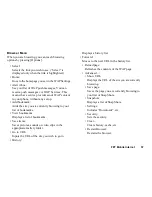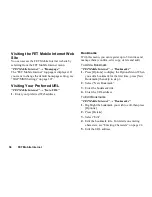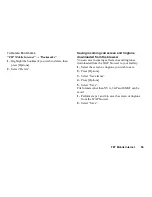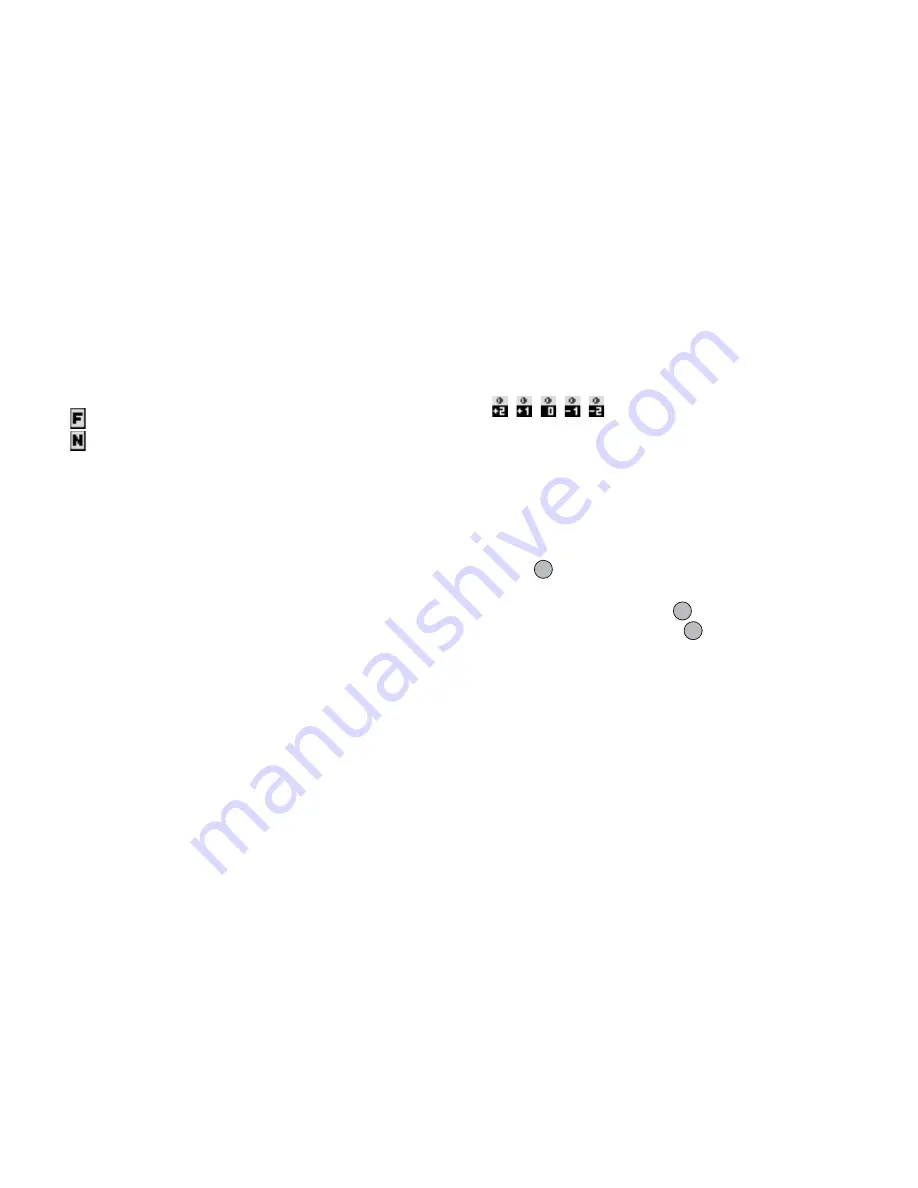
Camera
45
Selecting Video Quality
“Camera”
→
“Video Camera”
→
[Options]
→
“Video Quality”
1.
Select “Normal” or “Fine”.
Video quality indicators
: Fine
: Normal
Selecting the Anti-flicker
“Camera”
→
“Video Camera”
→
[Options]
→
“Anti-flicker”
1.
Select “Mode1: 50 Hz” or “Mode2: 60 Hz”.
Note
• Vertical stripes may occur on the video clip due to the
light source. Change the mode to rectify.
• The video camera uses a C-MOS sensor. Although
this camera has been manufactured to the highest
specifications, some video clips may still appear too
bright or too dark.
• If the phone has been left in a hot place for a long time
before recording a video clip, the video quality may be poor.
In the Case of No Available Memory
When the number of video clips that can be recorded
becomes 3 or less, the remaining sets indicator in the
upper left of the screen turns red. (The number of sets
that can be recorded is approximate.)
Even if the number of video clips that can be recorded
becomes 0, you can continue to record and save video
clips until the message, “Memory full. Please delete some
data!” appears. After that, no video clips can be saved.
Try to delete or move the data to make some space.
Adjusting the Brightness of the Video Clips
According to Light Conditions
Press
a
or
b
to adjust the brightness of the video clip.
Picture brightness (exposure level) indicators
:
(Bright
→
Normal
→
Dark)
Once the phone has returned to the stand-by screen, the
brightness settings return to default.
Viewing Recorded Video Clips
“Camera”
→
“Video Camera”
→
[Options]
→
“Video Gallery”
The list of video clips is displayed.
1.
Select the file you wish to view.
2.
Press .
The selected video clip is played back.
To pause playback, press
.
To resume playback, press
again.
To stop playback, press [Back].
Tip
• Your video clips are given file names such as
“videoNNN.3gp” (NNN is a consecutive number).
The file name (without an extension), date and size of
your video clips are displayed in the list.
• If the video clip has been recorded with sound, the
volume can be adjusted by pressing
a
or
b
, or the
side-up or side-down key.
• The volume varies depending on the Settings of
Ringer (p. 88). The volume is 0 when “Ringer
Volume” is set to “Silent”.