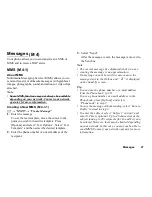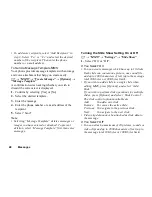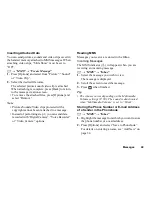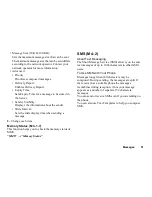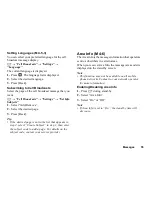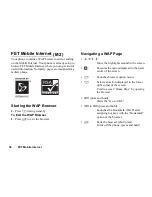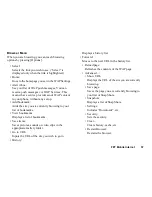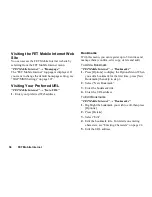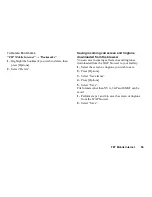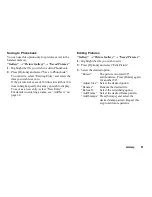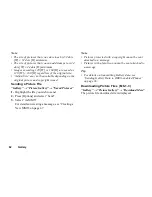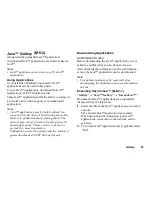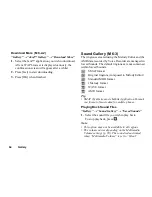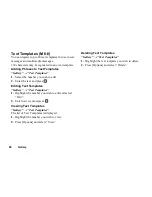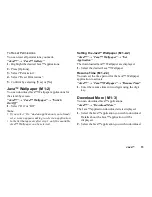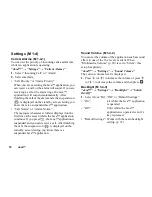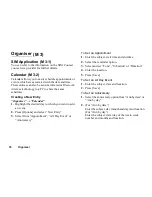Gallery
61
Saving to Phonebook
You can use this option only for pictures saved in the
handset memory.
“Gallery”
→
“Picture Gallery”
→
“Saved Pictures”
1.
Highlight the file you wish to add to Phonebook.
2.
Press [Options] and select “Save to Phonebook”.
To overwrite, select “Existing Entry” and select the
data you wish to save to.
If the picture size exceeds 120 dots in width or 160
dots in height, specify the area you wish to display.
To save as a new entry, select “New Entry”.
For details on entering a name, see “Add New” on
page 34.
Editing Pictures
“Gallery”
→
“Picture Gallery”
→
“Saved Pictures”
1.
Highlight the file you wish to edit.
2.
Press [Options] and select “Edit Picture”.
3.
Select the desired option:
“Rotate”:
The picture is rotated 90º
anticlockwise. Press [Rotate] again
for another 90º.
“Adjust Size”: Select the desired option.
“Rename”:
Rename the desired file.
“Retouch”:
Select the retouching option.
“Add Frame”: Select the desired frame pattern.
“Add Stamps”: Press [Stamps] and select the
desired stamp pattern. Repeat this
step to add more patterns.