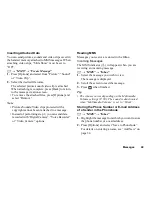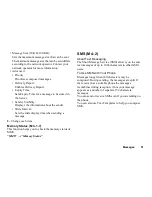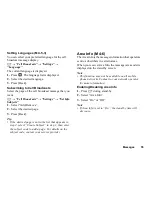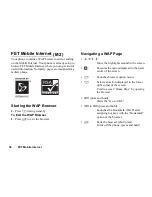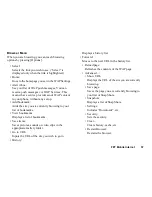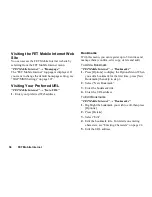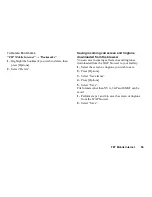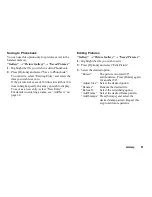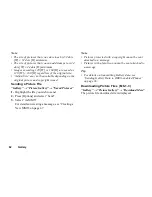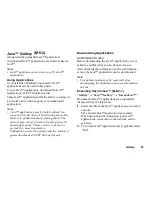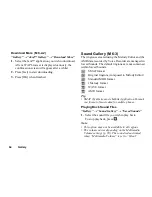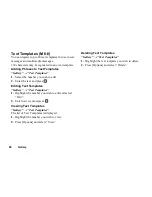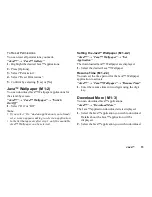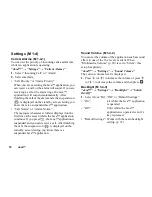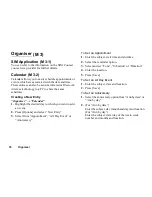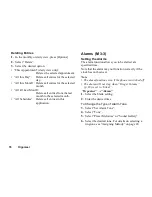Gallery
63
Java™ Gallery
Along with the preloaded Java™ application,
downloaded Java™ applications are stored in Saved
Java™.
Note
• Java™ applications can store up to 50 Java™
applications.
Using Applications
Various kinds of FarEasTone specific Java™
applications can be used in this phone.
To use Java™ applications, download the Java™
applications via FET Mobile Internet.
Some Java™ applications offer the ability to connect to
a network either within a game or network based
application.
Note
• Java™ applications may be both localised (no
connectivity) and network based (using the mobile
Internet to update information/play games). The
network may charge you more for using network-
based applications. Please contact your service
provider for more information.
FarEasTone ensures the quality and the validity of
games downloaded in FET Java portal only.
Downloading Applications
Confirmation Screen
Before downloading the Java™ application you are
asked to confirm what you are about to receive.
After checking the information on the confirmation
screen, the Java™ application can be downloaded.
Note
• User authentication may be required before
downloading the application on some information
screens.
Executing Saved Java™
“Gallery”
→
“Java™ Gallery”
→
“Saved Java™”
Downloaded Java™ applications are sequentially
displayed from the latest one.
1.
Select the title of the Java™ application you wish to
execute.
The selected Java™ application is executed.
When using network connection type Java™
applications, connection to the network can be
selected.
2.
To end the Java™ application, press
F
and select
“End”.
(M 6-2)
(M 6-2-1)