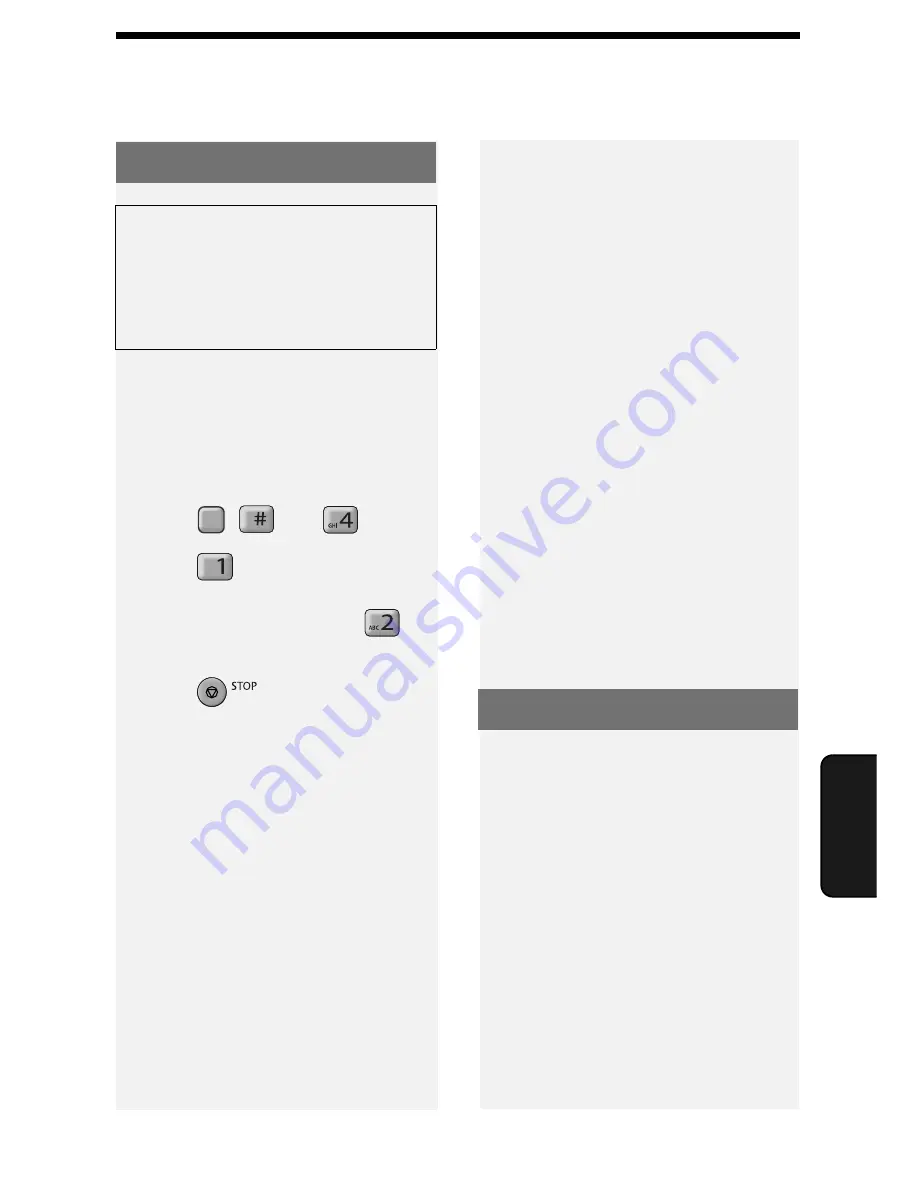
Activating Caller ID
39
6. Call
er ID
6. Caller ID (Requires Service)
Important:
To use this function, you
must subscribe to a Caller ID service
from your phone company. The
machine may not be compatible with
some Caller ID services.
Activating Caller ID
If you subscribe to a Caller ID service,
you can have the machine show the
name and number of the caller when
you receive a call. Follow the steps
below to activate this function.
1
Press , ,
and .
2
Press
(YES) to turn on Caller
ID.
(To turn off Caller ID, press
(NO).)
3
Press
to exit.
Note:
Some caller ID services may not
provide the name of the caller. In this
case, only the phone number will
appear when you receive a call.
F
Display messages
One of the following messages will
appear while the machine rings if caller
information is not available.
NO
SERVICE
No caller information was
received. Make sure that
your service has been
activated.
CALLER-ID
ERROR
Noise on the telephone
line prevented reception of
caller information.
UNAVAIL-
ABLE
The call was made from
an area which does not
have Caller ID service, or
the service is not
compatible with your
service.
PRIVATE
Caller information was not
provided at the caller’s
request.
Caller ID List
The machine keeps a log of the most
recent 20 calls and faxes you have
received (the Caller ID list). You can
view the list and automatically dial a
number from the list.
♦
The list is only available if you have
Caller ID service and have turned on
the Caller ID function.
♦
After you have received 20 calls,
each new call will delete the oldest
call.
















































