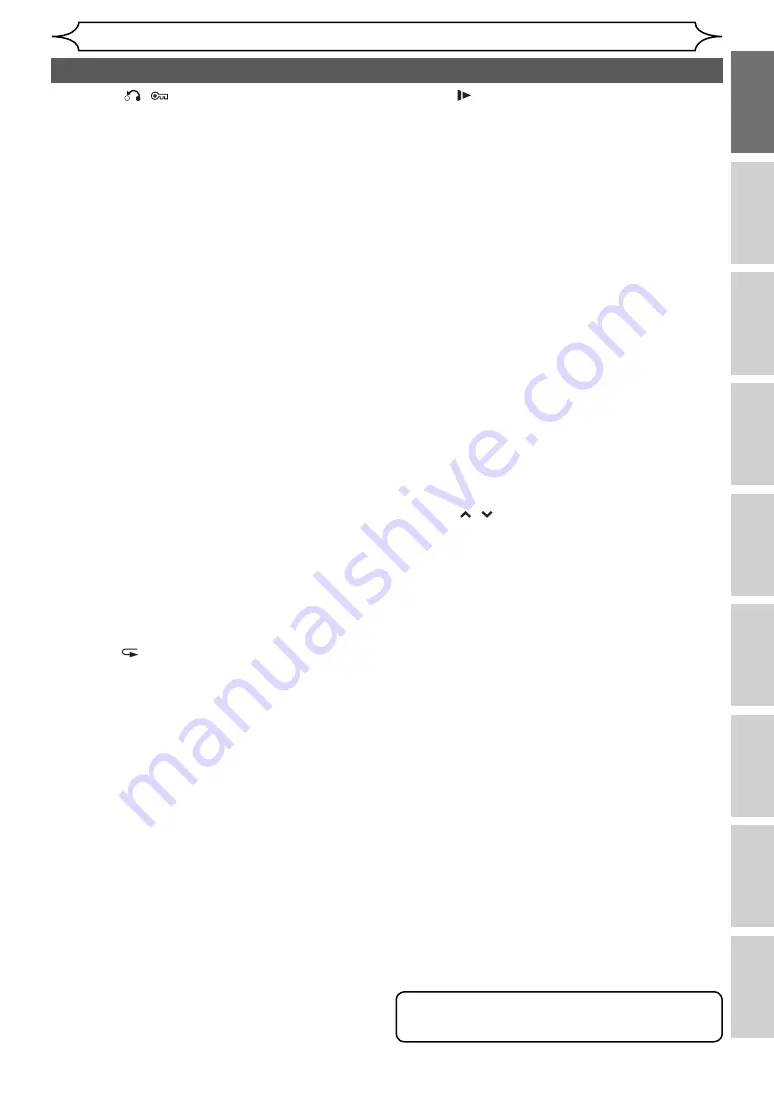
9
EN
Recording
Disc Playback
Editing
Before you start
Connections
Getting started
Changing the
Setup menu
Others
VCR functions
Before you start
Functional overview (cont’d)
20 SLOW button (VCR)
• During playback, press to view the video tape in
slow motion.
21 DVD REC/OTR
I
button
• Press to activate the remote control in DVD mode.
(See page 11.)
• Press once to start a basic recording.
• Press repeatedly to set the One-touch Timer
Recording.
22 FWD
D
/
q
button (VCR / DVD)
DVD
mode
• During playback, press to forward fast.
• When playback is paused, press to forward slowly.
VCR
mode
• Press to rapidly advance the video tape.
• Press to view the picture rapidly in forward during
playback.
23 DISPLAY button (VCR / DVD)
• Press to display the On-Screen Display.
24 SKIP
H
button (DVD)
• During playback, press to skip to the previous
chapter or track.
• When playback is paused, press to play reverse step
by step.
SKIP
G
button (DVD)
• During playback, press to skip to the next chapter or
track.
• When playback is paused, press to advance step by
step.
25 PROG. / buttons (VCR / DVD)
DVD
mode
• Press to change the channel up or down.
VCR
mode
• Press to change the channel up or down.
• Press to adjust the tracking during playback or in
slow motion of the tape.
• While playback is in still mode, you can adjust the
vertically blurred picture.
26 ENTER button (VCR / DVD)
• Press to confirm or select menu items.
27 MENU LIST button (DVD)
• Press to display the Disc menu during playback.
• Press to change the Original and Playlist on the TV
screen. (VR mode only)
28 DVD button
• Press to activate the remote control in DVD mode.
(See page 11.)
• Press to select the DVD output mode.
29 CM SKIP button (DVD)
• During playback, press to skip 30 seconds.
(See page 52.)
30 RAPID PLAY button (DVD)
• During playback, press to playback in a slightly
faster/slower speed with keeping the audio quality.
31 REC MODE button (VCR / DVD)
• Press to switch the recording mode.
32 OPEN/CLOSE EJECT
A
button* (VCR / DVD)
• Press to open or close the disc tray.
• Press to remove the tape from the unit.
33 SETUP button (VCR / DVD)
• Press to display the Setup menu in stop mode.
9 RETURN
/
button (VCR / DVD)
• Press to return to the previously displayed menu screen.
• Press and hold it for more than 5 seconds to protect
any operations both the unit and the remote control.
10 Number buttons (VCR / DVD)
• Press to select channel numbers.
• Press to select a title / chapter / track on the display. (DVD)
• Press to enter values for settings in the Setup menu.
• Press to enter the number in the Index or Time
search in VCR mode.
• Press to enter the characters in edit function. (DVD)
11 CLEAR/C-RESET button (VCR / DVD)
DVD
mode
• Press to clear the password once entered.
• Press to cancel the programming for a disc.
• Press to clear the selecting marker number in the
marker setup mode.
• Press to clear the programme once entered in the
Timer Programming list.
VCR
mode
• Press to reset the tape counter.
12 PLAY
B
button* (VCR / DVD)
• Press to start or resume playback.
13 REV
E
/
r
button (VCR / DVD)
DVD
mode
• During playback, press to reverse fast.
• When playback is paused, press to reverse slowly.
VCR
mode
• Press to rewind the video tape.
• Press to view the picture rapidly in reverse during
the playback mode.
14 VCR REC/OTR
I
button
• Press once to start a basic recording.
• Press repeatedly to set the One-touch Timer
Recording.
• Press to activate the remote control in VCR mode.
(See page 11.)
15 STOP
C
button (VCR / DVD)
• Press to stop playing back or recording.
16 REPEAT
button (DVD)
• Press to display the repeat playback menu.
17 AUDIO button (VCR / DVD)
DVD
mode
• When receiving a bilingual broadcast, press to
change the audio out setting to “Main”, “Sub”, and
“Main / Sub”.
• Press to change the bilingual audio source of an
external equipment to “Main”, “Sub”, or “Main/Sub”.
(Available only when the “External Input Audio” in
the DVD setup menu is set to “Bilingual” in advance.)
• Press to display the audio menu during playback.
• Press to select the sound mode.
VCR
mode
• During playback of a Hi-Fi video tape, press to
change the audio out setting to “STEREO”, “LEFT”,
“RIGHT”, and “MONO”.
• When receiving a bilingual broadcast, press to
change the audio out setting to “Main”, “Sub”, and
“Main/Sub”.
• Press to change the bilingual audio source of an
external equipment to “Main”, “Sub”, or “Main/Sub”.
(Available only when the “External Input Audio” in
the Setup menu is set to “Bilingual” in advance.)
18 PAUSE
F
button (VCR / DVD)
• Press to pause playback or recording.
19 SEARCH button (VCR)
• Press to call up the index or time search menu.
Note
• Letters printed in blue are buttons effective only in
VCR mode.
http://www.usersmanualguide.com/










































