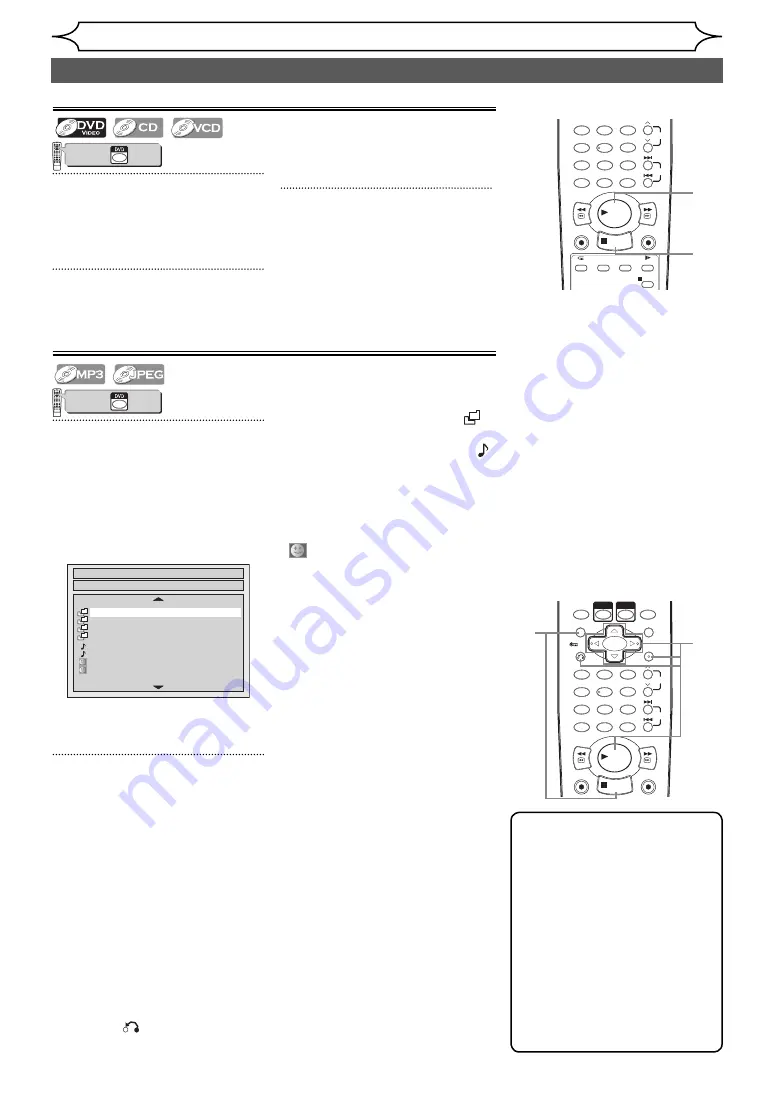
46
EN
VCR/DVD COMBINATION
NA527AD
1
2
3
6
5
4
7
0
+10
8
9
STOP
PLAY
VCR
DVD
Press first.
1
Follow the steps 1 to 4 in
“Playing back a DVD-RW / DVD-
R / DVD+RW / DVD+R disc” on
page 45.
The File List will appear.
• If you are in stop mode, press
[TOP
MENU]
to display the File List.
File List
disc name
folder name 1
folder name 2
folder name 3
folder name 4
1 file name 1
2 file name 2
3 file name 1
4 file name 2
1/2
3
3
To exit the File List , press
[TOP MENU]
again or press
[STOP
C
].
2
Press [Cursor
K
/
L
] to select
the desired folder (group) or
file (track), then press [ENTER].
If a file is selected:
Playback will start.
If a folder is selected:
The files in the folder will appear.
Press
[Cursor
K
/
L
]
to select the
track or folder you want, then
press
[ENTER].
• Press
[PLAY
B
], [ENTER]
or
[Cursor
B
]
to move to any
lower folders.
• Press
[Cursor
s
]
or
[RETURN
]
to move back to
the folder above.
Hints for MP3 / JPEG files:
• Folders are known as Groups,
files are known as Tracks.
• Folders are shown with the
icon.
• MP3 files are shown with the
3
icon.
Playback will start from the
selected track and continue
with each one after.
• JPEG files are shown with the
icon.
• The unit can recognise up to
255 groups (or folders) and up
to 999 tracks.
• The name of each folder and file
can be displayed using up to 29
characters.
Unrecognisable characters are
replaced with asterisks.
• Unplayable groups and tracks
may be displayed depending on
the recording conditions.
• For MP3 file recorded in Variable
Bit Rate (VBR), the unit may not
display the actual elapsed time.
• If there are no files in the folder,
“No Files” is displayed.
• High resolution or large-size
JPEG files take a few moments
to be displayed.
• It is not possible to play back
progressive JPEGs (JPEG files
saved in progressive format) on
this unit.
• It is not possible to play back
JPEG files of 12MB or more.
It is recommended that files to
be played back in this unit are
recorded under the following
specifications:
[MP3]
• Sampling frequency: 44.1kHz or
48kHz
• Constant Bit Rate: 112kbps to
320kbps
[JPEG] Size of picture
• Upper limit: 6300 x 5100dots
• Lower limit: 32 x 32dots
• Capacity limit: less than 12MB
Disc Playback
Basic playback (cont’d)
VCR/DVD COMBINATION
NA527AD
1
2
3
6
5
4
7
0
+10
8
9
STOP
PLAY
VCR
DVD
Press first.
1
Follow the steps 1 to 4 in
“Playing back a DVD-RW / DVD-
R / DVD+RW / DVD+R disc” on
page 45.
2
Press [PLAY
B
] to start playback.
Playback will start.
If you are playing back a DVD-
Video or a Video CD, a menu may
appear.
See pages 49-50 for details.
3
Press [STOP
C
] to stop play-
back.
Note
• MP3 files cannot be recorded
as digital sound using an MD
or DAT deck.
• Files with extensions other
than “.mp3 (MP3)” or “.jpg /
.jpeg (JPEG)” will not be listed
in the File List.
• Some folders or tracks
listed in the File List may
be unplayable due to their
recording status.
• The File List displays only up
to 8 folder and file names.
1
2
3
6
5
4
7
0
8
9
AUDIO
REPEAT
PAUSE
SEARCH
SLOW
STOP
PLAY
FWD
REV
SKIP
PROG.
CLEAR/C-RESET
VCR
REC/OTR
DVD
REC/OTR
PQRS
TUV
WXYZ
GHI
JKL
MNO
.@/:
ABC
DEF
SPACE
DISPLAY
1
2
3
6
5
4
7
0
8
9
MENU LIST
TOP MENU
STOP
PLAY
FWD
REV
SKIP
PROG.
CLEAR/C-RESET
VCR
REC/OTR
DVD
REC/OTR
PQRS
TUV
WXYZ
GHI
JKL
MNO
.@/:
ABC
DEF
SPACE
DISPLAY
ENTER
ZOOM
VCR
DVD
CM SKIP
RETURN
2
3
2
1
Playing back a DVD-Video / CD / Video CD
Playing back an MP3 / JPEG
http://www.usersmanualguide.com/






























