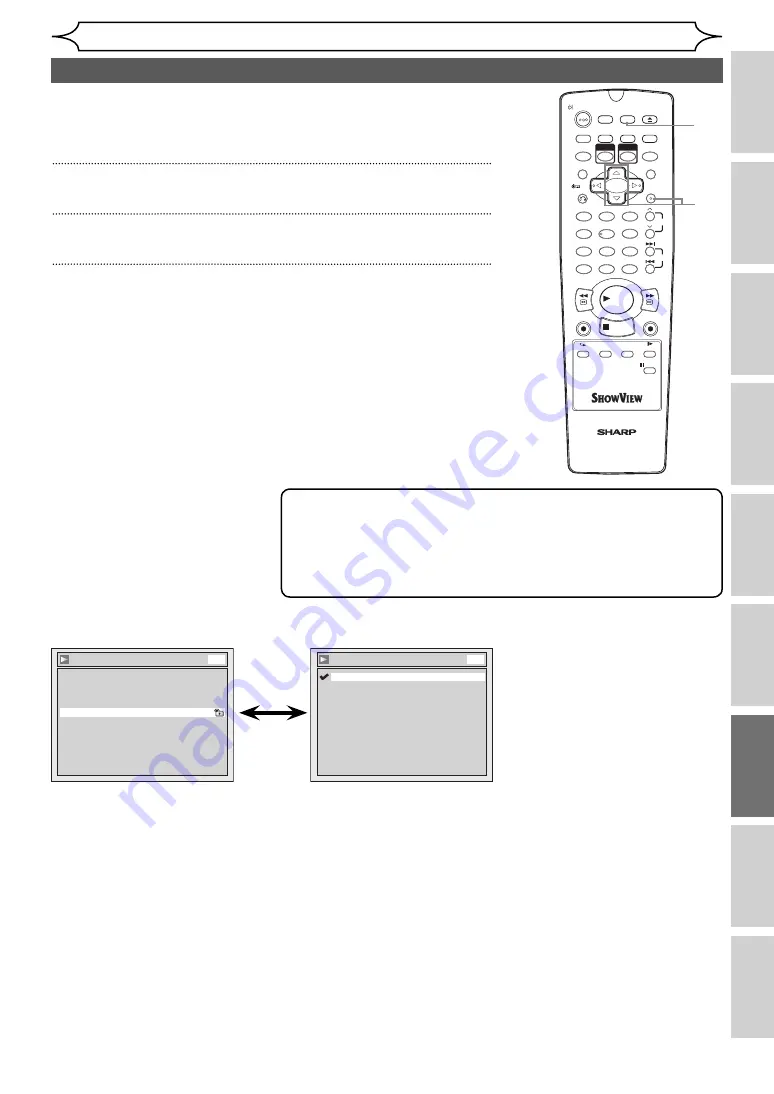
87
EN
Recording
Disc Playback
Editing
Before you start
Connections
Getting started
Changing the
Setup menu
Others
VCR functions
DVD-Videos Parental Lock level
Some DVD-Videos feature a Parental Lock function. If the rating of the
inserted disc exceeds the level you set, playback will stop. You must
enter a password before the disc will be played back. This feature
prevents your children from viewing inappropriate material.
1
In stop mode, press [SETUP].
2
Select “Playback” using [Cursor
K
/
L
], then press [ENTER].
3
Select “Parental Lock” using [Cursor
K
/
L
], then press [ENTER].
1
2
3
6
5
4
7
0
8
9
AUDIO
REPEAT
PAUSE
SEARCH
SLOW
MENU LIST
TOP MENU
STOP
PLAY
FWD
REV
SKIP
PROG.
CLEAR/C-RESET
VCR
REC/OTR
DVD
REC/OTR
PQRS
TUV
WXYZ
GHI
JKL
MNO
.@/:
ABC
DEF
SPACE
DISPLAY
ENTER
ZOOM
REC MODE
VCR
RAPID PLAY
DVD
CM SKIP
SETUP
T-SET
OPEN/CLOSE
EJECT
TIMER PROG.
SHOW VIEW
DUBBING
VCR/DVD RECORDER
COMBINATION
NB204ED
RETURN
OPERATE
1
2
3
Note
• The parental lock function may not be available on some discs.
• It may be difficult to determine if some DVDs support the parental
lock function. Be sure to confirm that the parental lock function
operates in the way that you have set.
• Record the password in case you forget it.
Changing the Setup menu
All:
All parental locks are cancelled.
8:
DVD software of any grade (adult / general / children) can be
played back.
7 to 2: Only DVD software intended for general use and children can
be played back.
1:
Only DVD softwares intended for children can be played back.
Parental Lock (Default: All)
Set the Parental Lock level.
Change the Parental Lock level
using [Cursor
K
/
L
], then press
[ENTER].
Proceed with either of the
following steps.
Parental Lock
8
7
6
5
4
3
2
1
All
DVD
Playback
Video
Audio
Parental Lock
All
Language
DivX® VOD
DVD
http://www.usersmanualguide.com/






























