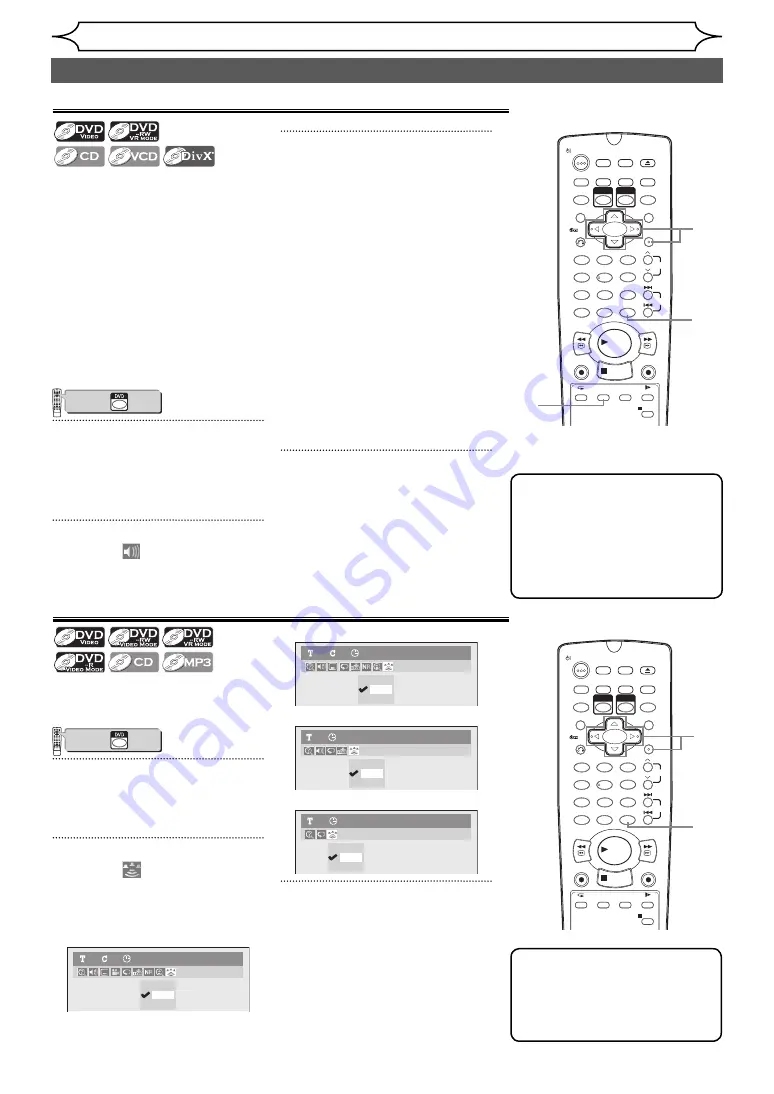
62
EN
Disc Playback
Selecting the format of audio and video (cont’d)
Note
• With some discs it is only
possible to change the
soundtrack from the disc
menu. Press
[TOP MENU]
or
[MENU LIST]
to display the
disc menu.
Switching audio soundtrack
When playing back a DVD-Videos
recorded with two or more
soundtracks (often in different
languages), you can switch among
them during playback.
When playing back DVD-RW discs
recorded in VR mode, you can
switch to main audio (L), sub audio
(R) or a combination of both (L / R).
When playing back Audio CDs,
Video CDs or DivX® files, you can
switch among the left, the right
channel, and stereo.
VCR/DVD COMBINATION
NA527AD
1
2
3
6
5
4
7
0
+10
8
9
STOP
PLAY
VCR
DVD
Press first.
1
During playback, press
[DISPLAY].
Press
[AUDIO]
during playback,
and follow from step 3.
2
Select the
icon using
[Cursor
{
/
B
], then press
[ENTER].
3
Select a desired audio sound-
track or audio channel using
[Cursor
K
/
L
], then press
[ENTER].
With a DVD Video:
Audio soundtrack will switch.
Example:
English
→
Spanish
→
French
With a DVD-RW in VR mode:
Audio channel menu will appear.
Follow the step 4.
With an Audio CD, Video CD or
DivX® files:
The Audio channel will switch.
Example:
STEREO
→
L-ch
→
R-ch
4
Select the desired audio chan-
nel using [Cursor
K
/
L
], then
press [ENTER].
The Audio channel will switch.
1
2
3
6
5
4
7
0
8
9
AUDIO
REPEAT
PAUSE
SEARCH
SLOW
MENU LIST
TOP MENU
STOP
PLAY
FWD
REV
SKIP
PROG.
CLEAR/C-RESET
VCR
REC/OTR
DVD
REC/OTR
PQRS
TUV
WXYZ
GHI
JKL
MNO
.@/:
ABC
DEF
SPACE
DISPLAY
ENTER
ZOOM
REC MODE
VCR
RAPID PLAY
DVD
CM SKIP
SETUP
T-SET
OPEN/CLOSE
EJECT
TIMER PROG.
SHOW VIEW
DUBBING
RETURN
OPERATE
1
2
3
4
Switching virtual surround system
Note
• Select Virtual Surround “OFF”
in a case sound is distorted.
• The setting will be kept “OFF”
when the unit is turned off.
You can enjoy stereophonic
virtual space through your
exciting 2 channel stereo system.
VCR/DVD COMBINATION
NA527AD
1
2
3
6
5
4
7
0
+10
8
9
STOP
PLAY
VCR
DVD
Press first.
1
During playback, press
[DISPLAY].
Display menu will appear.
2
Select the
icon using
[Cursor
{
/
B
], then press
[ENTER].
Virtual Surround menu will appear.
<DVD-Video>
OFF
Type 1
Type 2
DVD-Video
1
1
0:00:00
<DVD-RW VR mode>
OFF
Type 1
Type 2
DVD-RW
VR Playlist
1
1
0:00:00
<Audio CD>
OFF
Type 1
Type 2
Audio CD
1
0:00:00
<MP3 files>
OFF
Type 1
Type 2
MP3
1
0:00:00
3
Select “OFF”, “Type 1” or
“Type 2” using [Cursor
K
/
L
],
then press [ENTER].
• OFF:
No effect
• Type 1: Natural effect
• Type 2: Emphasised effect
1
2
3
6
5
4
7
0
8
9
AUDIO
REPEAT
PAUSE
SEARCH
SLOW
MENU LIST
TOP MENU
STOP
PLAY
FWD
REV
SKIP
PROG.
CLEAR/C-RESET
VCR
REC/OTR
DVD
REC/OTR
PQRS
TUV
WXYZ
GHI
JKL
MNO
.@/:
ABC
DEF
SPACE
DISPLAY
ENTER
ZOOM
REC MODE
VCR
RAPID PLAY
DVD
CM SKIP
SETUP
T-SET
OPEN/CLOSE
EJECT
TIMER PROG.
SHOW VIEW
DUBBING
RETURN
OPERATE
1
2
3
1
http://www.usersmanualguide.com/






























