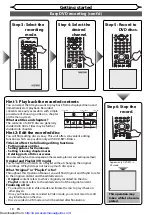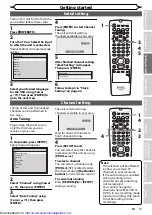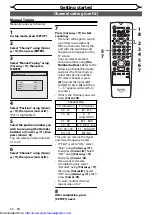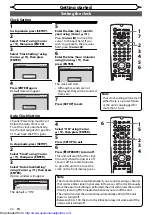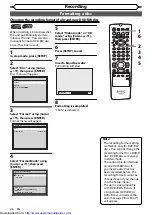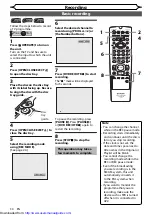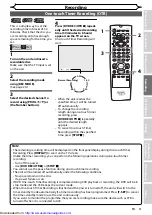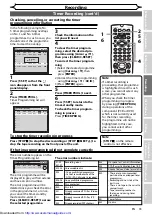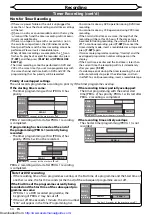20
EN
Getting started
Channel setting (cont’d)
1
2
3
6
5
4
7
0
8
9
AUDIO
REPEAT
PAUSE
SEARCH
SLOW
MENU LIST
TOP MENU
STOP
PLAY
FWD
REV
SKIP
PROG.
CLEAR/C-RESET
VCR
REC/OTR
DVD
REC/OTR
PQRS
TUV
WXYZ
GHI
JKL
MNO
.@/:
ABC
DEF
SPACE
DISPLAY
ENTER
ZOOM
REC MODE
VCR
RAPID PLAY
DVD
CM SKIP
SETUP
T-SET
OPEN/CLOSE
EJECT
TIMER PROG.
DUBBING
VCR/DVD RECORDER
COMBINATION
NB203ED
RETURN
OPERATE
2
3
4
5
7
1
8
7
Press [Cursor
K
/
L
] to start
scanning.
• The tuner will begin to search
up or down automatically.
When a channel is found, the
unit will stop searching and
the picture will appear on the
TV screen.
• You can select a desired
channel number using
[the
Number buttons]
. Refer to the
following Channel Plan table
and press the three digits to
select the channel number.
(To select channel 4, press
[0]
first and then press
[0]
and
[4]
. Or press
[4]
and then
“– – 4” appears and wait for 2
seconds.)
• If this is the channel you want,
press
[Cursor
{
]
.
Channel Plan
CH. Indication
TV Channel
02 - 12
E2 - E12
13 - 20
A - H
(only ITALY)
21 - 69
E21 - E69
74 - 78
X, Y, Z, Z+1, Z+2
80 - 99, 100
S1 - S20, GAP
121-141
S21-S41
This unit can receive the Hyper
and Oscar frequency bands.
• If “Skip” is set to “ON,” select
“Skip” using
[Cursor
K
/
L
]
,
then press
[Cursor
B
]
. Select
“OFF” using
[Cursor
K
/
L
]
,
then press
[Cursor
{
]
.
• If you want to decode
scrambled signals, select
“Decoder” using
[Cursor
K
/
L
]
,
then press
[Cursor
B
]
. Select
“ON” using
[Cursor
K
/
L
]
, then
press
[Cursor
{
]
.
• To store another channel,
repeat steps 4 to 7.
8
After completion, press
[SETUP] to exit.
Manually tune each channel.
1
In stop mode, press [SETUP].
2
Select “Channel” using [Cursor
K
/
L
], then press [ENTER].
3
Select “Manual Tuning” using
[Cursor
K
/
L
], then press
[ENTER].
Manual Tuning
Position
Channel
Decoder
Skip
P01
2
OFF
ON
DVD
VCR
4
Select “Position” using [Cursor
K
/
L
], then press [Cursor
B
].
“P01” is highlighted.
5
Select the position number you
wish to use using [the Number
buttons] or [Cursor
K
/
L
], then
press [Cursor
{
].
You can select position numbers
01 to 99.
6
Select “Channel” using [Cursor
K
/
L
], then press [Cursor
B
].
Manual Tuning
6
7
5
http://www.usersmanualguide.com/