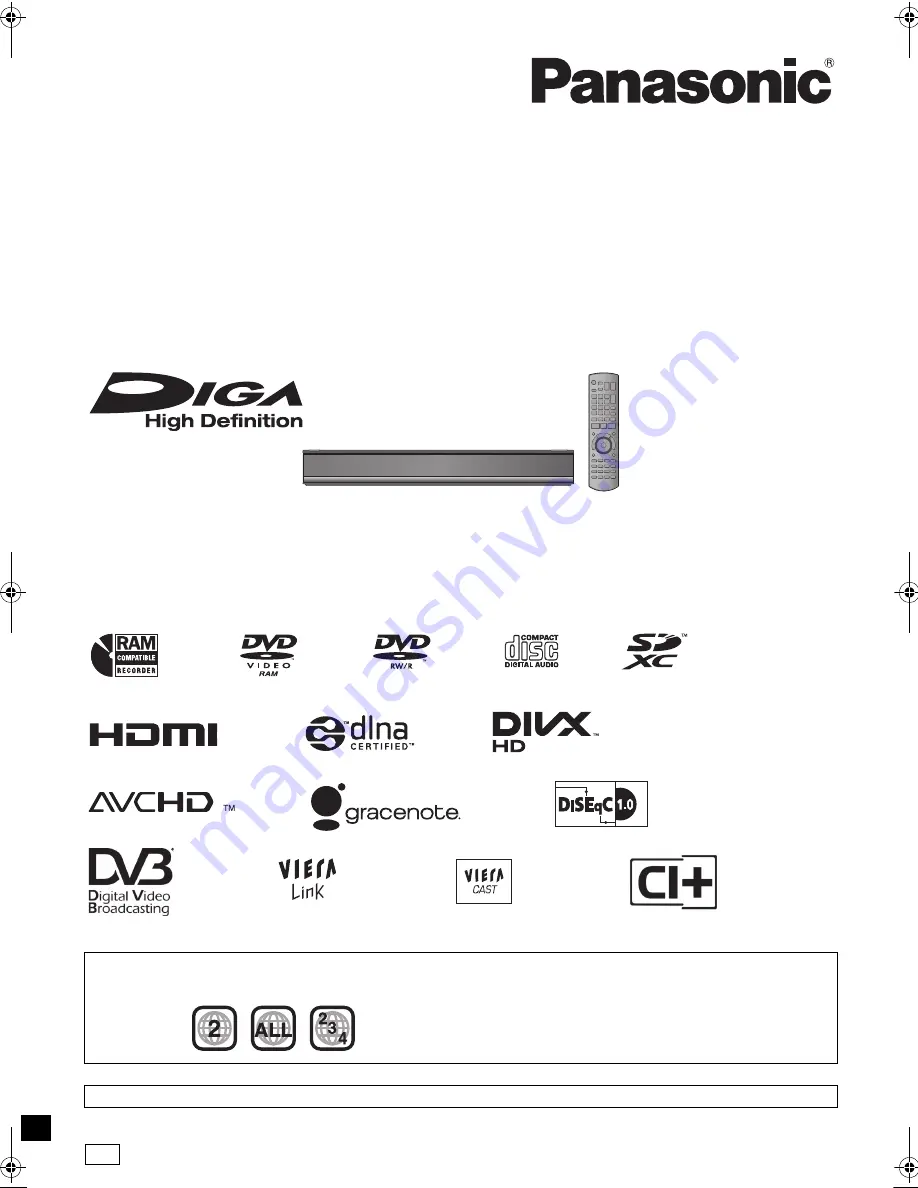
VQT3C77
Operating Instructions
Dear customer
Thank you for purchasing this product. For optimum performance and safety, please read these instructions carefully.
Before connecting, operating or adjusting this product, please read the instructions completely.
Please keep this manual for future reference.
≥
This DVD recorder is equipped with a Common Interface. It can receive encrypted and free-to-air DVB-S/S2 services.
≥
The tuner in this unit is only compatible with DVB-S/S2.
≥
DVB and the DVB logos are trademarks of the DVB Project.
DVD Recorder
Model No.
DMR-XS400
∫
Region management information
This unit plays DVD-Video marked with labels containing the region number
“2”
or
“ALL”
.
Example:
Web Site: http://www.panasonic-europe.com
until
2011/06/13
EG
DMRXS400EG-VQT3C77_eng.book 1 ページ 2011年5月16日 月曜日 午前9時3分


































