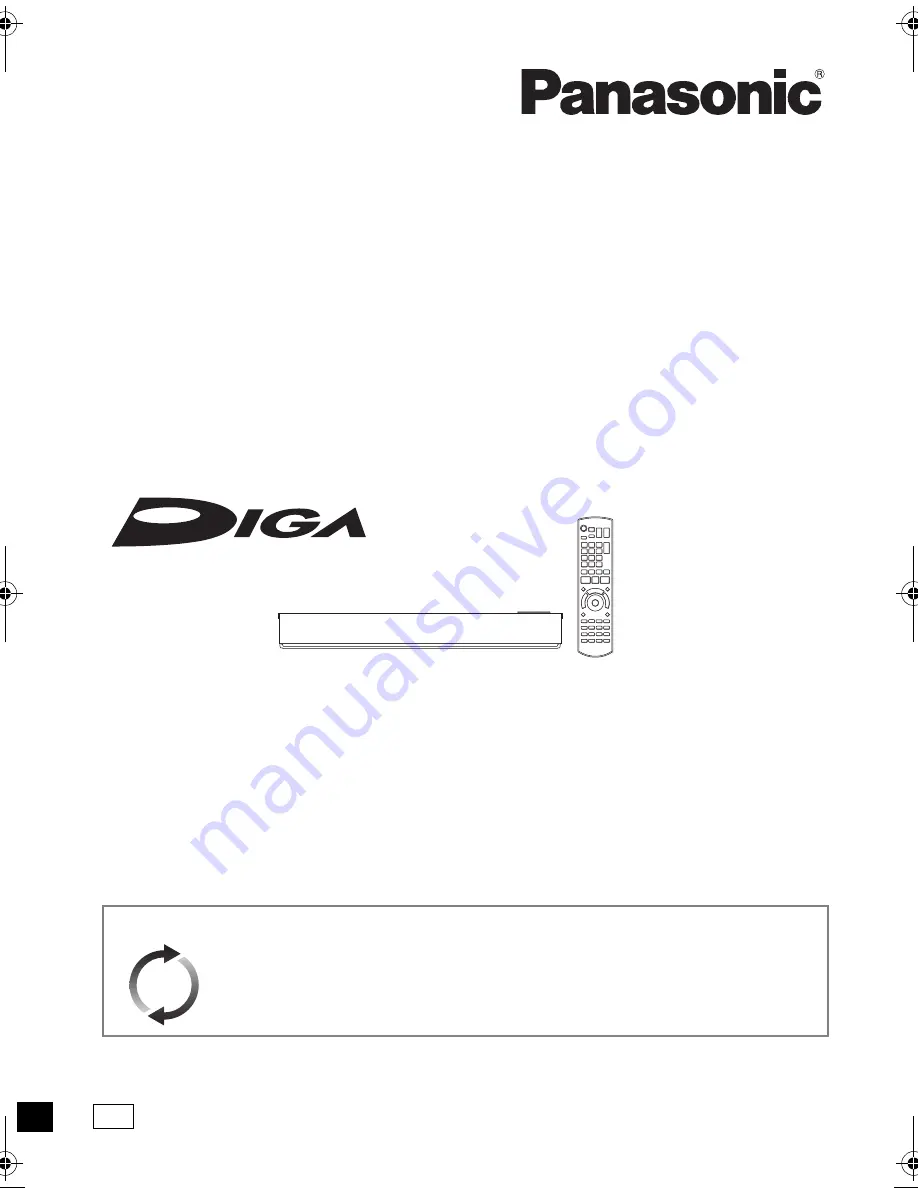
SQT0994
Operating Instructions
Thank you for purchasing this product.
Please read these instructions carefully before using this product, and save this manual for future use.
Model number suffix “EB” denotes UK model.
DVD Recorder
Model No.
DMR-EX97
Software (Firmware) Update
To support the latest features, it’s very important you install the latest updates to
maintain proper operation of your unit.
For details, refer to “Software (Firmware) Update” (
>
68) or
http://panasonic.jp/support/global/cs/ (This site is in English only.)
until
2015/09/26
EB
DMR-EX97EB_eng.book 1 ページ 2015年8月24日 月曜日 午後1時28分


































