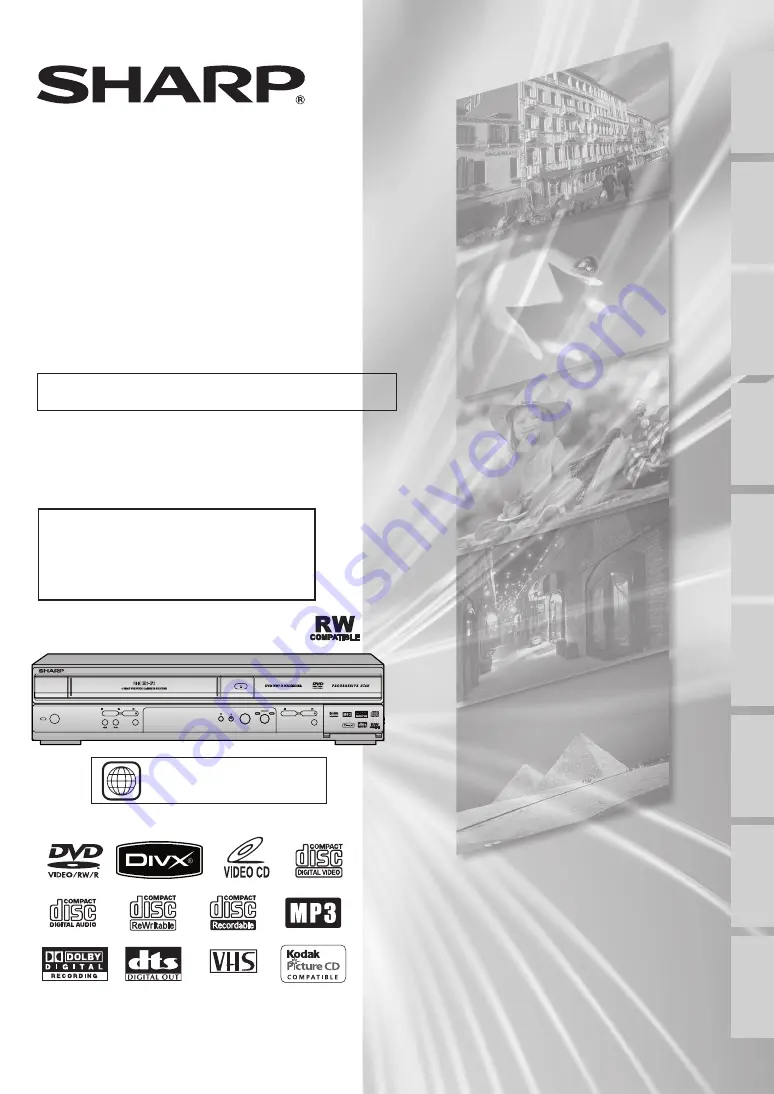
VCR/DVD RECORDER
COMBINATION
MODEL
OPERATION MANUAL
Please read this Operation Manual carefully before
using your VCR/DVD RECORDER COMBINATION.
2
The region number for
this unit is 2.
DV-RW360H
If you require any advice or assistance regarding your
Sharp product, please visit our web-site
www.sharp.co.uk/customersupport.
Customers without Internet access may telephone
08705 274277 during oice hours
(or (01) 6760648 if telephoning from Ireland).
OPERATE
DV-RW360
OPEN/CLOSE
STOP
PLAY
STOP/EJECT
PLAY
REC/OTR
DVD
VCR
OUTPUT SELECT
DUBBING
PROGRAMME
(TRACKING)
REC/OTR
F.FWD
REW
PAL
PAL
Recording
Disc Playback
Editing
Before you start
Connections
Getting started
Changing the
Setup menu
Others
VCR functions
http://www.usersmanualguide.com/
















