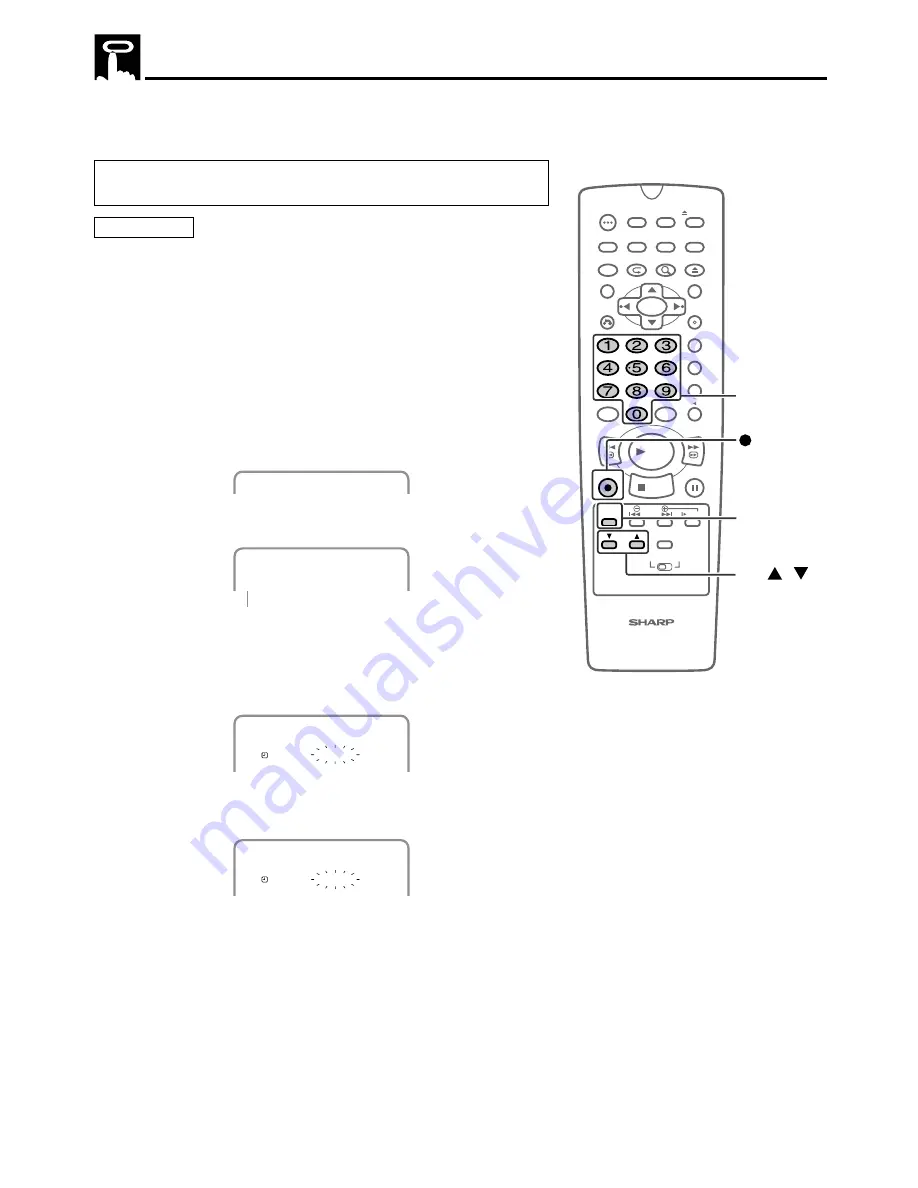
65
100
OPEN/
CLOSE
POWER
VCR/DVD
SELECTOR
VCR MENU
DVD SETUP
TAPE
SPEED
ON
SCREEN
TIMER
ON/OFF
TITLE
DVD MENU
DISPLAY
TV/VCR
EJECT
FUNCTION
CONTROL
PROGRAM
ZOOM
CANCEL
RETURN
REV
FWD
SET
ENTER
ZERO BACK
SKIP SEARCH
REPLAY
VCR DVD
AM/PM
INPUT
PAUSE/STILL
REC
VCR/DVD COMBINATION
PLAY
STOP
SLOW
CH
VCR
DVD
SKIP
DPSS
AUDIO
OUTPUT
REC
CH /
TAPE
SPEED
Number
buttons
The Simple Recording Timer (SRT) enables you to set the recording
stop time. The SRT can be set on the TV screen by using the remote
control.
The SRT cannot be set if the clock has not been set. Make sure
the clock is set before setting the SRT.
Preparations
•
See
Preparing to Use VCR
on page 52.
•
Insert a cassette with the erasure protection tab opening covered.
•
If necessary, set “SAP” on the menu screen. (See
MTS (Multi-
channel TV Sound) Broadcasts Recordings
on page 64.)
Example:
Recording a TV program in the SP mode. The program is
on Channel 2, ending at 9:50 AM. The present time is
8:43 AM.
1
Select the desired channel with the number buttons or
CH
'
/
"
.
(Example) Channel
→
02
0 2
2
Set the recording speed (SP or EP) with
TAPE SPEED
.
(Example) SP
S P
3
Press
Æ
Æ
Æ
Æ
Æ
REC
to enter the recording mode.
Then, press
Æ
Æ
Æ
Æ
Æ
REC
again to enter the simple recording timer
mode. The recording stop time is displayed.
(Example) 8:50 AM
S P S T O P 8 : 5 0 A M
0 2
4
Each press of
Æ
Æ
Æ
Æ
Æ
REC
increases the stop time by 10 minutes.
(Example) 9:50 AM
0 2
S P S T O P 9 : 5 0 A M
5
When the stop time comes, recording is finished, and the power
turns off.
Simple Recording Timer
Recording Speed






























