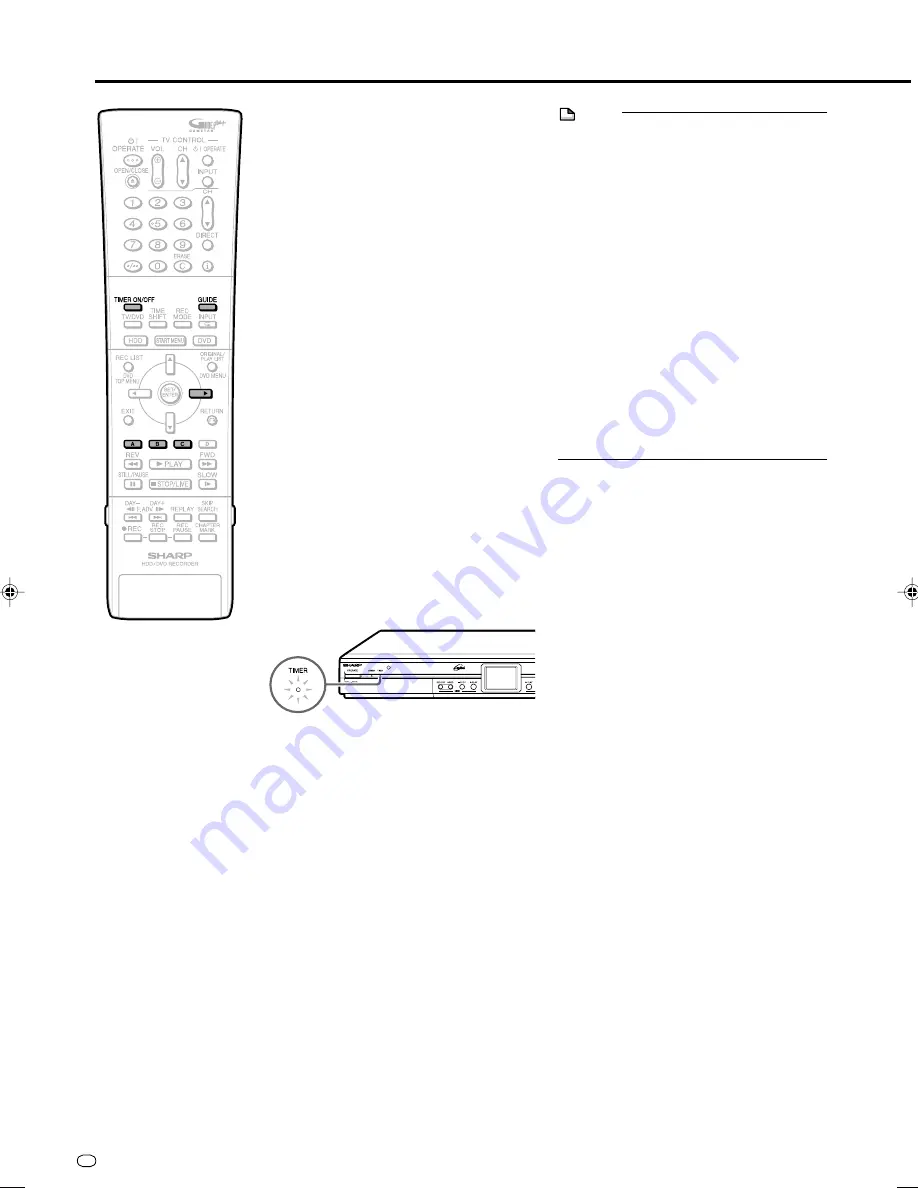
GB
54
11
When you have completed
entering the timer settings, press
GUIDE
to exit from the “GUIDE
Plus+” screen.
12
(When you select “D:DVD” in step
9
, ensure the recordable DVD-RW/
R is inserted into the Recorder.)
Press
TIMER ON/OFF
to place
the Recorder in Timer Standby
mode.
• The TIMER indicator on the front of
the Recorder lights up.
Timer Recording/The GUIDE Plus+
®
System
7
Press
RED (A)
to select “Mode”
(Rec. Mode). With each press, the
selected option shifts (page
52
).
8
Press
Green (B)
to select
“Frequency” (page
52
).
9
Press
Yellow (C)
to select
“Destination” (page
52
).
10
Press
|
to proceed to the next
right recording tile(“Timing”).
Press
Yellow (C)
to enter extra
time to add at the end or select
VPS/PDC (page
52
).
• If any more timer recordings are to be
set, repeat steps
3
to
10
.
NOTE
• VPS/PDC is a signal broadcast by some TV
stations which adjusts the start and stop
time of your Recorder’s recording. This
ensures that if there is a change in
broadcast time for your programme the
Recorder will still record the whole
programme.
It is essential that the start time as it
appears in the TV listing is used to
programme the Recorder, as this informa-
tion is used to identify the VPS/PDC signal
corresponding to your programme.
• Data is still written to the disc after first
timer recording is stopped, the first part of
the next programme may not be recorded.
• When you set a DVD as recording media,
timer recording will not start during disc
playback. If “ALTERNATIVE REC SETTING”
is set to “YES”, the programme will be timer
recorded to HDD.
• Timer recording will not start during dubbing.
• Manual recording and editing cannot be
performed during timer standby.
• The channel cannot be changed
during Timer Standby mode. To
change the channel, set Timer
Standby to off.
• During Time Standby mode, “BLUE
SCREEN” is displayed on TV screen.
HR480F_GB-045-057
05.3.23, 1:50 PM
54










































