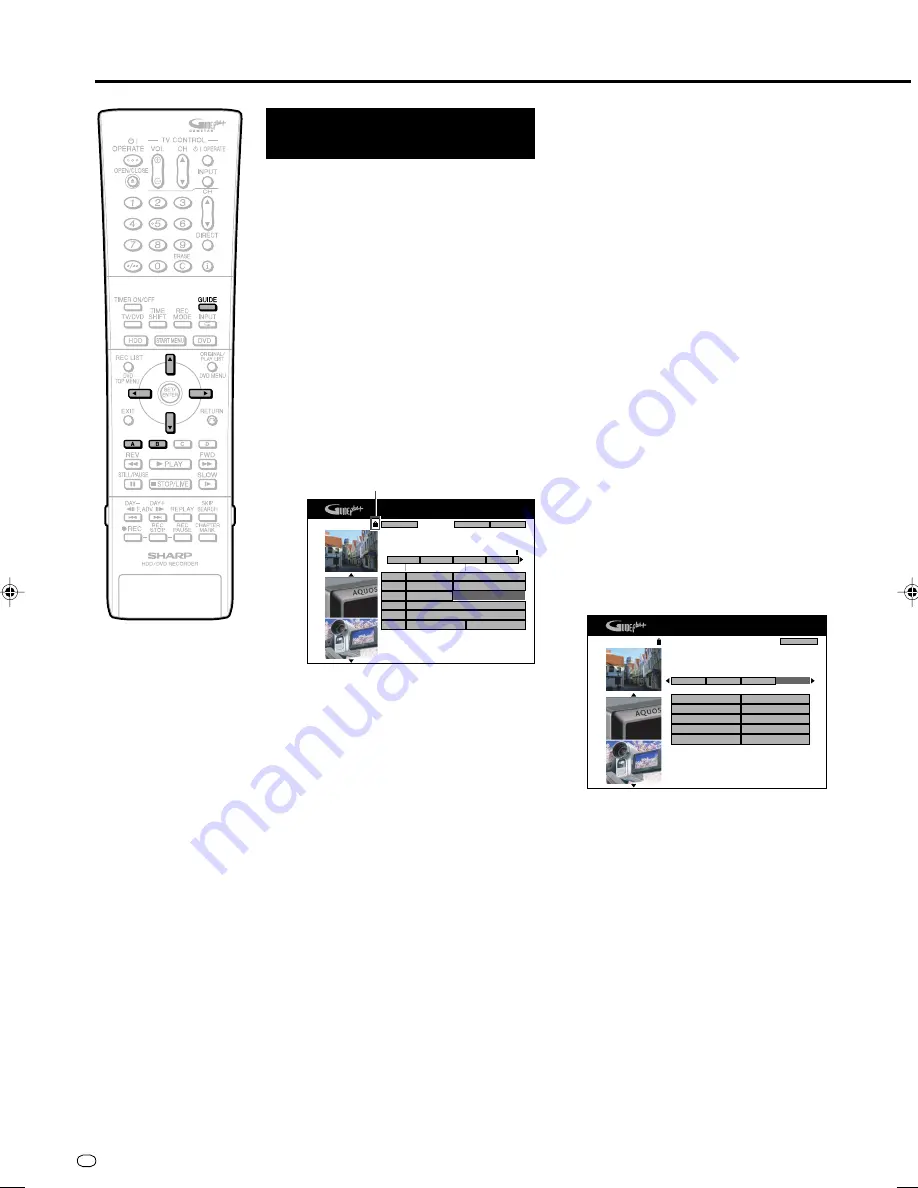
GB
56
Timer Recording/The GUIDE Plus+
®
System
Other Functions of the
GUIDE Plus+ System
Lock/Unlock Video Win-
dow
When you enter the GUIDE Plus+ system the
channel you were watching remains visible in
the video window (Top left part of the screen,
see the screen image below). The date stamp
above the window lets you know what
channel, day and time it is.
The default setting for the video window is
“locked”. The lock icon above the video
window displays a “closed” lock. In lock
position, as you move up and down through
the listings grid, the video window stays
tuned to your channel so you can continue
watching your show while using the GUIDE
Plus+ system. You can also “unlock” the
video window so that it tunes to each channel
you select in the grid as you cursor through
the listings.
1
Press
GUIDE
to display GUIDE
Plus+ screen.
• When the GUIDE Plus+ setup is not
yet completed, press
Blue (D)
before
proceeding to Step
2
.
2
Press
'
/
"
/
\
/
|
to highlight the
channel logo of the channel that
you would like to unlock. The
channel logos are displayed at the
left side of the programme tiles.
• The red action button at the top of the
screen will now display the word
“Unlock”.
3
Press
Red (A)
(Unlock).
• The channel tuner will be unlocked
and the lock icon above the video
window displays an “open” lock. Now
as you use the GUIDE Plus+ system,
the video window will display the
current on-air video of each channel
you select. For the remainder of this
TV viewing session, the video window
remains unlocked as you go in and
out of the GUIDE Plus+ system.
• To “lock” the video window again,
simply move the highlight on the
respective channel logo and press
Red (A)
again.
Change Channel Set-
tings
You would usually set channel details during
the initial setup but you can also change such
settings later, if for example, a new channel
becomes available, you are changing from
cable to satellite or you are moving. You can
do so from the “Editor” Area which is the
central location for you to manage your
channels. Every change in the “Editor” Area
leads to a change in the Grid (The GUIDE
Plus+ “Home” screen).
In the “Editor” area, you can:
• Turn a channel ON/OFF (If you turn it ON,
you can use it in the GUIDE Plus+ System.
If you turn it OFF, it will be deactivated.)
• Change the Source of a channel (Tuner/
External Receiver 1)
• Change the Programme Number of a
channel
For example: Turning a channel ON/OFF:
1
Press
GUIDE
to display the
GUIDE Plus+ screen.
• When the GUIDE Plus+ setup is not
yet completed, press
Blue (D)
before
proceeding to Step
2
.
2
Press
'
/
"
/
\
/
|
to select the
“Editor” Area.
3
Press
'
/
"
/
\
/
|
to highlight the
left tile of the channel that you
would like to edit.
4
Press
Red (A)
to turn the channel
on/off.
P 00 1-Sep 17:21
Record
Channels
Home
17:30
17:00
Wed,1
[P 02]
17:20 ( 40Min)
Grid
Search
Schedule
i
My TV
The Agents
Neighbours
The Agents
The Agents
Neighbours
Weakest Link
Kojak: Fatal Flaw
Heartbeat
Heartbeat
five News
ZDF
TF1
France 2
France 3
Canal t
France 5
Chaîns
précédents
Talk Show Avec… Voyage : Les Patrimoines…
Météo
\
Informations
Championnat de Foot
|
La Nature Merveilleuse (2) La Forêt Pluviale...
Le Magazine TV de ... Le Jardin
|
Talk Show Avec…
Voyage : Les Patrimoines…
Voyage: Les Patrimoines Mondiaux: Présente les
patrimoines naturels et culturels du monde.
LOCK
On
On
Tuner
Tuner
P 002
On
Tuner
P 003
On
Tuner
P 004
On
Tuner
P 005
P 001
Name
P 00 1-Sep 16:41
My TV
Schedule
Editor
Home
Info
'Editor' displays your channel settings. You may turn
a channel On (blue) or Off (grey) and identify its
Source and Programme Number. Press
"
to use.
Press
\
to view 'Info'. Press
|
to view 'Setup'.
On/Off
Prog. No.
Source
France 2
TF1
France 3
Canal t
France 5
• To change the source, press
Red (A)
after highlighting the right tile of the
channel.
• To change the programme number,
press
Green (B)
after highlighting the
right tile of the channel.
HR480F_GB-045-057
05.3.29, 11:33 AM
56






























